User Profile
Displays the User Name. If the user name is long, hover the mouse on the name to view the full name.
Click the [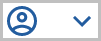 ] icon to view the following information:
] icon to view the following information:
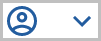 ] icon to view the following information:
] icon to view the following information:- User Profile
- Account Settings
- Sign OutUser Info
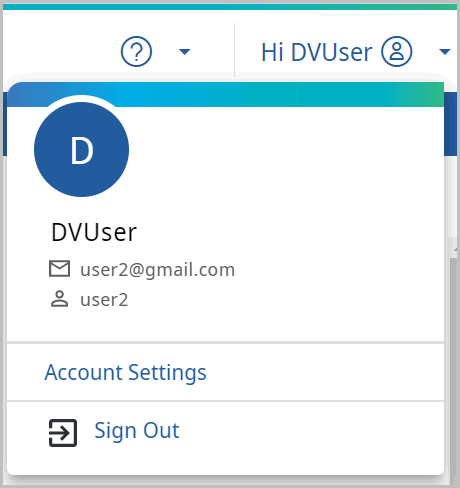
Account Settings
Perform the following steps to change the login password:
- Click [Account Settings]. The Account page displays.Account
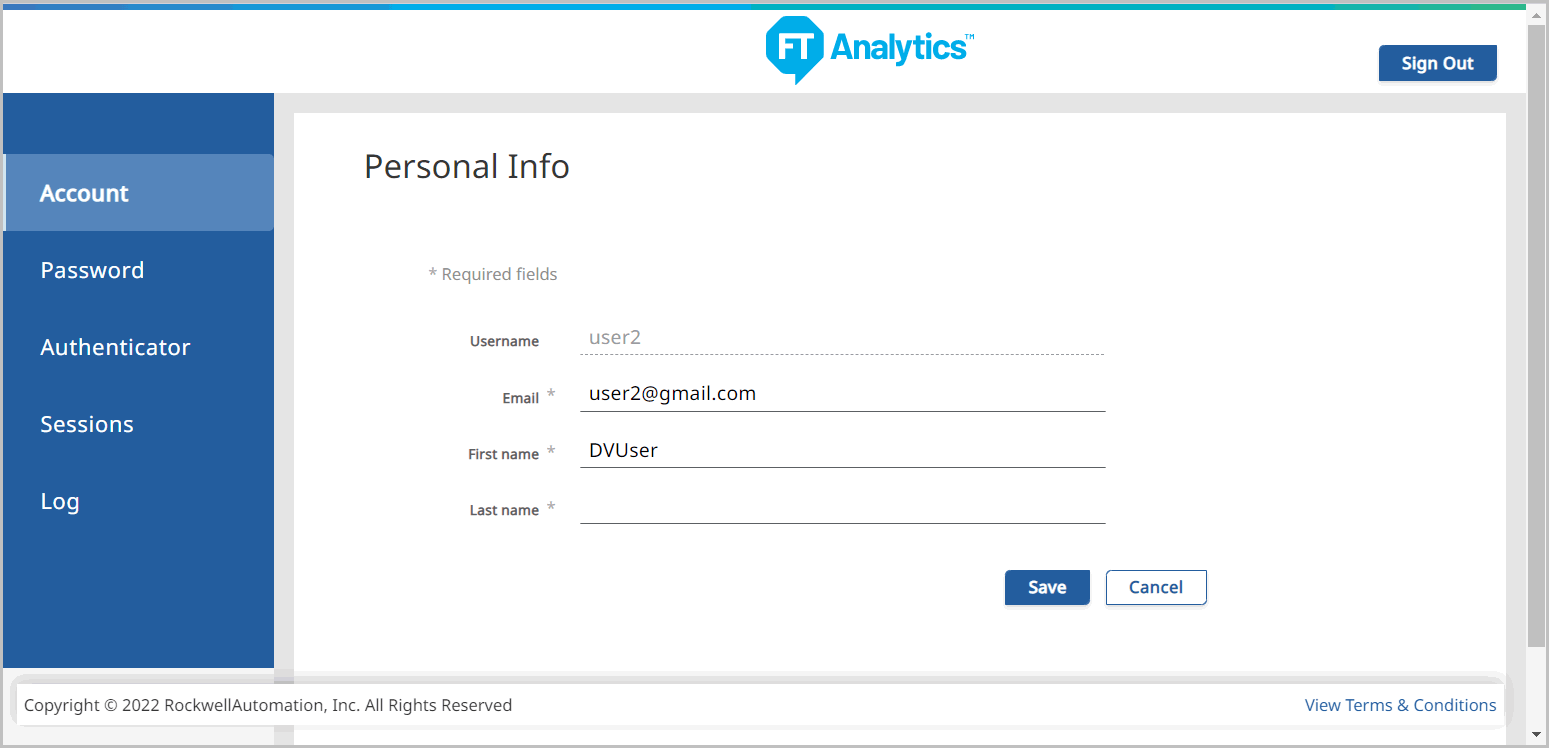
- Click [Password] on the left hand panel, the Change Password window displays.
- Provide the current Password, New Password and Confirm New Password.IMPORTANT:Use a complex password as per the company policy.
- Click [Save].NOTE:For password authentication, login settings and session management, refer to 4.01.00 Analytics Security Provider Administration Guide.Change Password
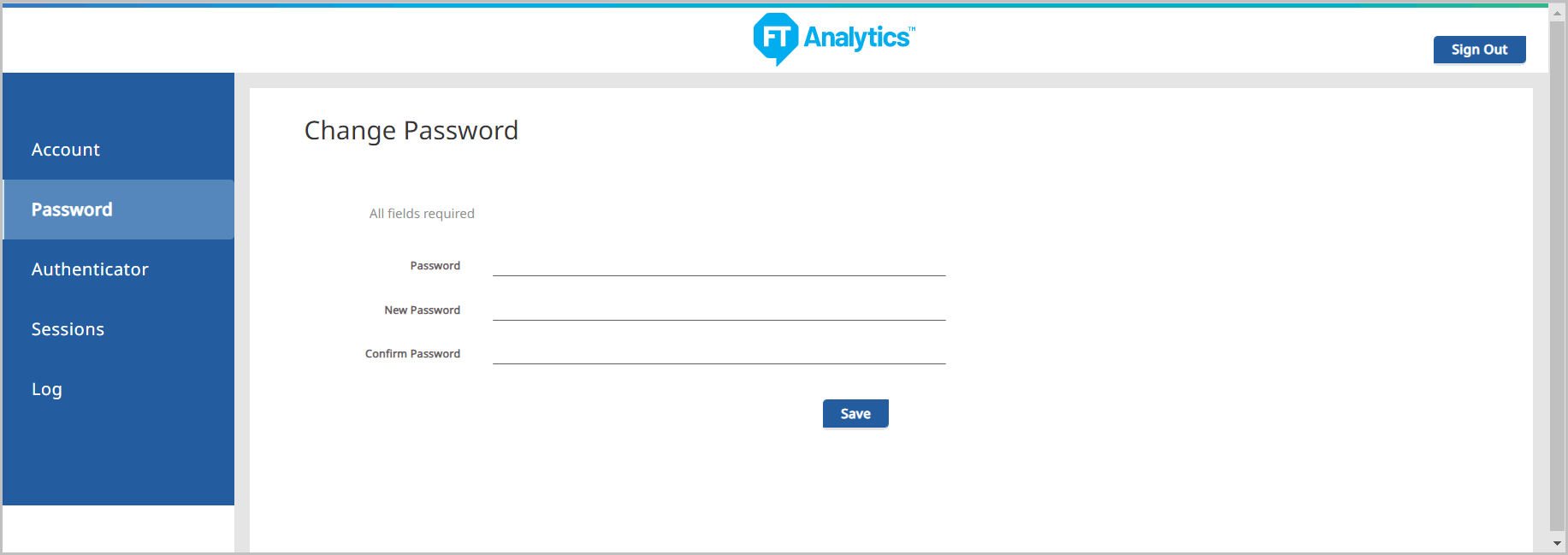
Sign Out
To logout from the application, click [Sign Out].
Provide Feedback
