Change Password Menu
You can access the Change Password menu in two different ways. The first is by signing into the Analytics Security Provider portal. Use the following URL and login details to directly access the account management page:
URL:
https://<FQDN-hostname>:9043/auth/realms/Security/account
Username: security-admin
Password: Welcome@1234
The second is in the application, by clicking the top right User icon and selecting Manage account from the drop-down list. To change the password follow these steps:
- Click Password in the left hand panel to access the Change Password menu.
- Define the following properties:
- Password: Enter the current password.
- New Password: Enter the new password.
- Confirm New Password: Re-enter the new password.
- Click [Save] to update the password.Change Password
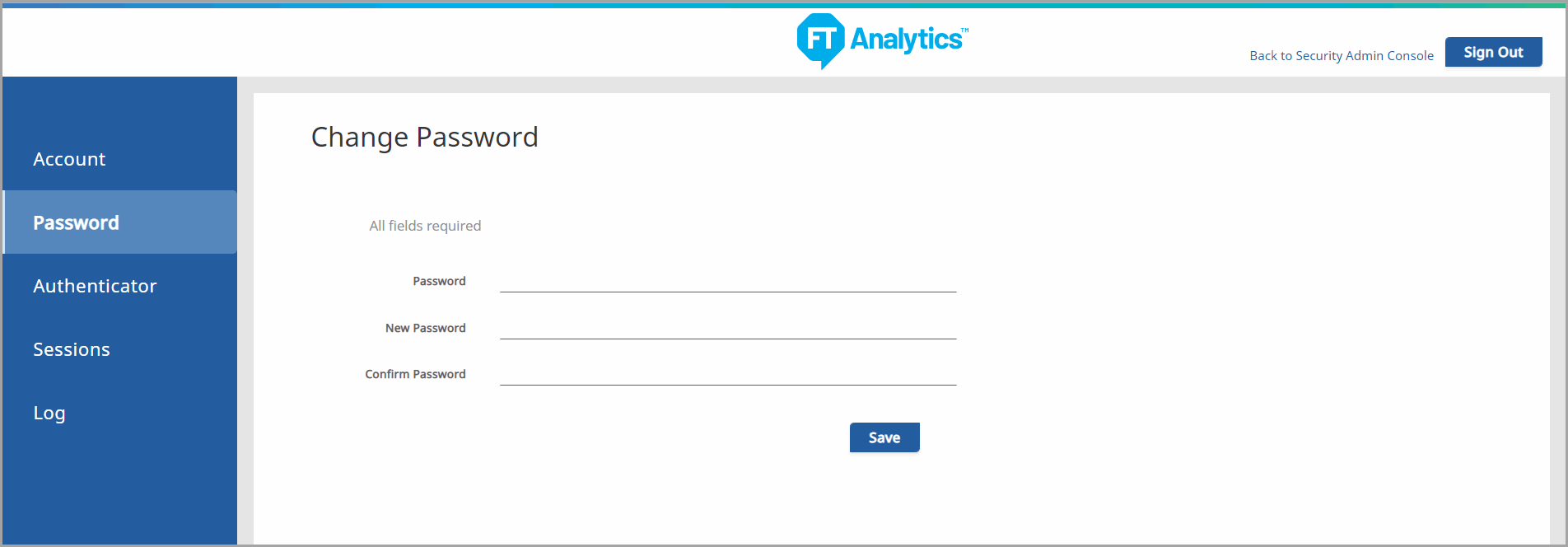
The password policy that the Administrator has set up will be displayed below the fields. If there is nothing displayed, the Administrator has not set up any restrictions on passwords that are acceptable.
Provide Feedback
