Authenticator app
If you do not have an Authenticator app on your phone, install your preferred Authenticator app, such as the
Microsoft®
Authenticator, as shown below:- Select theFactoryTalk Remote Accesstile.
- When theSecure Your account windowopens, open the Authenticator app installed on your phone, select (+) to add a new account and scan the QR code.
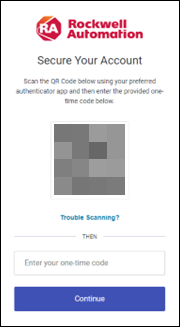
- Enter the one-time passcode displayed in the Authenticator app on theSecure Your account window.
- SelectCopy codeand paste the passcode in a secure location.IMPORTANT:If you need to reset your account or move the Authentication application to another device, you will prompted to provide this recovery passcode. Ensure to save this passcode in a secure location.If you get a new mobile phone and need to configure your MyRockwellAutomation account login on it, through the Authenticator application, you will need to go over the multi-factor authentication (MFA) procedure again.If you lose your passcode, contact the Rockwell Automation Technical Support from the FactoryTalk Hub and select to open a chat window.
- SelectI have safely recorded this codeand selectContinue.FactoryTalk Remote Access opens.
Provide Feedback
