Configure a vertical layout
To configure a horizontal layout, add a Horizontal layout object, add child objects, and adjust the properties.
- InProject view, right-click a node to contain the Vertical layout object and select .
- Add or move child graphic objects under the vertical layout.For more information on how to move graphic objects, see Move a node.For example, add buttons under the vertical layout to create a row of buttons. See Button.Child objects are distributed one by one in a column.
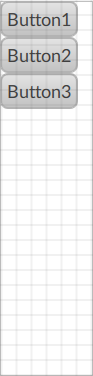
- (optional) InProperties, set how to distribute the child graphic objects:
- Content alignment:
- Top aligned. Anchor children objects to the top of the vertical layout.
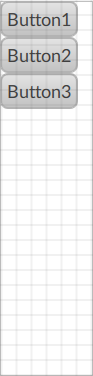
- Center aligned. Anchor child objects to the center of the vertical layout.
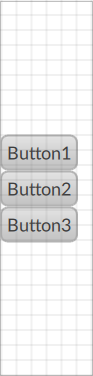
- Bottom aligned. Anchor child objects to the right of the vertical layout.
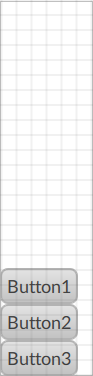
- Wrap. Wrap child objects if they cannot fit the vertical layout height.Wrap set to True
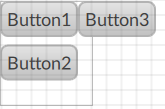 Wrap set to False
Wrap set to False
- Horizontal gap. Horizontal space between the columns of wrapped child objects of the vertical layout.
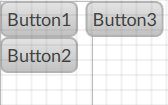
- Vertical gap. Vertical space between child objects of the horizontal layout.
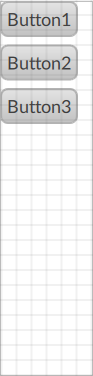
vertical
vertical layout
Provide Feedback
