Create an organization and a domain
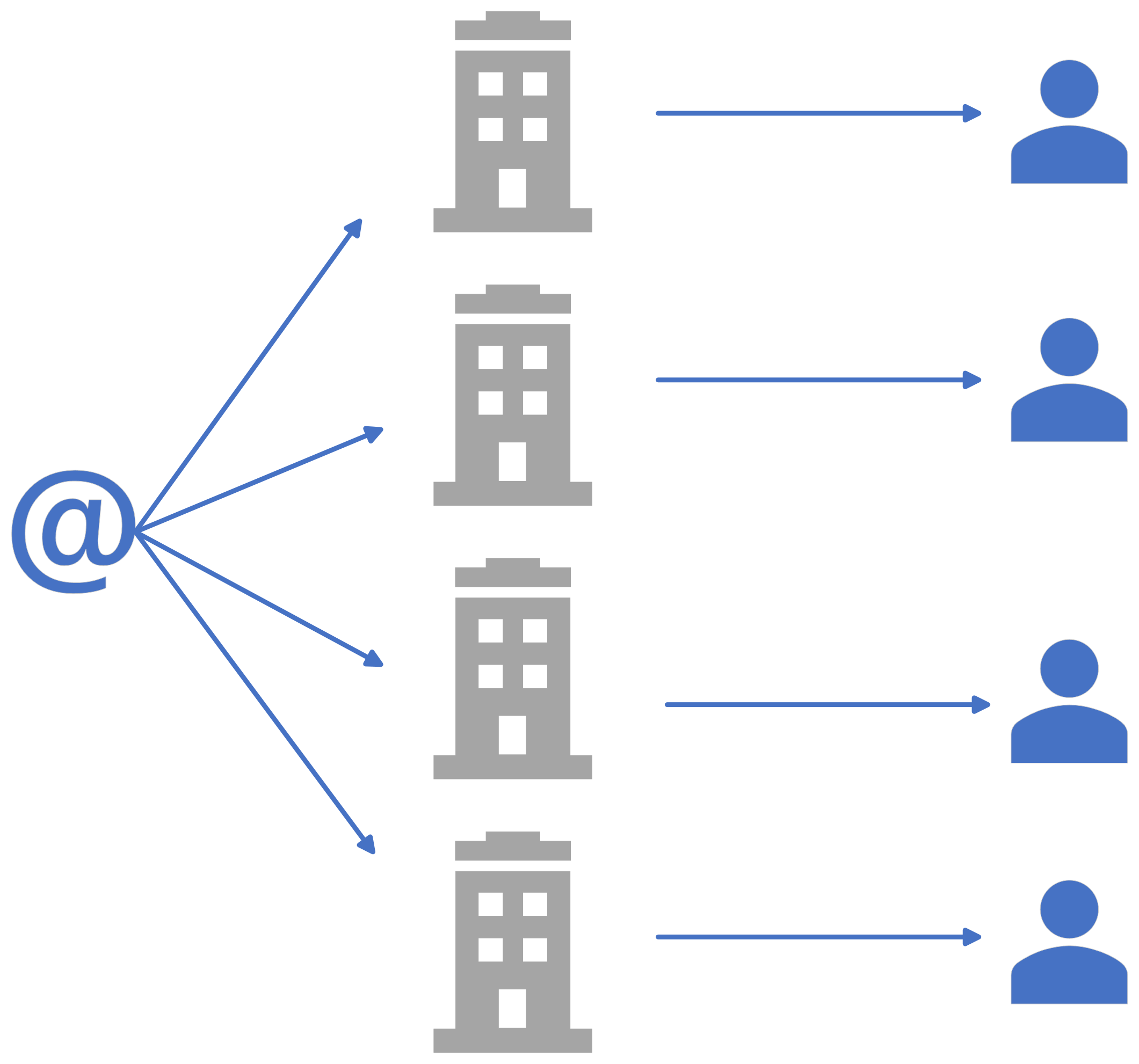
A user is associated to their email address and might be linked to several organizations within FactoryTalk Hub. In turn, each organization corresponds to its own domain on FactoryTalk Remote Access Manager.
Before creating any organization on FactoryTalk Hub, you must register your email on the MyRockwellAutomation website.
You can then create an organization on FactoryTalk Hub and then a domain on the FactoryTalk Remote Access Manager to use the available services.
NOTE:
See FactoryTalk Remote Access Manager overview and related entities to learn more about organizations and domains.

IMPORTANT:
The domain linked to the first organization created comes with a 90-day free trial entitlement. See Entitlements for further information on this subject.
- Create your RA account by registering your email on the MyRockwellAutomation website: https://idp.rockwellautomation.com
- Once you have created a user account, you can access the FactorytalkHub.com.
- Access FactorytalkHub.com and create an organization by selecting the
icon at the top left corner of the screen, then
Create Organizationfrom the dropdown menu. Once you have created an organization, you will be able to access the FactoryTalk Remote Access Manager tile that appears in the FactoryTalk Hub. - By selecting the FactoryTalk Remote Access Manager tile, you will be prompted to create a domain to use the FactoryTalk Remote Access Manager services.
- Provide a name for the domain in theCreate Domainwindow.NOTE: Domain names shall be unique and cannot be changed once created. Domains can be named differently from the organization to which they belong.
- Once the domain is successfully created, a confirmation message appears.
- Each domain includes a root folder containing the domain creator user (Owner) and three user groups:
- Admin
- Contributor
- Owner
- You can then invite users to join your organization with the roles ofAdminorContributor, considering that you are theOwneruser.NOTE: See Invite users to an organization for further information on this subject.
- Once users have joined your organization, select each user or group folder in the right pane of the FactoryTalk Remote Access Manager and set theirPermission Operations.NOTE: See FactoryTalk Remote Access Manager overview and related entities for further information on how to use buttons and icons for users configuration in the FactoryTalk Remote Access Manager.NOTE: See Domain user permissions for further information on this subject.NOTE: Subfolders inherit permissions from their parent folders, nevertheless you can configure their settings specifically.

Provide Feedback
