(Interactive Access) Connection
Access this section to establish a VPN tunnel, Serial passthrough or USB passthrough. If you choose to establish a connection with the last two means, you must establish a VPN connection first. The
Interactive Access
Tool communicates with the corresponding serial or USB ports of the remote device.VPN connection
To establish a VPN connection between the
FactoryTalk Remote Access Manager
and the Runtime installed on the remote device:
- Access theFactoryTalk Remote Access Managerand select .
- Browse through the domain pane on the left, and select the device for which you would like to establish a serial connection.
- Above the right pane, select theVPNbutton.
- TheInteractive AccessTool opens up. SelectConnection.
- In theVPNtab, you can select:
- Connection Details: Read-only details on the VPN connection between Runtime and the device.
- VPN Traffic Details: Read-only details on sent and received traffic sorted by IP address.
- IP configuration: Select how you wish to get a virtual LAN IP assigned betweenVirtual LAN IP address is assigned by RuntimeandVirtual LAN IP address is manually assigned.
NOTE:
On Ubuntu 22 devices, the VPN connection does not run if the
UEFI Secure Boot
is enabled.The Runtime releases random IP addresses within a given range in its network and builds up an ARP cache. Each IP address released within the same network that is not associated to any MAC address will be assigned to the VPN virtual network adapter.
NOTE:
Link-local addresses might not be unique beyond their network segment.
If the automation network uses link-local addresses belonging to class 169.254.0.0/16, the VPN adapter assigns an IP address compatible with the network according to the specifications provided by the link-local protocol itself.
If the Runtime network exposes more IP addresses of different classes, a virtual interface will be assigned to multiple IP addresses, each compatible with its class.
To set an IP addresses interval:
- Access the Windows Runtime installed on the remote device.NOTE: See Windows Runtime installation and configuration to learn more about Runtime installation.
- Select theVPNconfiguration tab.
- Flag theVPNentry.
- ClickConfigure.
- TheVPN Static IP poolopens up. Enter one or more IP address ranges in the relatedFromandTofields. You can also enter the subnetMask.
NOTE:
The conflicts check related to newly generated IP addresses is not automatically carried out and therefore lays on the user.
Serial passthrough
A device connected to a remote HMI or IPC can be accessed through a physical serial port and a cable. Nevertheless, you can install software on a remote HMI or IPC to remotely manage or access that device. To do so, you establish a serial connection to create a virtual serial port on your local PC.
Once a VPN connection is established, the
Interactive Access
Tool allows you to set up a virtual serial port to access any serial port on the remote device.
NOTE:
The Virtual and Real Port COM numbers used in the image are merely shown as an example. Check the actual Real Port COM number of the remote device and choose a Virtual Port COM number for your connection.
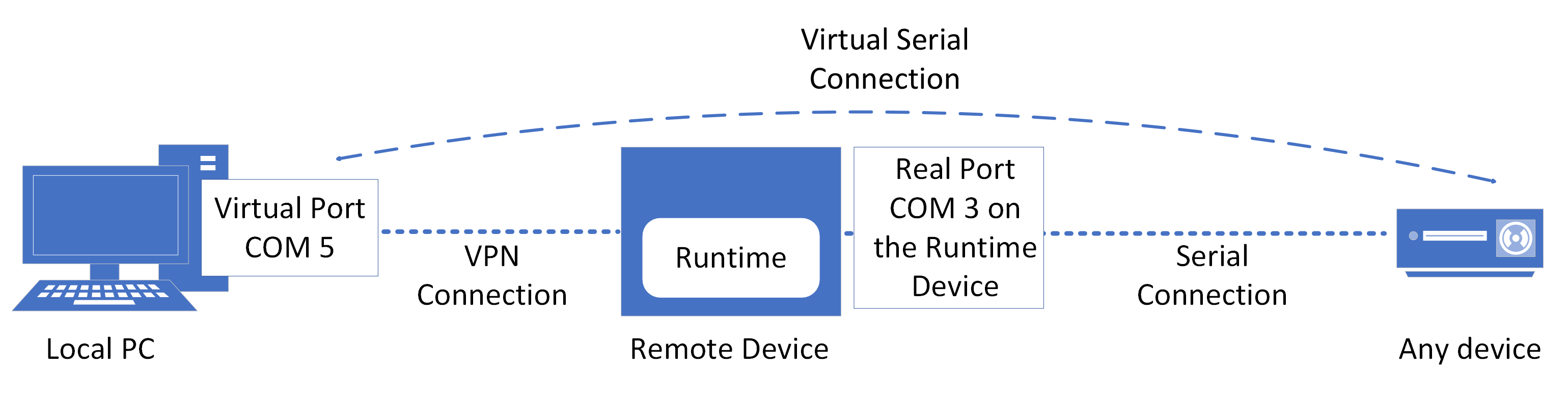
NOTE:
This feature is not available for devices operating with Ubuntu 22.
To establish a serial connection:
- Establish a VPN connection first, following the procedure described in theVPN connectionsection.
- In the section, click theSerialtab.
- Select the virtual serial port and the real serial port on the remote device with which you wish to establish a serial connection.
- Select the data transaction configuration in theEncapsulationmenu.
- Click theConnectbutton.
USB passthrough
A device connected to a remote HMI or IPC can be accessed through a physical USB port. Nevertheless, you can install software on the remote HMI or IPC to remotely manage or access that device. To do so, establish a USB connection to create a virtual USB port on your local PC.
NOTE:
The USB passthrough is available only for Runtime on Windows 10 operating systems and newer only on devices featuring at least Windows 10 as an operating system .
Once a VPN connection is established, the
Interactive Access
Tool allows you to setup a virtual USB port to access any USB port on the remote device.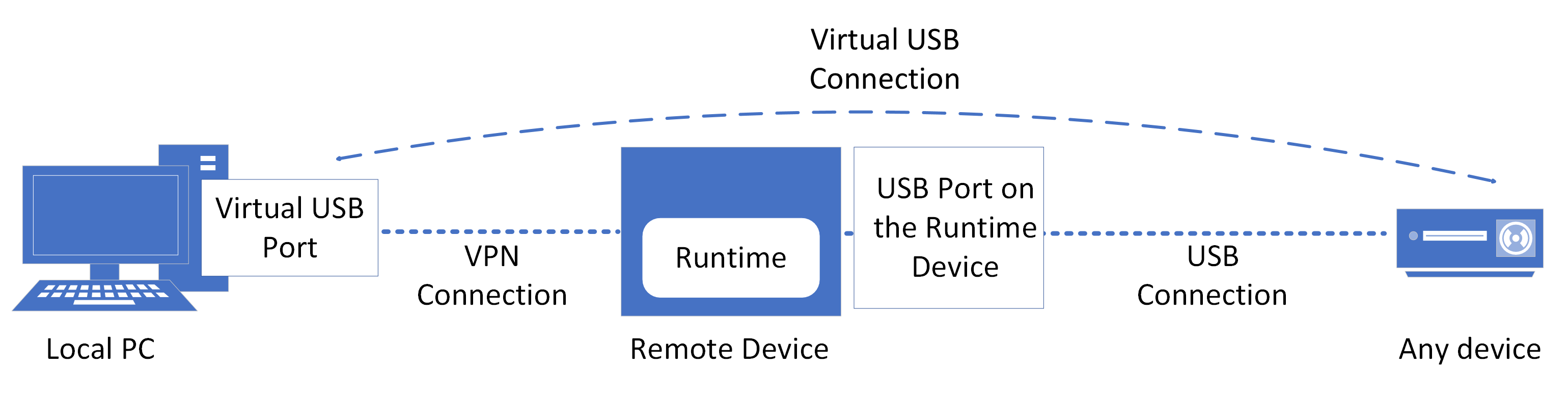
To establish a USB connection:
- Establish a VPN connection first, following the procedure described in theVPN connectionsection.
- In the section, click on theUSBtab.
- Select the USB port on the remote device with which you wish to establish a connection.
- Click theMountedbutton to establish a USB connection with any USB port of the remote HMI or IPC.
NOTE:
You can simultaneously connect maximum 4 remote devices via USB connection.
Provide Feedback
