Configure a switch to simulate alarms
Configure a switch that simulates Motor1 alarms.
- InProject view, double-clickPage2 (type).
- Right-clickPage2 (type)and select .
- InProperties, create a dynamic link betweenCheckedand theMotor1Alarmvariable.For more information about dynamic links, see Create dynamic links.
- In the editor, arrangeSwitch1according to your preferences.
Switch to simulate alarms at the bottom of Page2
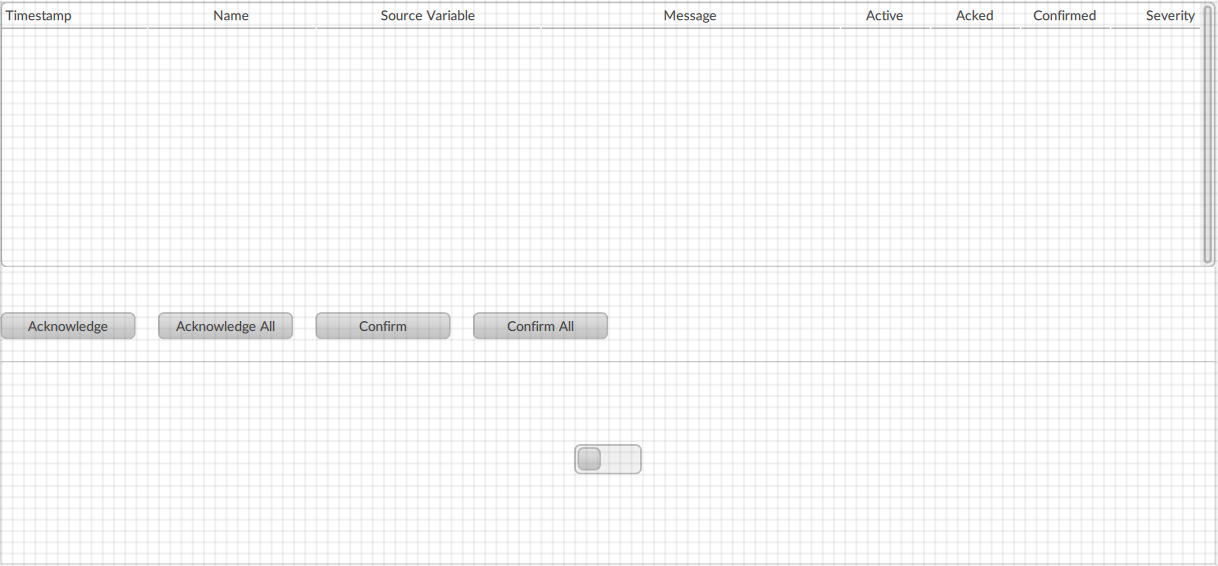
At runtime, toggle the switch to trigger an alarm.
Provide Feedback
