- FactoryTalk Optix software overview
Configure a target device
Configure a target device from the System Manager. The following steps show how to configure an
OptixPanel™
or Embedded Edge Compute target device.- On the Configuration dialog, check these settings.
 Configuration Settings for a Target DeviceFieldDescriptionRunFactoryTalk® Optix™update server at system startupWhen this setting is enabled, the update server activates at device startup, allowing the download and update ofFactoryTalk® Optix™applications usingFactoryTalk® Optix Studio™. If not enabled, downloading and updatingFactoryTalk® Optix™applications on the device is not possible.Load only password protected applicationsWhen this setting is enabled, will be possible to load and execute on the device only password protected applications.
Configuration Settings for a Target DeviceFieldDescriptionRunFactoryTalk® Optix™update server at system startupWhen this setting is enabled, the update server activates at device startup, allowing the download and update ofFactoryTalk® Optix™applications usingFactoryTalk® Optix Studio™. If not enabled, downloading and updatingFactoryTalk® Optix™applications on the device is not possible.Load only password protected applicationsWhen this setting is enabled, will be possible to load and execute on the device only password protected applications. - On the Application dialog, configure this information.
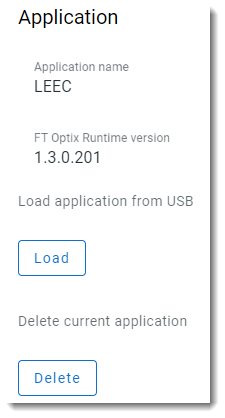 Application Settings for a Target DeviceFieldDescriptionApplication nameThis section displays the name of the project that has been loaded onto the device.FT Optix Runtime versionThis section displays the version of theFactoryTalk® Optix Studio™Runtime that was used to develop the loaded project. TheFactoryTalk® Optix Studio™Runtime provides a development environment for creating and testing HMI projects before deploying them to the device. The version number is important for ensuring compatibility between the project and the runtime environment and may be useful for troubleshooting issues related to project development and deployment.load application from USBThe Load button allow to transfer an FT Optix Application from a USB Memory to the target device (if it supports a USB port).Delete current applicationThe Delete button allow to delete the current application stored on the device.
Application Settings for a Target DeviceFieldDescriptionApplication nameThis section displays the name of the project that has been loaded onto the device.FT Optix Runtime versionThis section displays the version of theFactoryTalk® Optix Studio™Runtime that was used to develop the loaded project. TheFactoryTalk® Optix Studio™Runtime provides a development environment for creating and testing HMI projects before deploying them to the device. The version number is important for ensuring compatibility between the project and the runtime environment and may be useful for troubleshooting issues related to project development and deployment.load application from USBThe Load button allow to transfer an FT Optix Application from a USB Memory to the target device (if it supports a USB port).Delete current applicationThe Delete button allow to delete the current application stored on the device.
Provide Feedback
