Getting Started with FactoryTalk Hub
FactoryTalk Hub is the online location where you can access Rockwell Automation's cloud-based Software as a Service (SaaS) offerings to simplify the way you design, create, and maintain your assets.
To get started with FactoryTalk Hub, you must:
- Browse to and sign in to FactoryTalk Hub.
NOTE:
The
organization
you belong to controls the services available to you in FactoryTalk Hub.Authentication
FactoryTalk Hub uses your MyRockwell user
profile
to authenticate your access and determine your organization. You can be a member of more than one organization.After your account has been authenticated, your browser displays the FactoryTalk Hub
Home
screen. Panels will be displayed that identify the services entitled for your use.The organizational administrator can use the
Hub Menu
at the upper left of the page to manage user access, view entitlements
, invite users, approve users, and manage organization invites. The Organization section of the Hub Menu allows you to create, edit, or join organizations, as well as view your Universal Credits Balance.
TIP:
If the link isn't visible, you are not logged in as an organization administrator.
To open a service
Click the panel for the service, such as FactoryTalk Design Studio or FactoryTalk Remote Access, to go to that service.
Click
Home
to return to the Home screen.Each service has Getting Started information in the online help to help you learn how to perform different tasks.
FactoryTalk Hub Home Page
The following image shows the parts of the FactoryTalk Hub home page.
FactoryTalk Hub Home Page
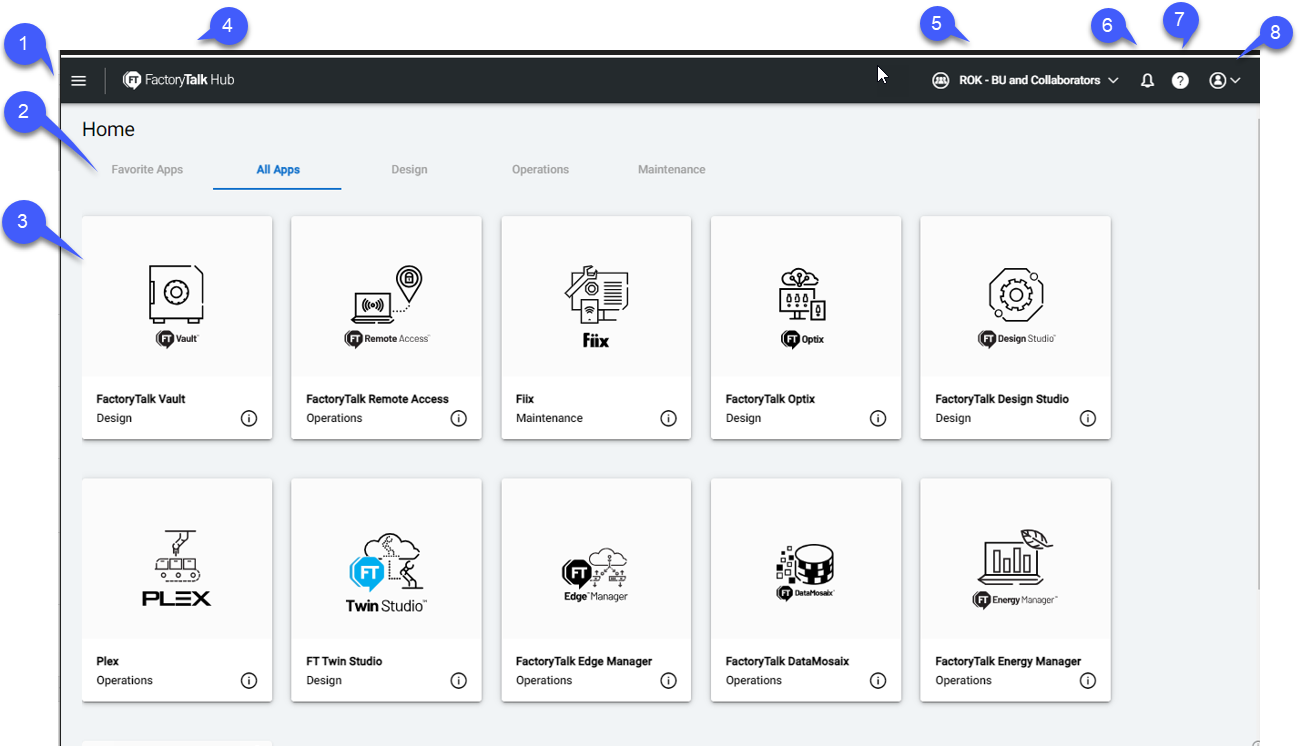
Callout | Item |
|---|---|
1 | FactoryTalk Hub Menu. Contains Hub Manager and Organization menus. |
2 | Service menu bar. This menu allows you to organize your services by adding favorites or selecting specific types of service, for example Design apps. To add a service to Favorites, hover over the card and select the star in the upper left corner of the card for the service you wish to add. |
3 | FactoryTalk Hub Service tiles. Allows you to select and launch services you are entitled to use. |
4 | Name of Hub service you are currently using. |
5 | The organization you are working with. |
6 | Notifications menu. Select to see notifications that have been sent to your organization. A red number here indicates the number of unread notifications you have waiting. |
7 | Help button. Provides access for the current application. |
8 | Access the profile of the current user. |
Provide Feedback
