Properties pane
Use the
Properties
pane to display variables for the selected object. Property values change the appearance and display of that object at runtime.Properties pane columns
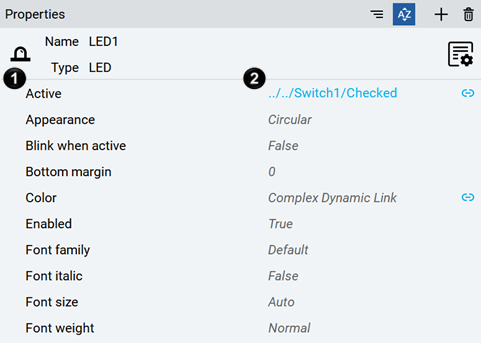
Item | Name | Description |
|---|---|---|
 | Property name column | Navigate through the properties available for a selected object. Select any property and start typing the name of the property to find. |
 | Property value column | Edit property values. To edit the values of some properties quickly, select the value and start typing. The values may automatically complete as you type. |
TIP:
You can navigate through properties and values by selecting them with your mouse or by using the arrow keyboard keys.
Properties pane buttons
Item | Function |
|---|---|
 Group by category | Organize the properties by category. |
 Sort alphabetically | Sort the properties in alphabetical order. |
 Add new | Add a property to the node. Add a display name, variable, alias, or audit signature. In the Events category of the Properties pane, this button adds an event from the Events header or a new method for the selected event. |
Delete | Remove an added property from the Properties pane or reset the value of a default property.Delete the selected method in Events . Deleting all methods from an added event deletes the event. |
 Detach view | Detach the pane from the main window. |
 Attach view | Detach the pane to the main window. |
 Open with editor | Open the editor for the selected object. This button is valid for only certain object types. |
Property pane context menus
To open the property context menu, right-click the property name.
Item | Description |
|---|---|
New | Create child properties, variables, and aliases, or to create events based on the selected property. |
Delete | Delete properties, variables, and aliases. |
Copy | Copy child properties, variables, and aliases. |
Paste | Paste child properties, variables, and aliases. |
Collapse all | Collapse all children nodes of properties, variables, and aliases. |
Show References | Display which objects or variables reference the property. |
Copy path to node | Copy the path of properties, variables, and aliases in the project. |
Change modelling rule | Set the modelling rule:
|
Model analysis | Visualize the project information model in the form of a graph. See Display information model graphs. |
To open the property value context menu, right-click the property value.
Item | Description |
|---|---|
Copy | Copy the selected property value. |
Paste | Paste the copied property value to the selected property value. |
Reset Value | Reset the property value to the default value. |
Provide Feedback
