Quick start project
Develop, compile, and run a sample HMI
FactoryTalk Optix Application
that demonstrates FactoryTalk Optix Studio
capabilities.
TIP:
- Test your application by selectingto run your project using the client emulator on your development computer.Run
- Save changes periodically by pressing or selectingfrom the toolbar.Save
- You can download, extract, and open the finished project to investigate its components and settings: QuickStart.zip
Prerequisites
- To develop the project
- Configure and brand the main window:Blank main window with a custom title and logo

- Configure panels and tab-based navigation:Navigation panel with blank panels

- Configure dynamic graphic objects:Page1 panel with dynamic graphic objects

- Configure variables and add temperature controls:Page1 panel with dynamic graphic objects and temperature controls

- Configure alarms:Page2 panel with active alarms grid
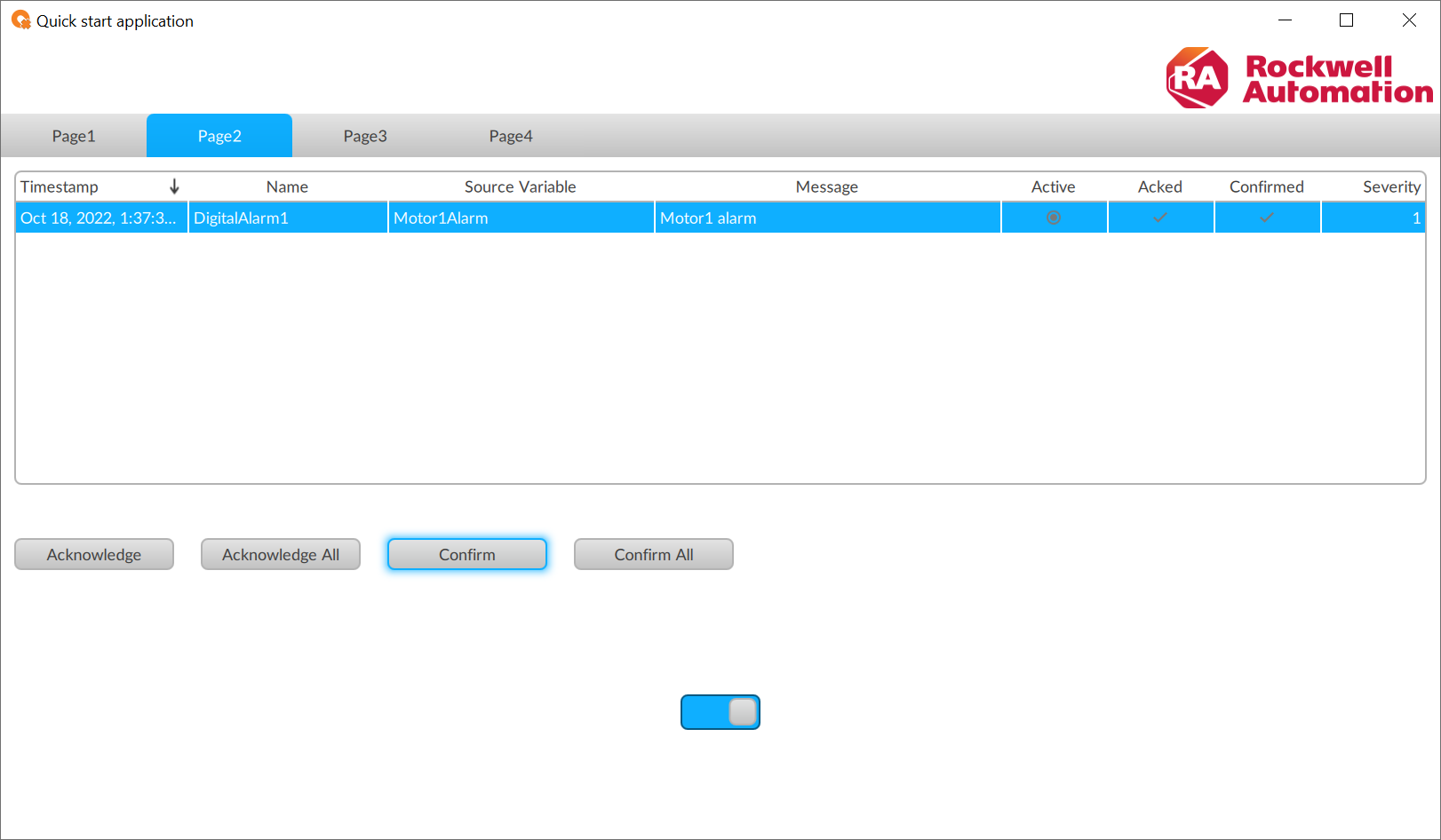 Page3 panel with alarm events history
Page3 panel with alarm events history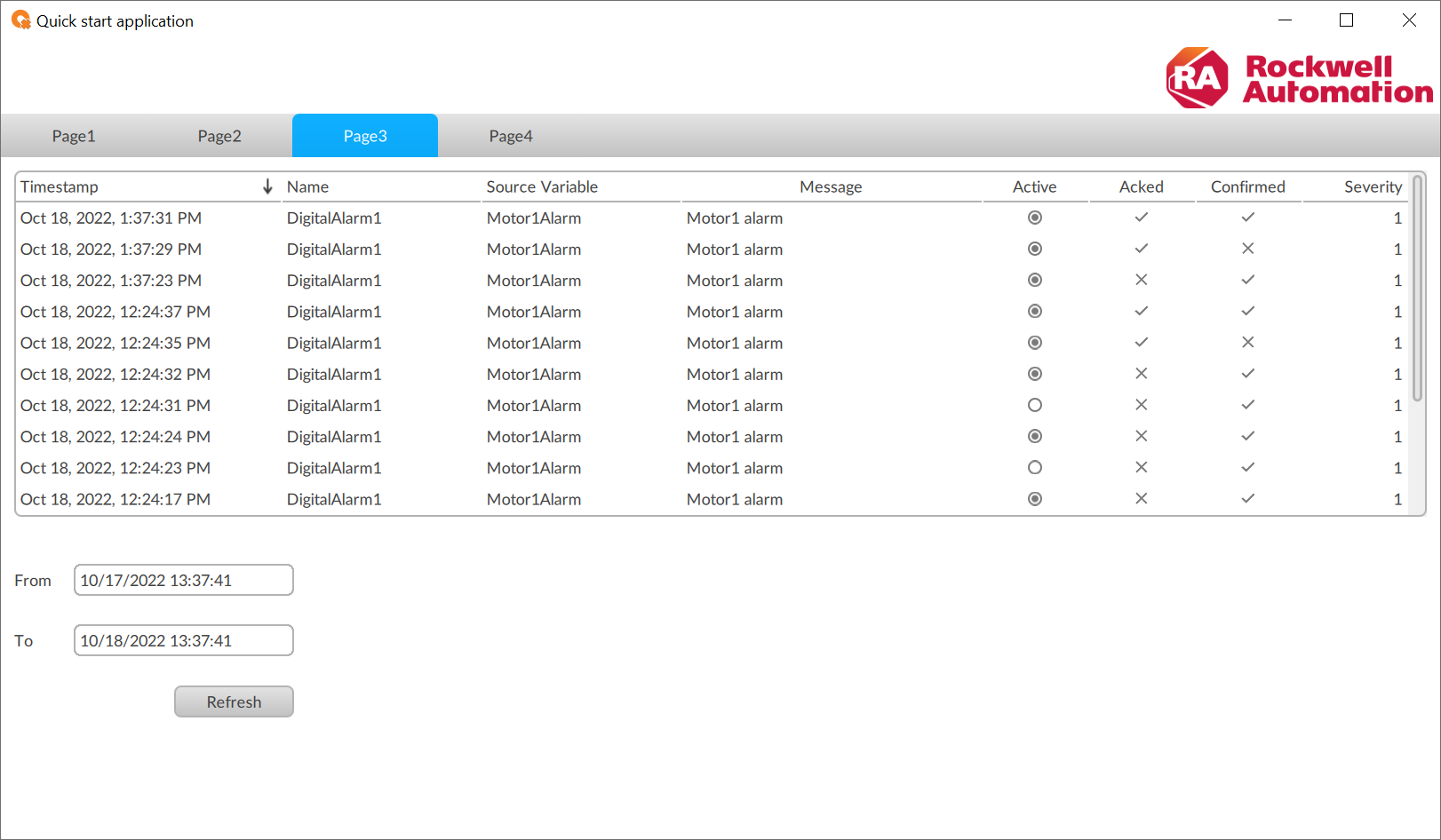
- Configure recipes:Page4 panel with recipes editor

Provide Feedback
