Reenroll Your Device with MFA
The sign in process for opening FactoryTalk Optix and FactoryTalk Remote Access is changing to support new capabilities. This may require you to reenroll devices for Multi Factor Authentication. If prompted to reenroll devices follow this procedure.
- Remove the authentication code from your mobile device:
- Open the authenticator application on your mobile device. This is the application you used to scan the MFA QR code for access to FactoryTalk Remote Access or FactoryTalk Optix.
- Delete the entry for FactoryTalk Hub. The procedure for deleting this entry will vary depending on the authenticator application you use.
- Reenroll your mobile device:
- Open FactoryTalk Optix or FactoryTalk Remote Access. The Secure Your Account screen appears.
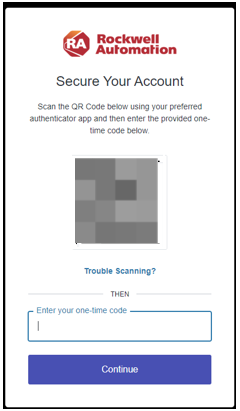
- Scan the QR code with your preferred authenticator application to enroll your device.
- Enter the code in the Enter your one-time code box and click Continue.
- Follow the prompts on the screen to access your application.If you do not see the secure your account screen, contact Rockwell Automation support.
Provide Feedback
