Configure a logo
Add and position a logo of your choice in the right corner of the main window.
Prerequisites
- To configure a logo
- InProject view, double-clickMainWindow (type).The editor opens in a separate tab.
- Drag the logo file from your computer into the main window area in the editor.The logo appears in the editor. Depending on the logo resolution and the main window resolution, the logo might take too much space or be positioned incorrectly.
- InProperties, setWidthto200.
- SetHorizontal alignmenttoRight.
- SetTop marginandRight marginto5.
Main window with a logo in the corner
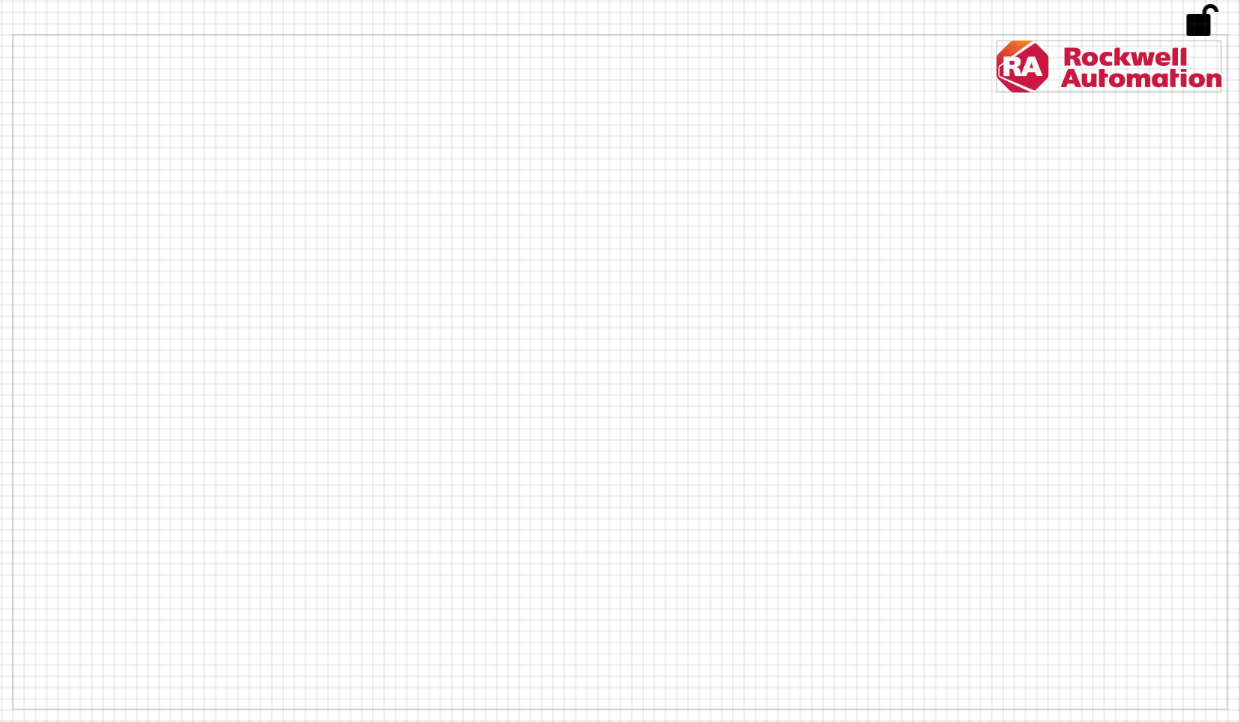
Provide Feedback
