Onboard a Device
Perform the following steps to Onboard a Device:
- Navigate to [Add Edge Node] window by any one of the following method:
- On the Dashboard, expand the Edge Note Status tile and then click the [+] icon.
- On the Quick links tile, click [Add Edge Node].
- On the Left Navigation panel, click [Edge Nodes] and then click the [+] icon.
Add Edge Node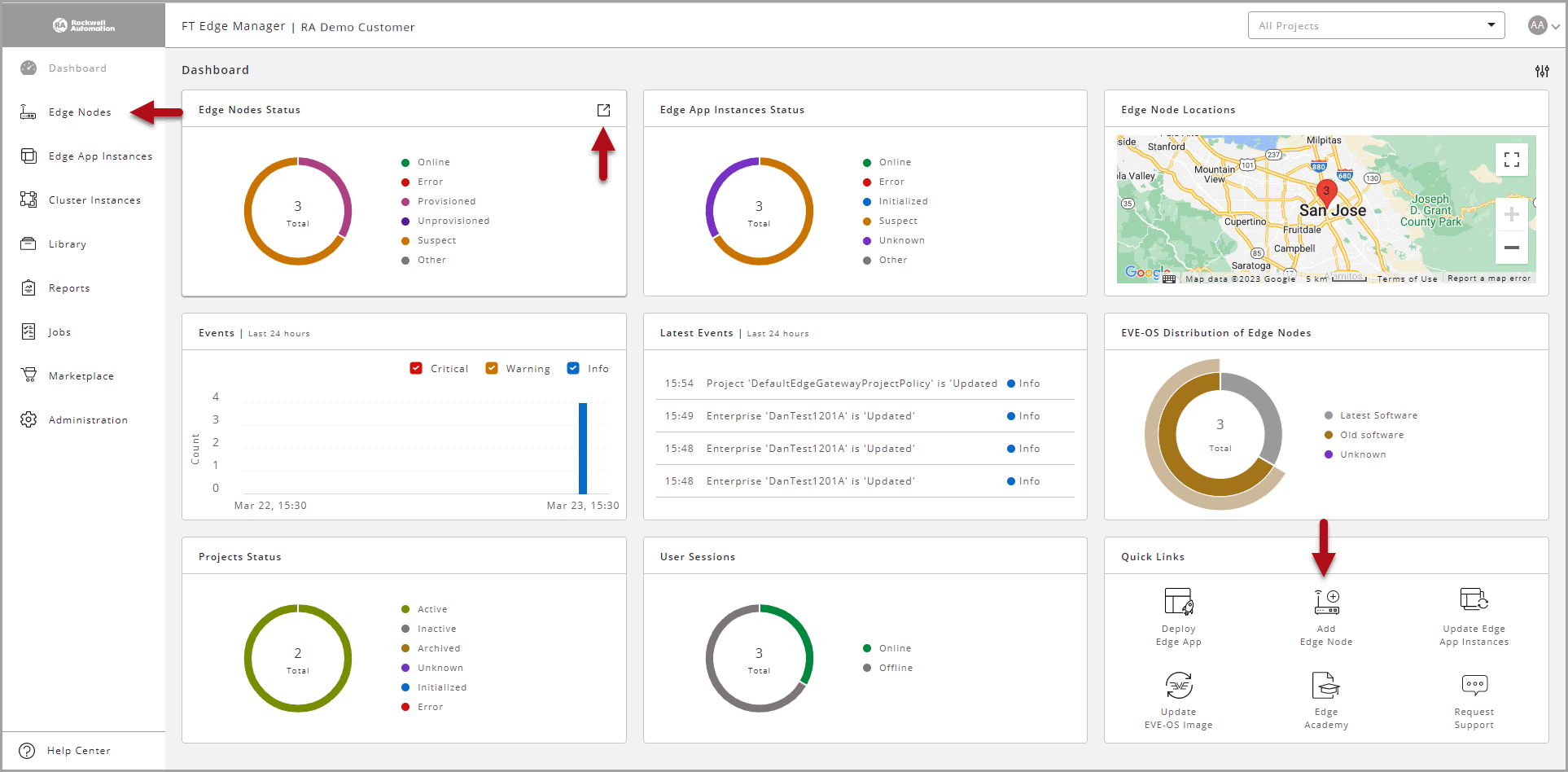
- Provide the following details in the Identity section:
- Name: Provide a unique name. This cannot be changed.
- Title: Provide a title. This can be changed.
- Project: Select the Project from drop-down list.
- Description: A detailed explanation about the Edge Node.
Identity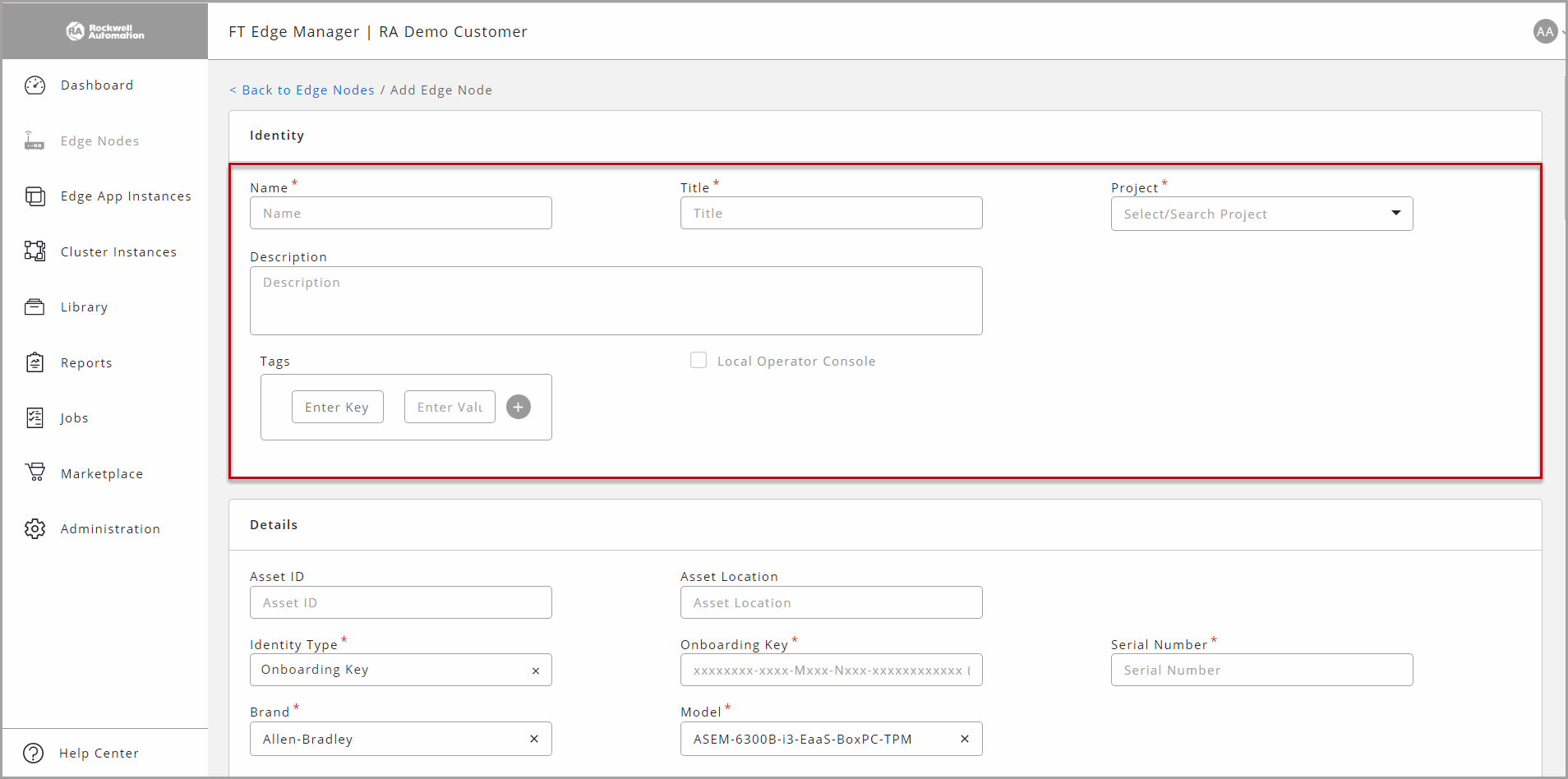
- Provide the following details in the Details section:
- Asset ID: Unique identifier in your inventory.
- Asset Location: Provide location of the device.
- Identity Type: Select [Onboarding Key] from the drop-down list.
- Onboarding Key: Provide the Onboarding Key printed on the box and on the device label as "ONBOARDING KEY".
- Serial Number: Provide the Onboarding Serial Numberprinted on the box and on the device label as “ONBOARDING SN”.
- Brand: Select [Allen-Bradley] from the drop-down list.
- Model: Select the ASEM Model that you have purchased.
Details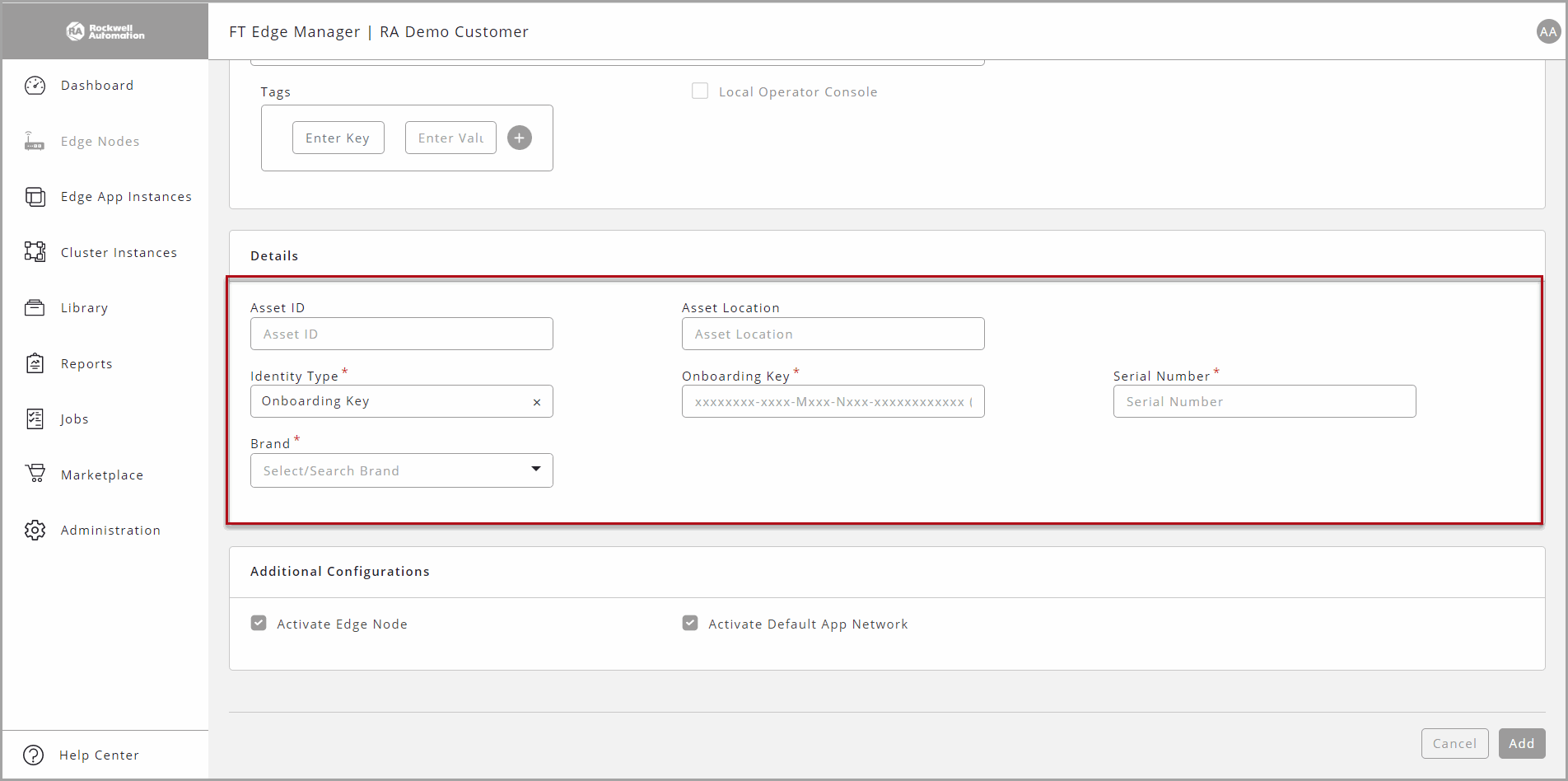
- Provide the Port Mappings details or use defaults.
- Interface Usage: Enter [Management].
- Network: Select [Default-ipv4-dhcp] from drop-down list.
- Ensure that the ‘Activate Edge Node’ and the ‘Activate Default App Network’ checkboxes are selected.IMPORTANT:If the 'Activate Edge Node' checkbox is not selected and you click [Add], the admin state of the onboarded Edge Node will be unregistered until you activate the Edge Node from the Edge Node detailed view screen.
- Click [Add] to add the Edge Node.Add Edge Node
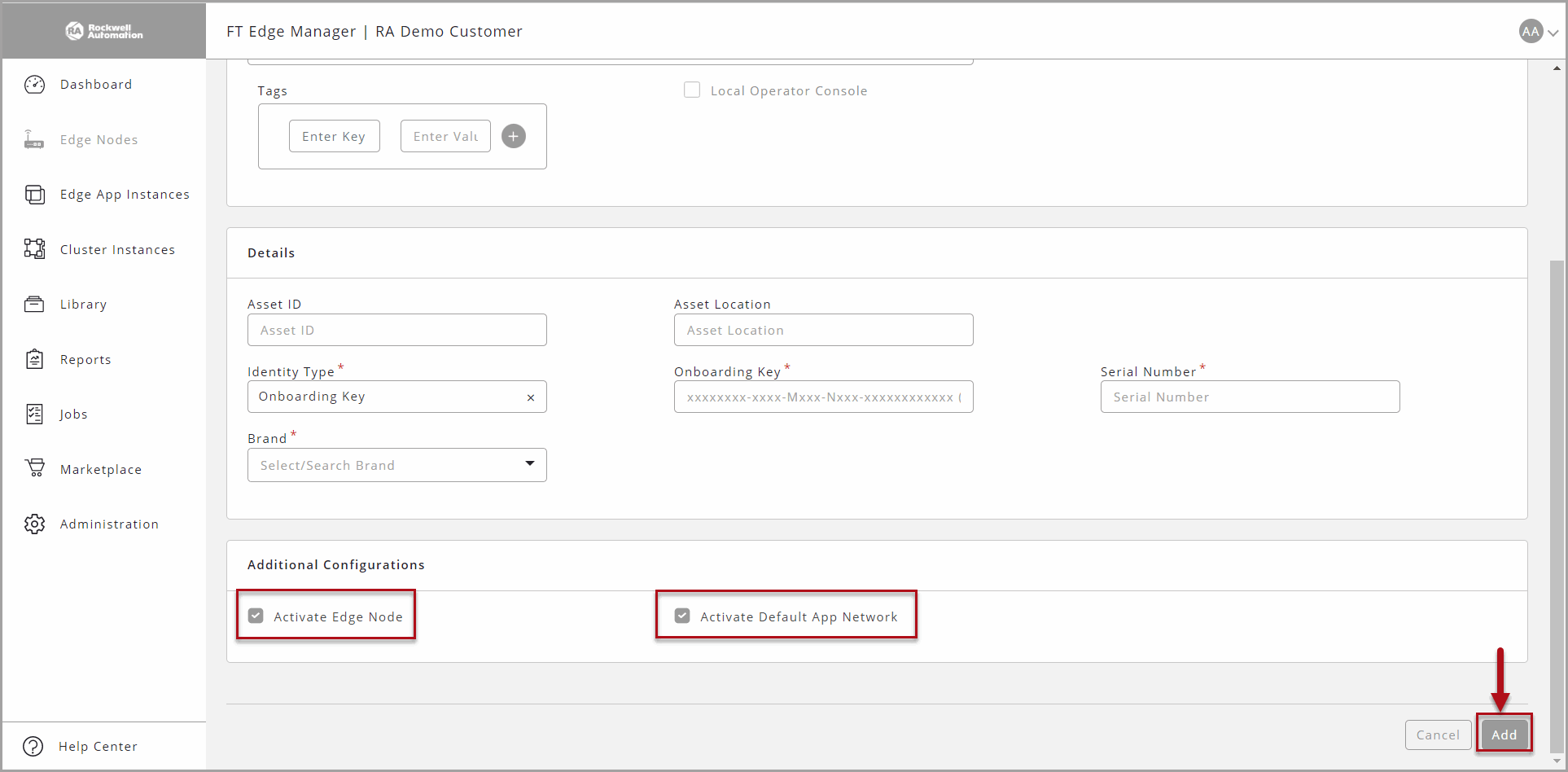 The newly added Edge Node appears in the list view.Added Edge Node
The newly added Edge Node appears in the list view.Added Edge Node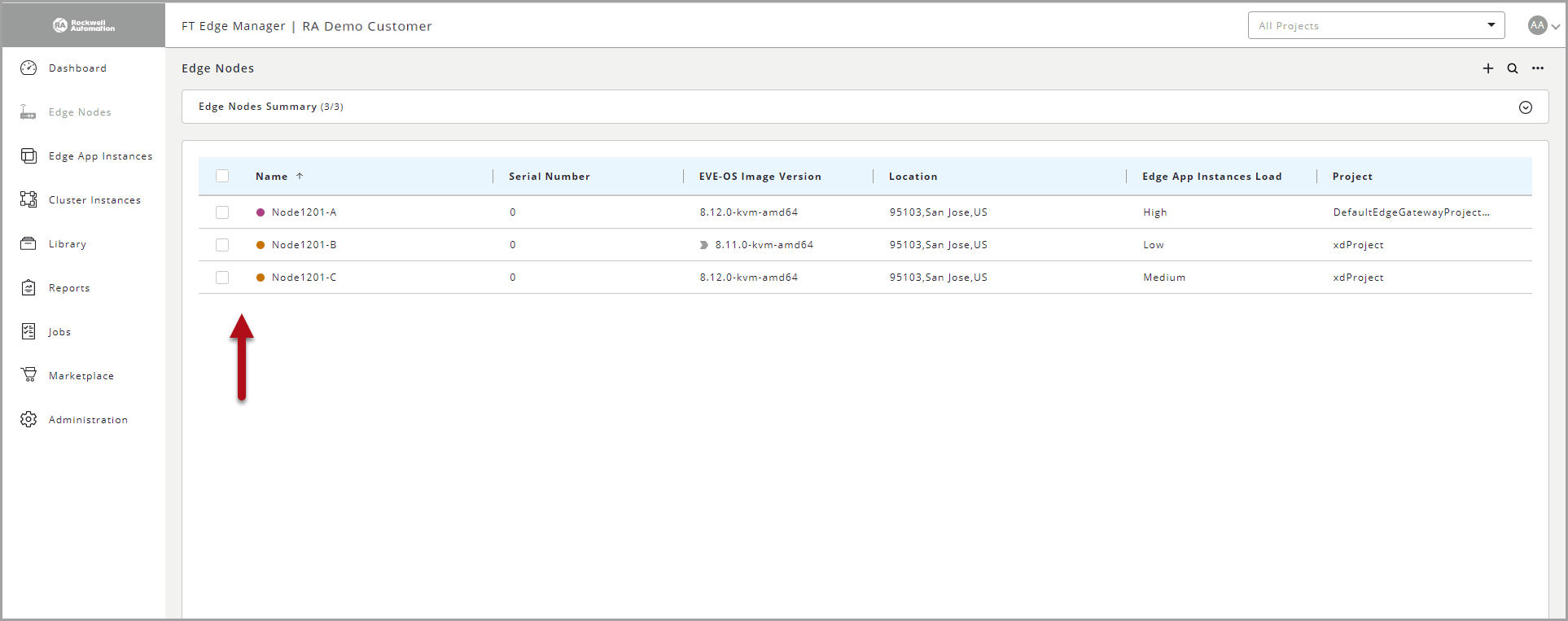
The colored dot indicates the Run State to the left of the Edge Node name. The colored dots with the state is as represented in the table:
Legends | Description |
|---|---|
 Online Online | The Edge Application Instance is working fine. |
 Error Error | The Edge Application Instance is stopped. |
 Initialized Initialized | EVE has received the configuration details of the Edge Application Instance and the process is in progress. |
 Suspect Suspect | If the FT Edge does not hear from the Edge Application Instance or EVE for 3 minutes, it puts the instance in this state. |
 Unknown Unknown | When FT Edge creates metadata of the instance or when EVE reports an invalid state. |
 Other Other | Could be any reason other than the ones described in this table. |
Provide Feedback
