Left Navigation Panel
You can expand or collapse the Left Navigation Panel using the [ ] icon.
] icon.
 ] icon.
] icon.The Left Navigation Panel includes the following options:
- Dashboard: Displays a default set of customizable dashboard widgets such as status of edge nodes, location of edge devices, Events, important alerts, recommended actions and other system information.
- Edge Nodes: Displays the summary and list of edge nodes (devices) available in your enterprise. You can browse them by projects and status, etc. When you select an Edge Node from the list, a temporary tab (icon) gets created on the left navigation panel and displays the detailed view of the selected Edge Node.
- Edge App Instances: DisplaEdge Operating System (Edge OS) ys the list of all the “Edge App Instances” in your enterprise. It also can be filtered based on your needs.
- Cluster Instances: Displays theEdge Operating System (Edge OS) list of all the Cluster Instances in your enterprise.
- Library: Displays your enterprise's other asset's list view. Assets like Networks, Network instances, Data Stores, Edge Operating System (Edge OS) Images, App Images, Volume Instances, etc.
- Reports: Displays an interactive way to filter and view different statistics of your assets. You can find Events, Utilization reports, and Network data flow here.
- Jobs: Displays all the Jobs that are generated while performing any function, like Installation or Updation of Edge Operating System (Edge OS) and many more such events. The bulk tasks like Bulk App deployment, or Bulk Edge Operating System (Edge OS) update, create a single Job that consists of multiple 'Tasks.' The jobs are always sorted based on the 'latest on the top' principle.
- Marketplace: Displays all supported Edge Apps and Models in your enterprise. Also includes options to import Global applications into the private marketplace along with ability to create apps in the private marketplace.
- Administration: To access the administrative functions like management of Enterprise parameters, Projects, Users, Roles, and Permissions, etc. The administration section displays the assets you have access to based on your roles and permissions.
- Help Center: To access FT Edge Manager Help & Support.
Left Navigation Panel
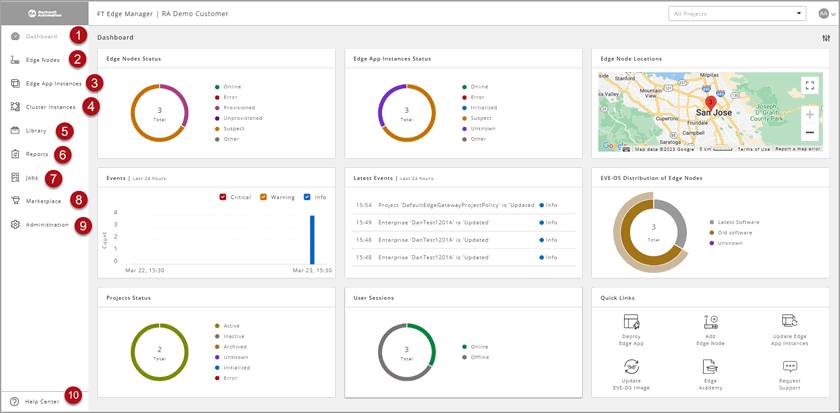
Provide Feedback
