Asset Classes
In the Asset Classes tab, you can view the list of available asset classes with status and association details in the table. Perform the following steps to add a new asset class:
- ClickConfiguration>Asset model setupfrom the menu bar.
- Select theAsset Classestab and click [Add].Asset classes
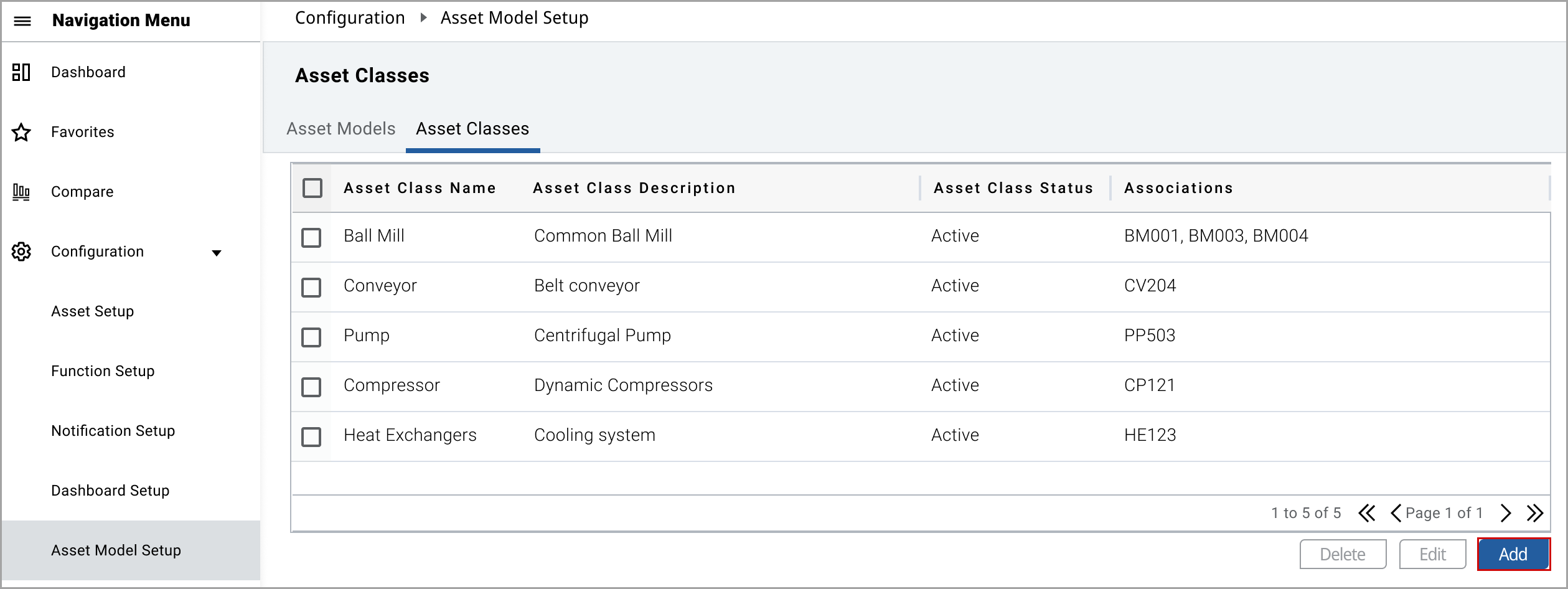
- In theAdd Asset Classwindow, set these parameters:
- Asset Class Name: Select the asset class name from the drop-down list.
- Asset Class Status: Select the asset class status from the drop-down list.
- Asset Class Description: Provide the description of the asset class.
- Click [Add].Add Asset Class
 The “Asset Class added successfully” message displays.
The “Asset Class added successfully” message displays.
Perform the following steps to edit the asset class:
- Select the required asset class check box and click [Edit].NOTE: You can edit the asset class only if the asset class status is in draft or active with no association.
- Edit the fields and click [Save].The “Asset class updated successfully” message displays.
Perform the following steps to delete the asset class:
- Select the required asset class check box and click [Delete].NOTE: You can delete the asset class only if the asset class status is in the draft status.The “Asset Class deleted successfully” message displays.
Provide Feedback
