Add Sub Area
You can add the Sub Area under the Area. Perform the following steps to add Sub Area:
- ClickConfiguration>Asset setupfrom the menu bar.
- Click the [
] icon from the site in the hierarchy list and select [Add node].
- In theAdd Nodewindow, set these parameters:
- Select item type: Select theArearadio button in the left pane.
- Name: Provide the area name.
- Description: Provide the description of the area.
- Functional Location: Provide the location details.NOTE: Select theAuto-generatecheck box to use the system-generated functional location.
- Configuration Status: Select the status from the drop-down list.
- Click [Add].Add Sub Area
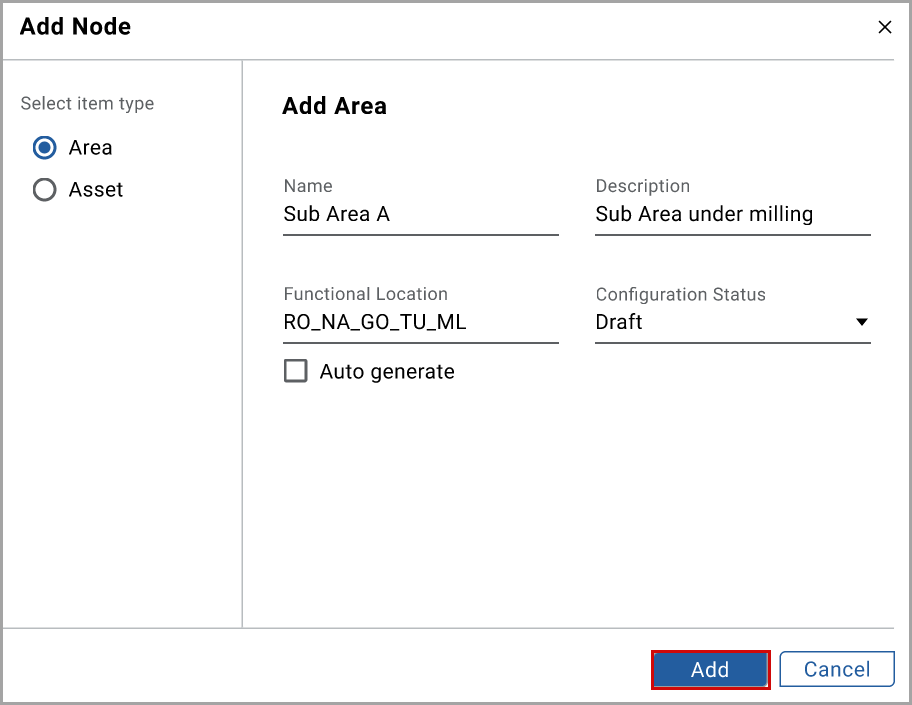 The "Sub Area is added under the Area successfully" message displays.
The "Sub Area is added under the Area successfully" message displays. - (Optional) In theInfotab, click [Edit] and perform the following actions:
- Geographical Location: Provide the geographical location.
- Contact Details: Provide the contact details.
- Remarks: Provide the remarks.
- Click [Save].
Provide Feedback
