Configure Notification
Perform the following steps to configure notification:
- ClickConfiguration>Notification setupfrom the menu bar.
- Click [Configure].Select Configure
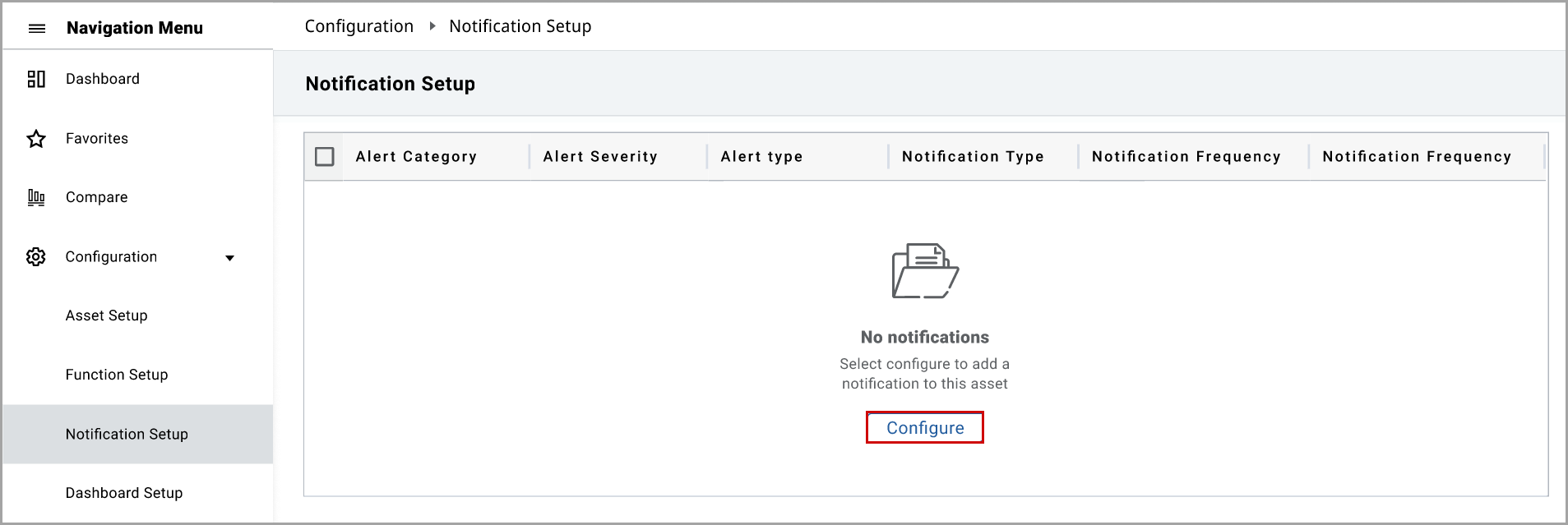
- In theConfigure Notificationwindow, underBasic detailsset these parameters:
- Alert Type: Select the alert type from the drop-down list.
- Alert Severity: Select the alert severity from the drop-down list.
- Push Notification Type: By default,Emailis selected.
- Notification Frequency: Select the notification frequency from the drop-down list.
- Notification To: Select the required recipients to send notifications from the drop-down list.
- Click [Next].Basic Details
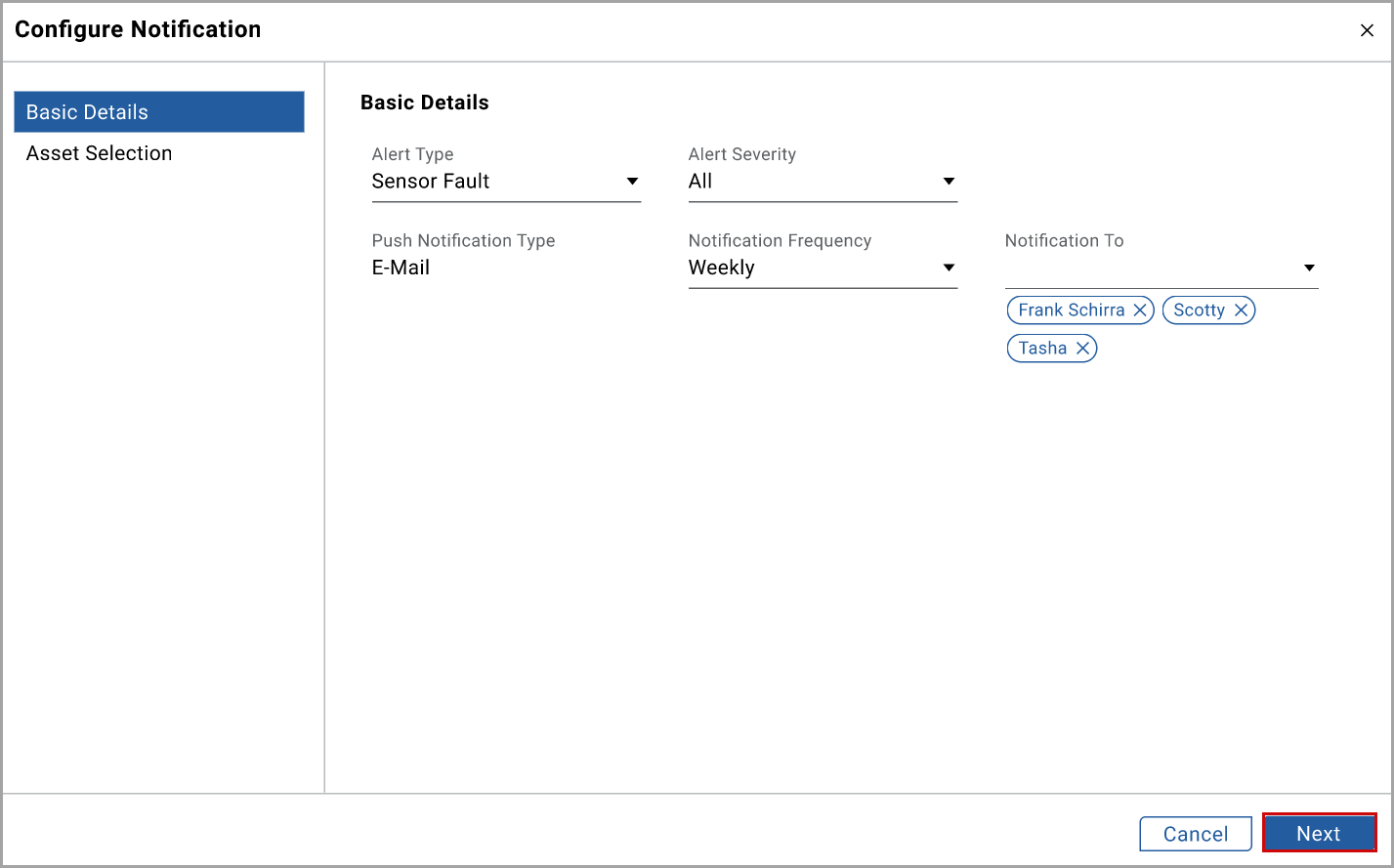
- In theAsset Selectiontab, set these parameters:
- Region: Select the region from the drop-down list.
- Product: Select the product from the drop-down list.
- Site: Select the site from the drop-down list.
- Area: Select the area from the drop-down list.
- Click [Apply].You can view the asset list with the asset class and description details.
- Select the required asset check box and click [Save].Asset Selection
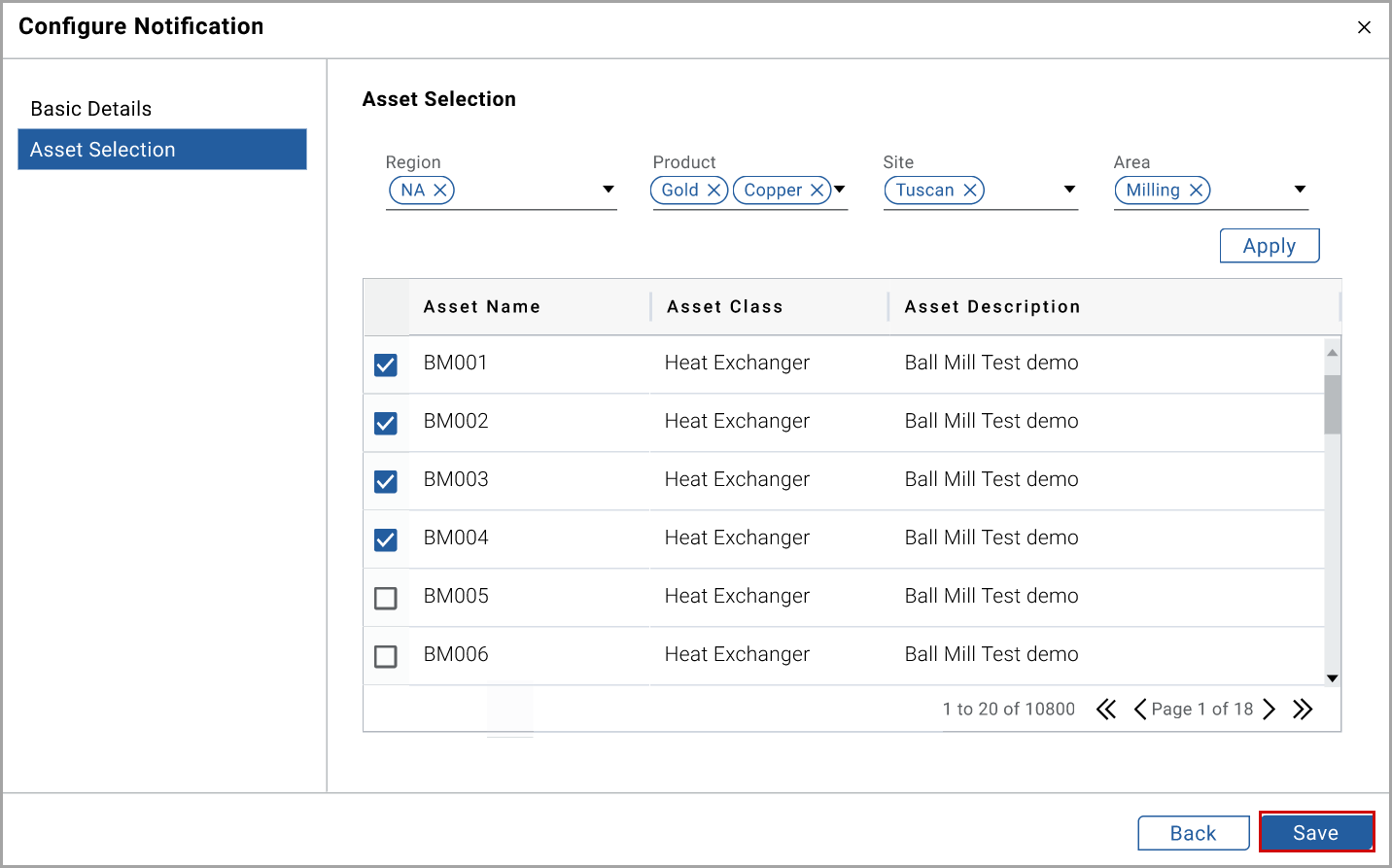 The notification is added to theNotification Setuptable.
The notification is added to theNotification Setuptable. - Click theEnable(toggle) button on the required notification to enable notification.Enable Notification
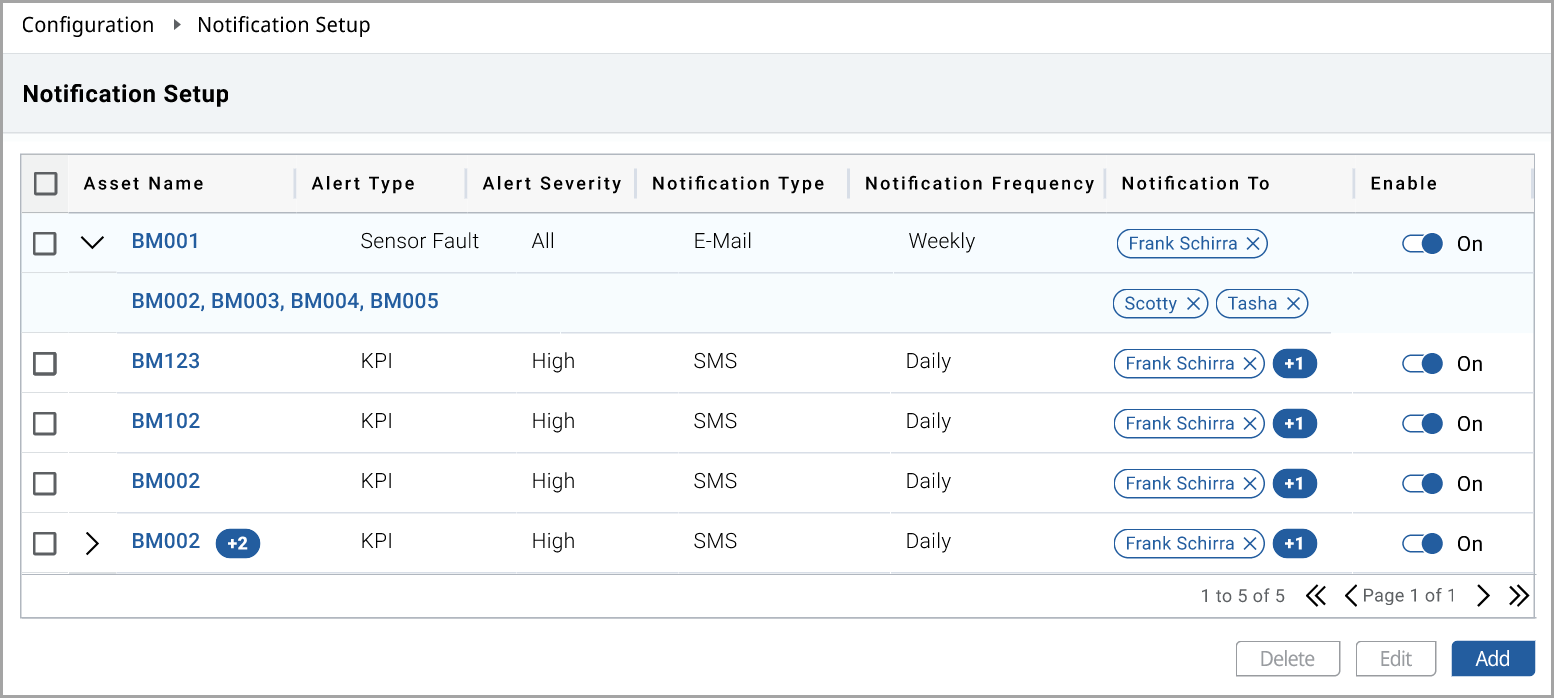
Perform the following steps to edit the notification:
- Select the required notification check box from theNotification Setuptable.
- Click [Edit] and edit the required fields.
- Click [Save].
Perform the following steps to delete the notification:
- Select the required notification check box from theNotification Setuptable.
- Click [Delete].
Provide Feedback
