Roles and Permissions
In this tab, you can edit the existing roles and permissions and add new roles & users. Perform the following steps to edit the existing roles and permissions:
- SelectConfiguration>User Managementin the menu bar.
- In theRoles and Permissionstab, select the required role from theRole List.
- Click [Edit].
- Under theRole Detailstab, click [Edit Role].
- Edit the required fields such as name and description.
- Enable the required toggle button under theSystem Overview PermissionsandConfiguration Permissions.
- Click the [
 ] icon on the required user name to remove that user from the role and click [Add User] to add new users to the role.
] icon on the required user name to remove that user from the role and click [Add User] to add new users to the role. - Click [Save].Edit Existing role
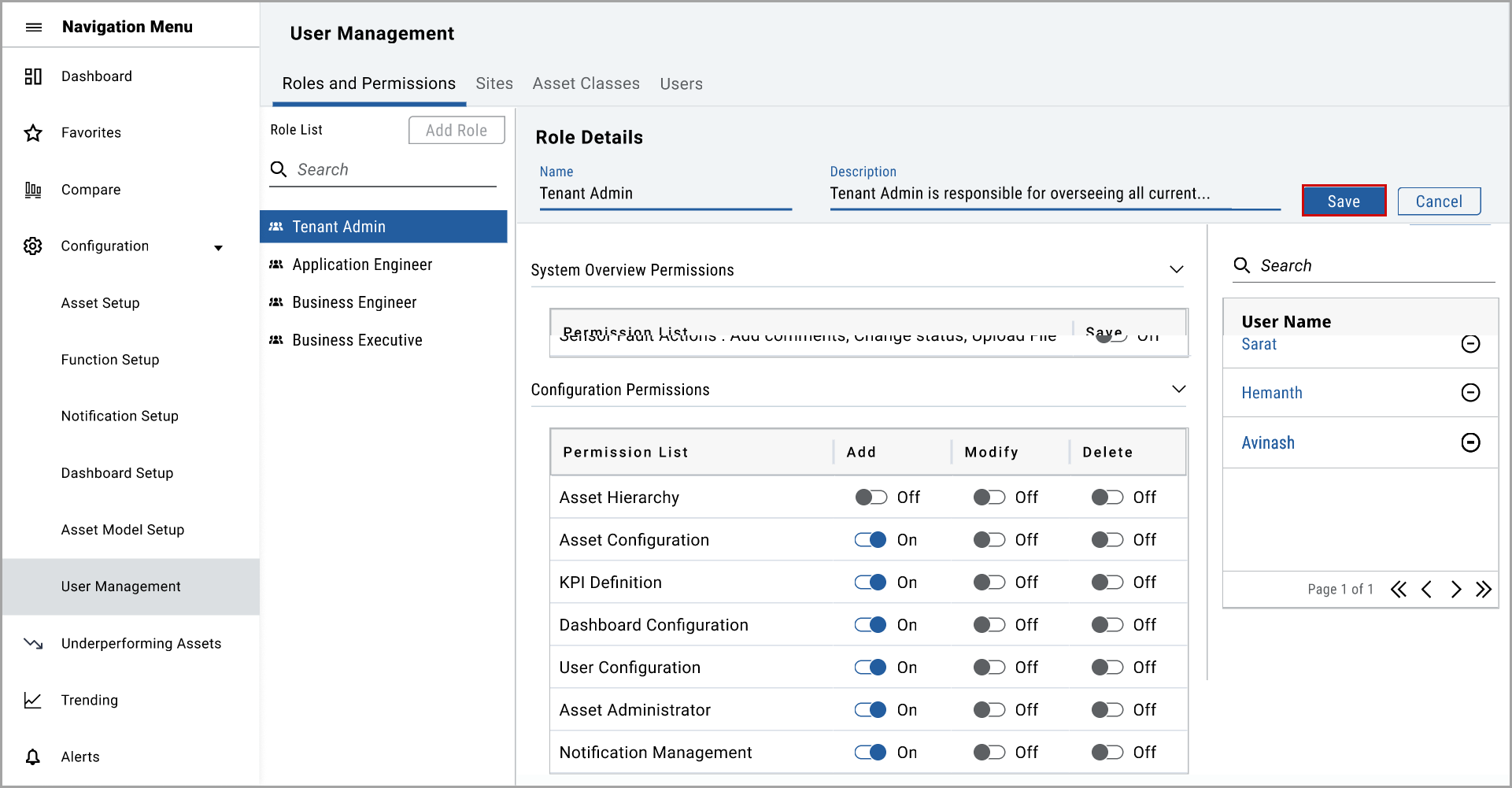 The "Role has been modified successfully" message displays.
The "Role has been modified successfully" message displays.
Perform the following steps to add a new role and add users to the new role:
- SelectConfiguration>User Managementin the menu bar.
- Click [Add Role].
- In theAdd New Rolewindow, under theRoles Detailstab, set these parameters:
- Role Name: Provide the role name.
- Role Description: Provide a description of the role.
- Click [Next].Role Details tab
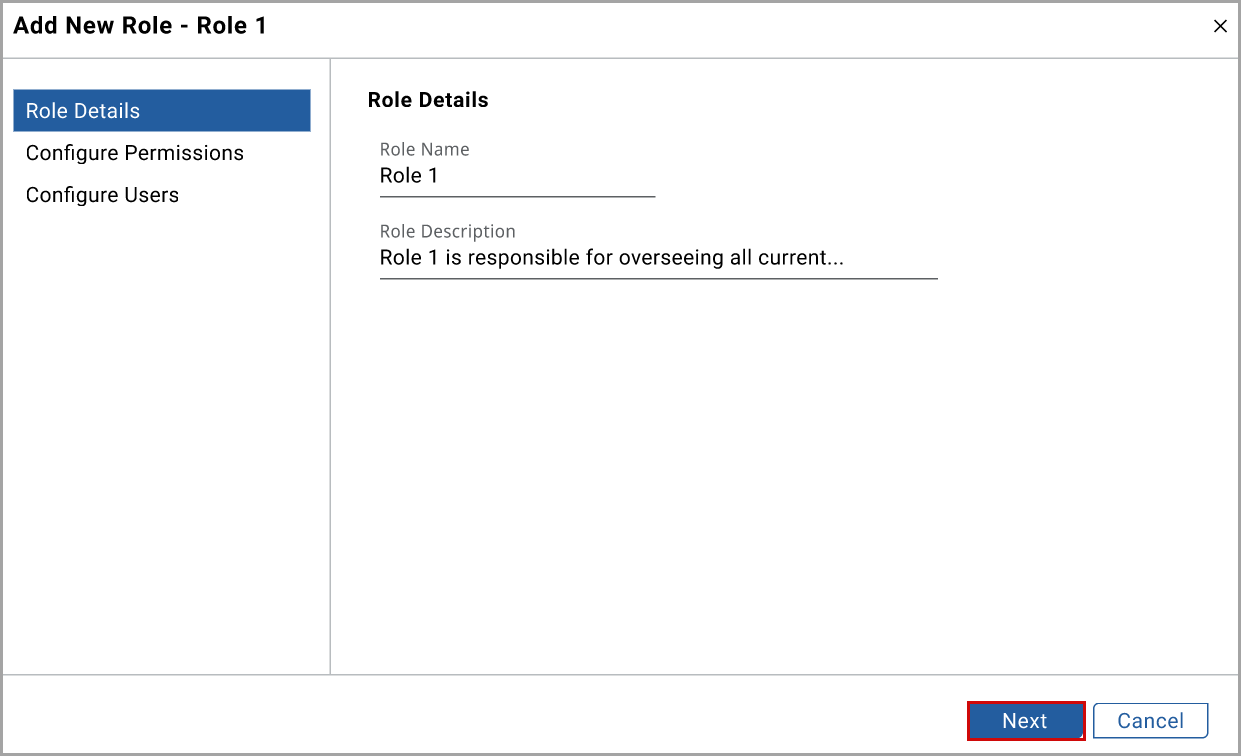
- In theConfigure Permissionstab, enable the required system overview and configuration permissions.
- Click [Next].Configure Permissions tab
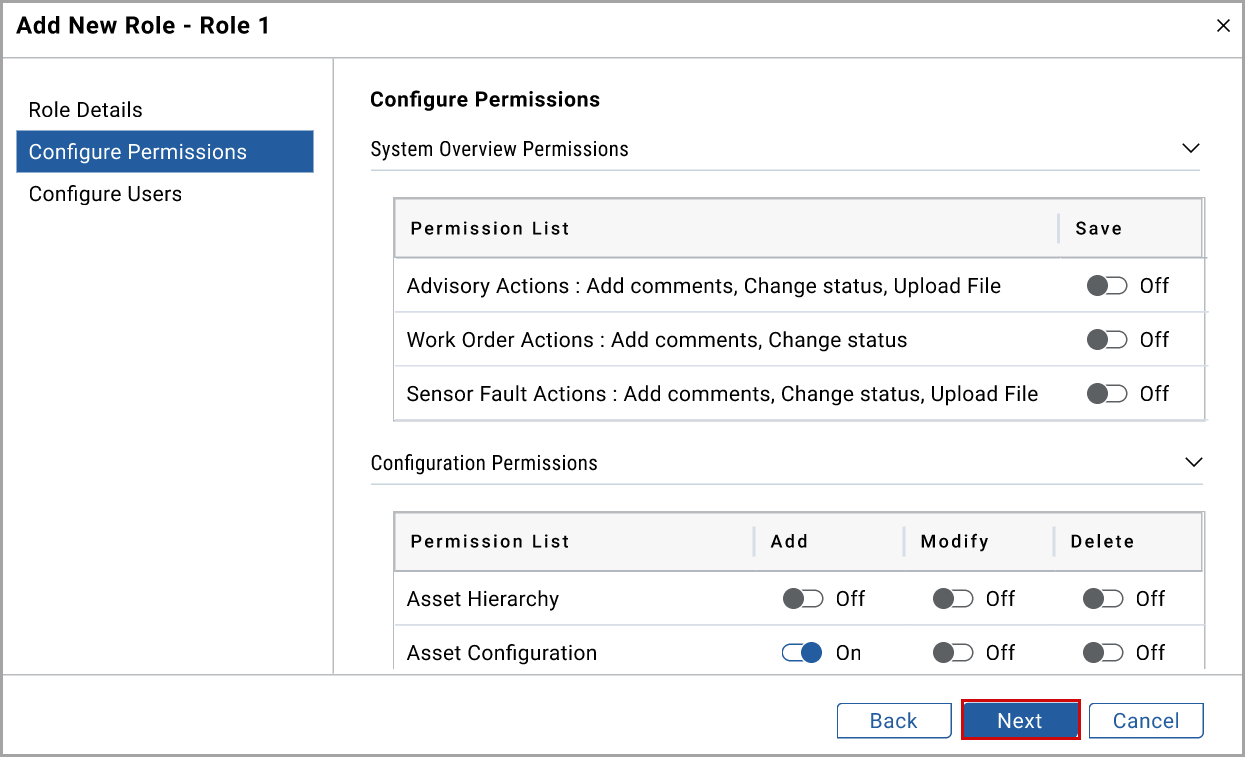
- In theConfigure Userstab, select the required username checkbox.
- Click [Add].Configure Users
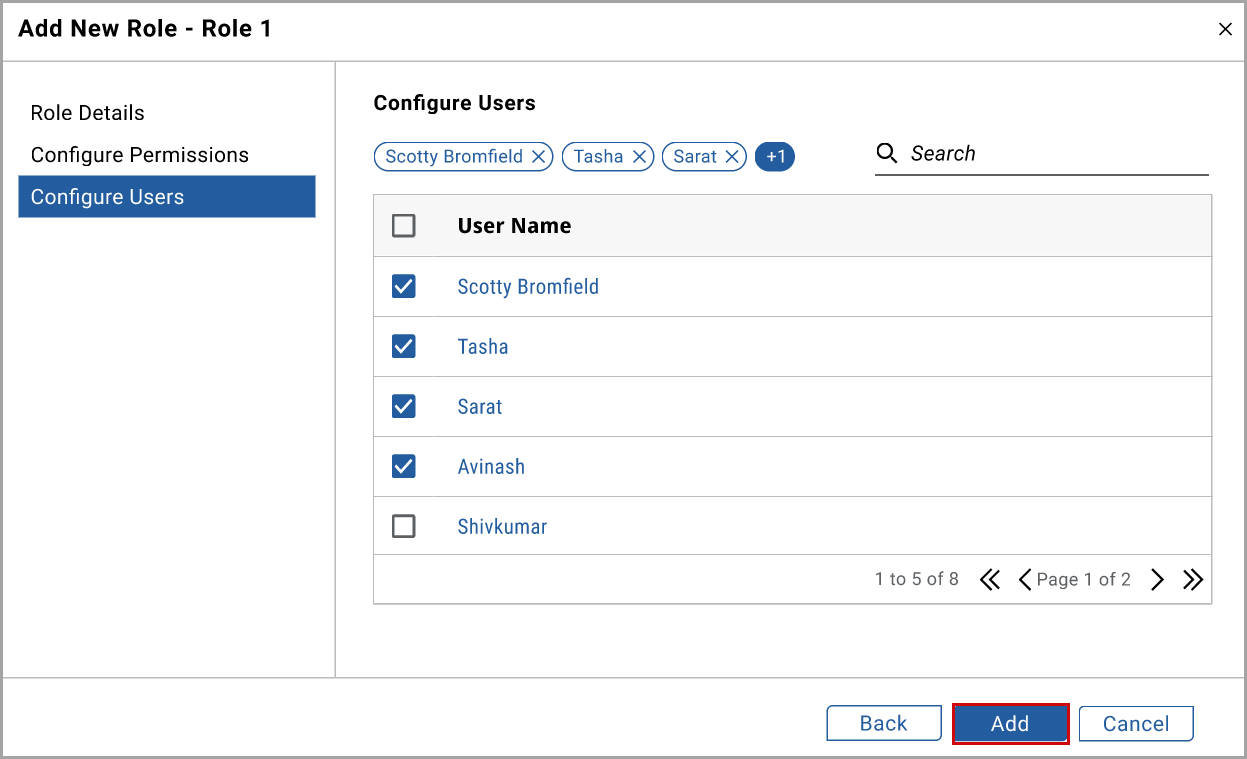 The "Role has been added successfully to the role list for Asset Intelligence" message displays. The new role was available in the role list.
The "Role has been added successfully to the role list for Asset Intelligence" message displays. The new role was available in the role list. - Click the newly created role in theRole listand click [Add User] to add more users to the role.
- In theAdd Userwindow, select the required username check box and click [Add].Add User
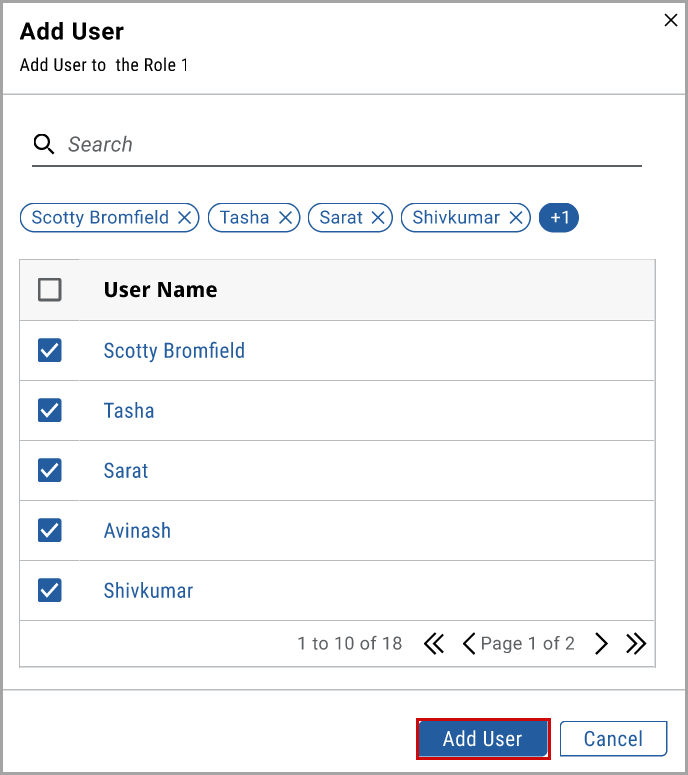
Provide Feedback
