Elasticsearch Remote Connection Configurations
Follow these steps for Elasticsearch remote connection configurations:
Prerequisite:
Elasticsearch, JDK
TIP:
Unhide the hidden files. In the View menu, select the [Hidden items] checkbox. The hidden files display.
Hidden Files

- Open the Windows Service management console and stop the Elasticsearch service.
- Open the Elasticsearchconfigfolder. The default config file location isC:\ProgramData\Elastic\Elasticsearch\config\elasticsearch.yml
- Open theelasticsearch.ymlfile in a text editor.Elasticsearch Config Folder
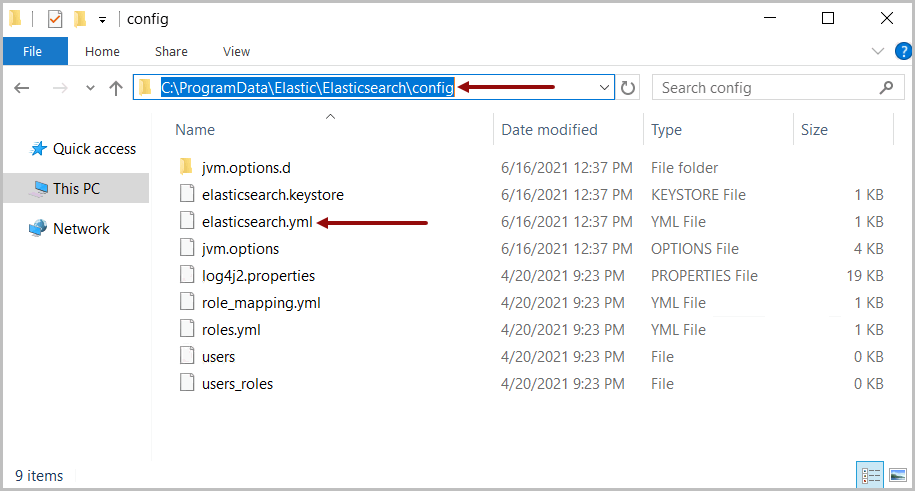
- Inelasticsearch.ymlfile, edit the cluster name and add additional parameters.
- Ensure that the cluster name is unique and is updated properly:cluster.name: FTAESCluster
- Add the following lines to the end of theelasticsearch.ymlfile and update the hostname:xpack.ml.enabled: falsediscovery.seed_hosts: ["<hostname>"]cluster.initial_master_nodes: ["<nodename>"]TIP:If the user would like to add a backup file, add the following line to the end of the elasticsearch.yml file:path.repo: "C:\\work\\my_backup"User must also create a folder in the path specified above. This is an optional step and is not necessary. Also, if user needs to use IP address to access Elasticsearch, add the following line at the end of the elasticsearch.yml file:network.host: <hostname>
Add Parameters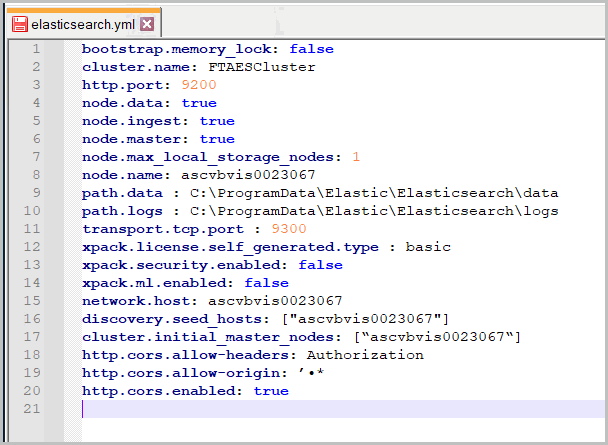
- Save theelasticsearch.ymlfile after making the required changes.
- Open the Windows Service management console.
- Start Elasticsearch service.Start Elasticsearch Service
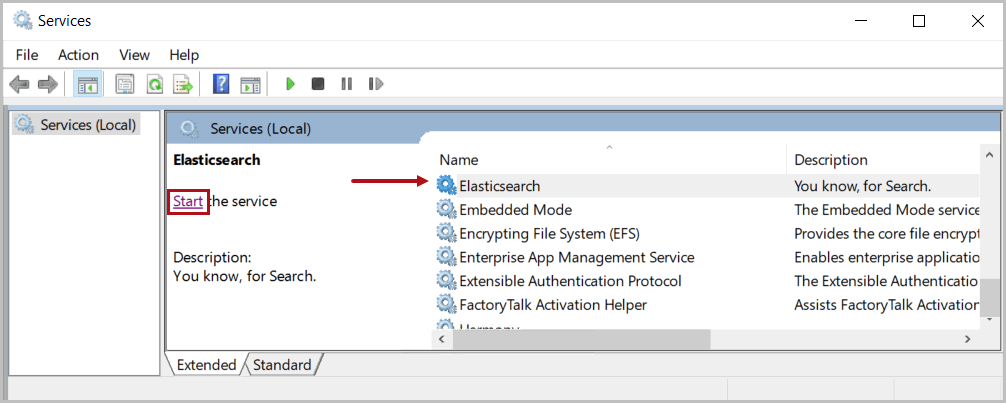 he Elasticsearch configuration is now complete.NOTE:It is recommended to always use the HTTP port to access Elasticsearch in browser.
he Elasticsearch configuration is now complete.NOTE:It is recommended to always use the HTTP port to access Elasticsearch in browser. - Open a Web browser and type:http://<Hostname>:9200/?prettyVerify Elasticsearch

Provide Feedback
