Extract DataView Application
The DataView Installer will execute and extract the DataView files. Follow the steps below to execute the installer and accept the license agreement.
IMPORTANT:
Before starting the installation, ensure that all the required permissions are granted to the User.
- Copy theFactoryTalkAnalytics_DataView_Prod_Installer-<Version>.<Build>.exeprovided by the Rockwell Team to the local folder.
- Double-click theFactoryTalkAnalytics_DataView_Prod_Installer-<Version>.<Build>.exefile to begin the installation.Initialization
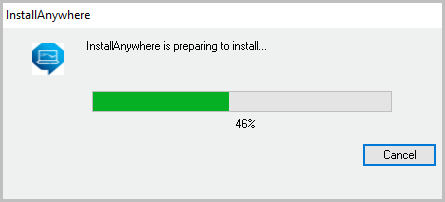
- After the wizard initializes the setup, the ‘Welcome’ screen displays. Click [Next].
- The ‘License Agreement’ screen displays. Scroll down, accept the license agreement, and then click [Next].NOTE:The option to accept the license agreement will become available once the entire text is scrolled through.License Agreement
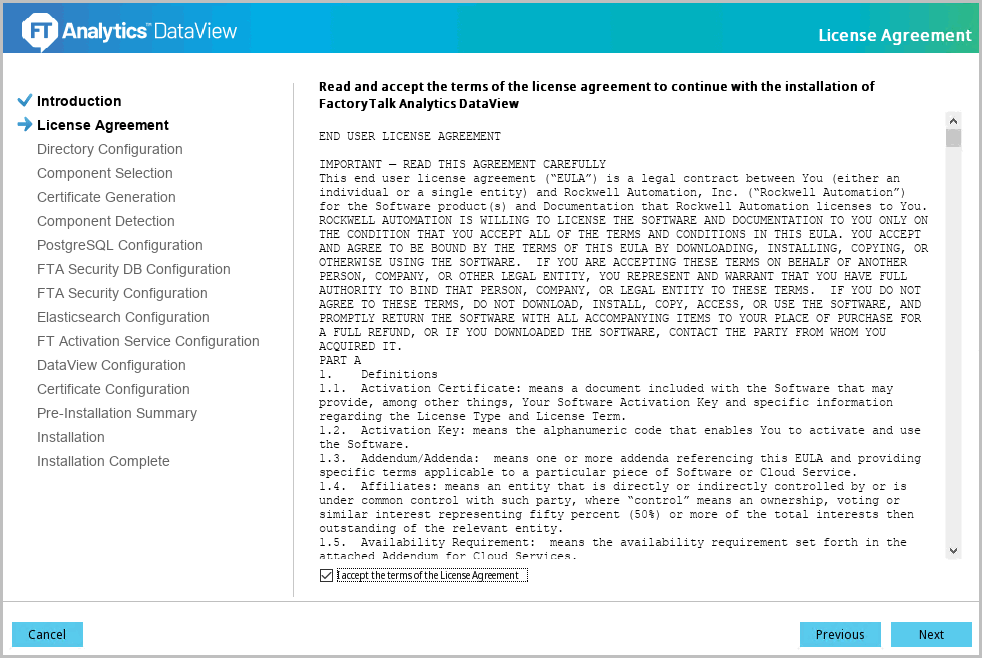 IMPORTANT:Depending on how user extract files, the paths may vary. If the files are extracted to a different folder other than the folder shown below, the folder/path instructions may be different for the machine.
IMPORTANT:Depending on how user extract files, the paths may vary. If the files are extracted to a different folder other than the folder shown below, the folder/path instructions may be different for the machine. - The ‘Installation Directory Configuration’ screen displays. Specify where user wants the DataView files to be extracted. The default directory isC:\RockwellSoftware\FactoryTalkAnalyticsDataView
- Select the [Copy installation files only] checkbox to extract the application files to the specified folder and click [Next].Directory Path
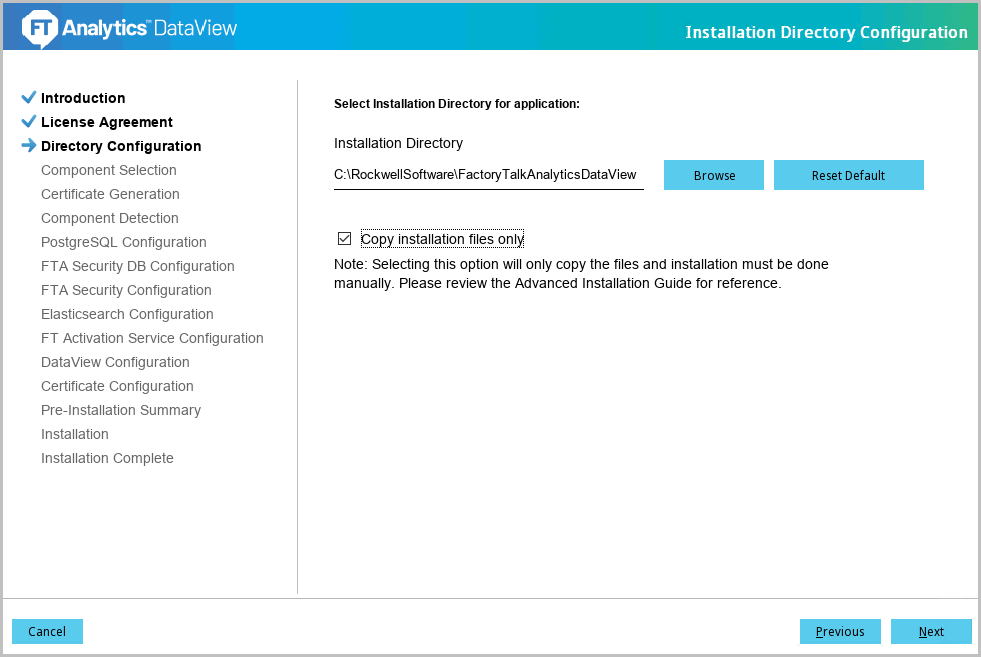
- The ‘Pre-Installation Summary’ screen displays, verify the details and click [Install].Pre-Installation Summary
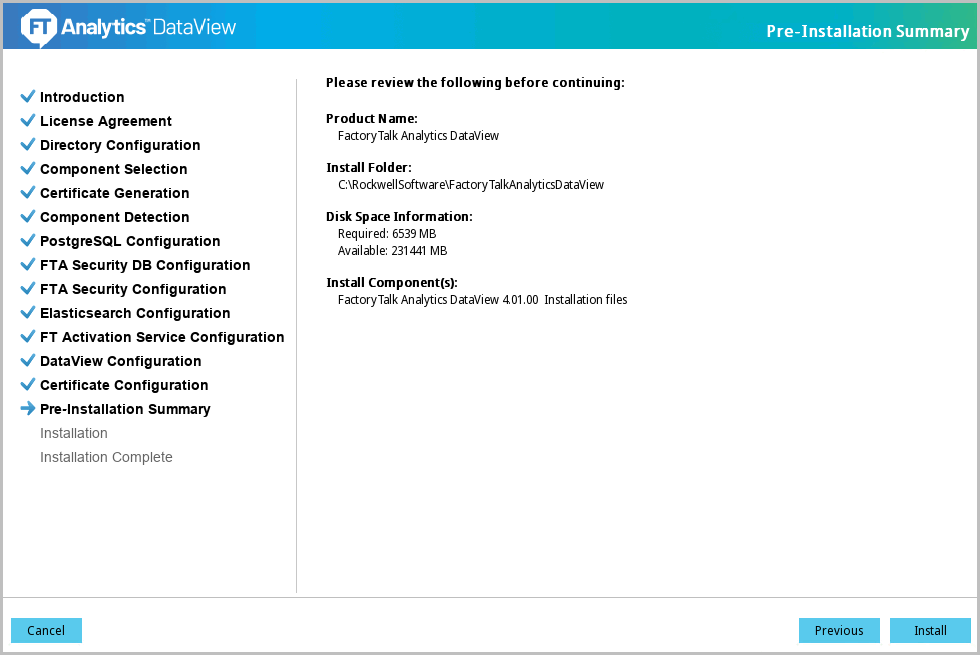 The installation progress displays.
The installation progress displays. - When the ‘Install Complete’ screen displays, click [Done] to close the installer.Installation Complete
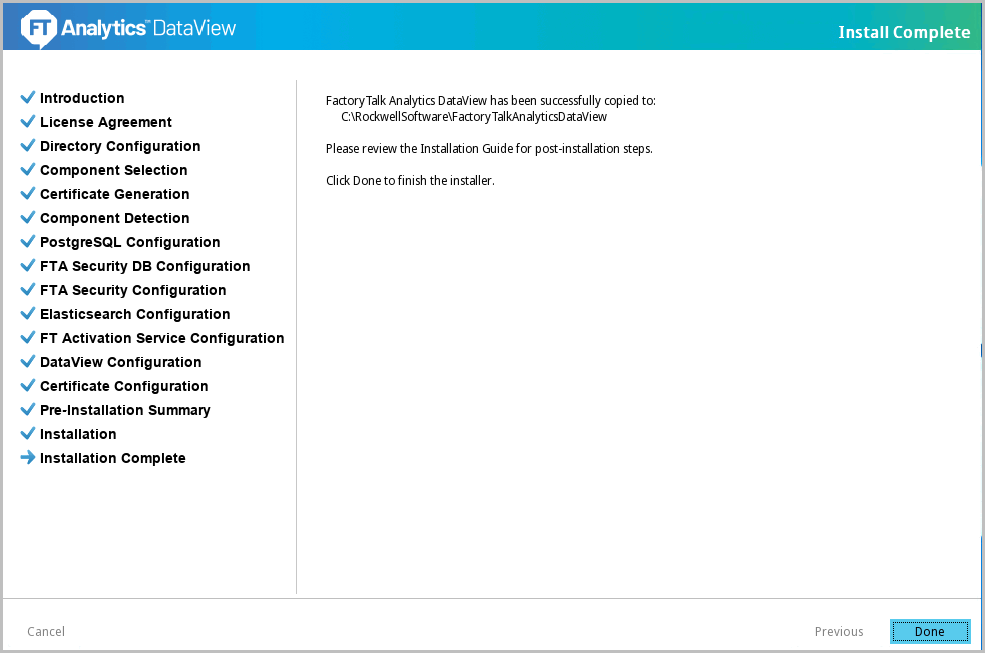
- Go to the target location where user has extracted the DataView files. User will see the following files in the directory:Installation Directory
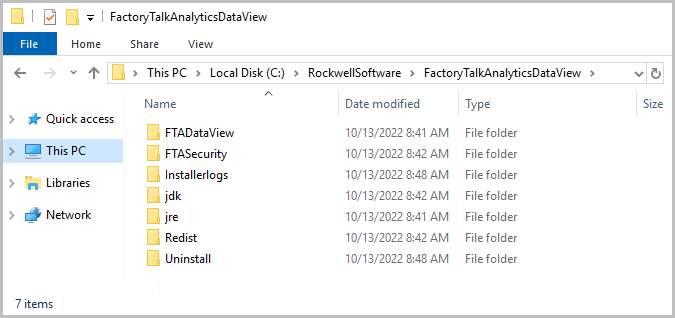 IMPORTANT:Hereafter, this FactoryTalkAnalyticsDataView folder is called as <DataView_HOME> in this document.
IMPORTANT:Hereafter, this FactoryTalkAnalyticsDataView folder is called as <DataView_HOME> in this document.
Provide Feedback
