Uninstall Steps
Perform the following steps to uninstall DataView:
- Open a Command Prompt window with administrator privileges. Change the working directory to:<DataView_HOME>\FTASecurity\bin\service
- Execute the following command to uninstall the FTASecurity service:service uninstall
- Execute the following command to delete the Elasticsearch Service:sc delete ElasticsearchDelete Elasticsearch Service
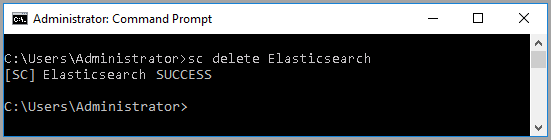
- Delete the ES_PATH_CONF and ES_HOME in environment variable, perform the following steps:
- Go to Start menu>Control Panel>System and Security.
- Click [System] and click [Advanced System Settings].
- Under the Advanced tab, click [Environment Variables].
- Under the System Variables section, select [ES_HOME] and click [Delete].ES_HOME - Environment Variables

- Select [ES_PATH_CONF] and click [Delete].ES_PATH_CONF - Environment Variables
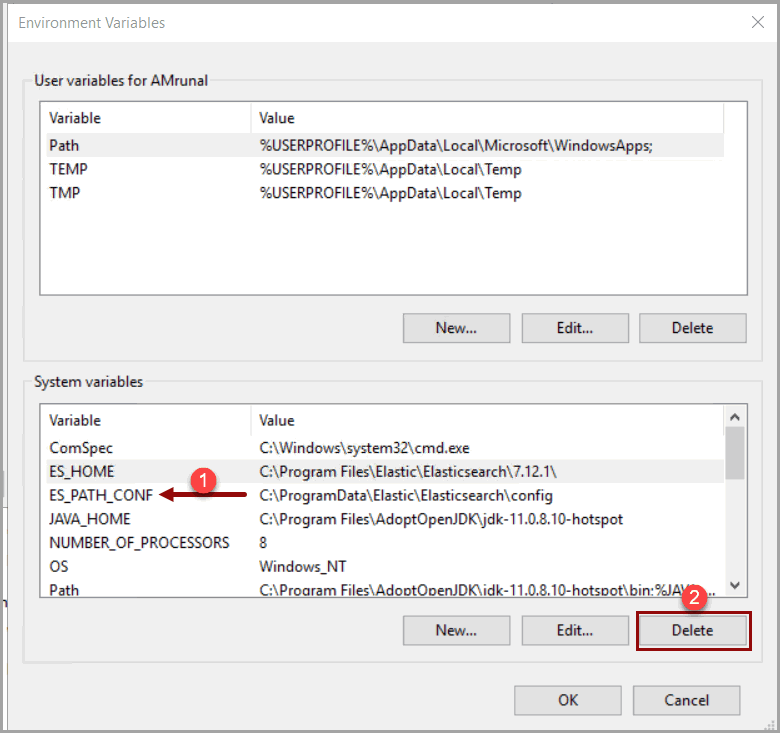
- o to theUninstallfolder in the<DataView_HOME>directoryand run theUninstaller.exefile. Follow the instructions in the wizard.
- On the Start menu, provide Control Panel in the search box and select ‘Control Panel’ from the results. Select ‘Programs’ and then ‘Programs and Features’. Uninstall the following programs:
- Microsoft Visual C++ 2013 Redistributable (x64)
- Microsoft Visual C++ 2013 Redistributable (x86)
- FactoryTalk Activation Manager 4.06.13
- FactoryTalk Activation Websocket Service 2.1.1.54
- PostgreSQL 13
Provide Feedback
