Flat Files - CSV Connector
Perform the following steps to configure the CSV Connection:
- Click the Connection tab.
- Click [Add Connection].
- Select the CSV connection from the Flat Files drop-down list.Create Connection
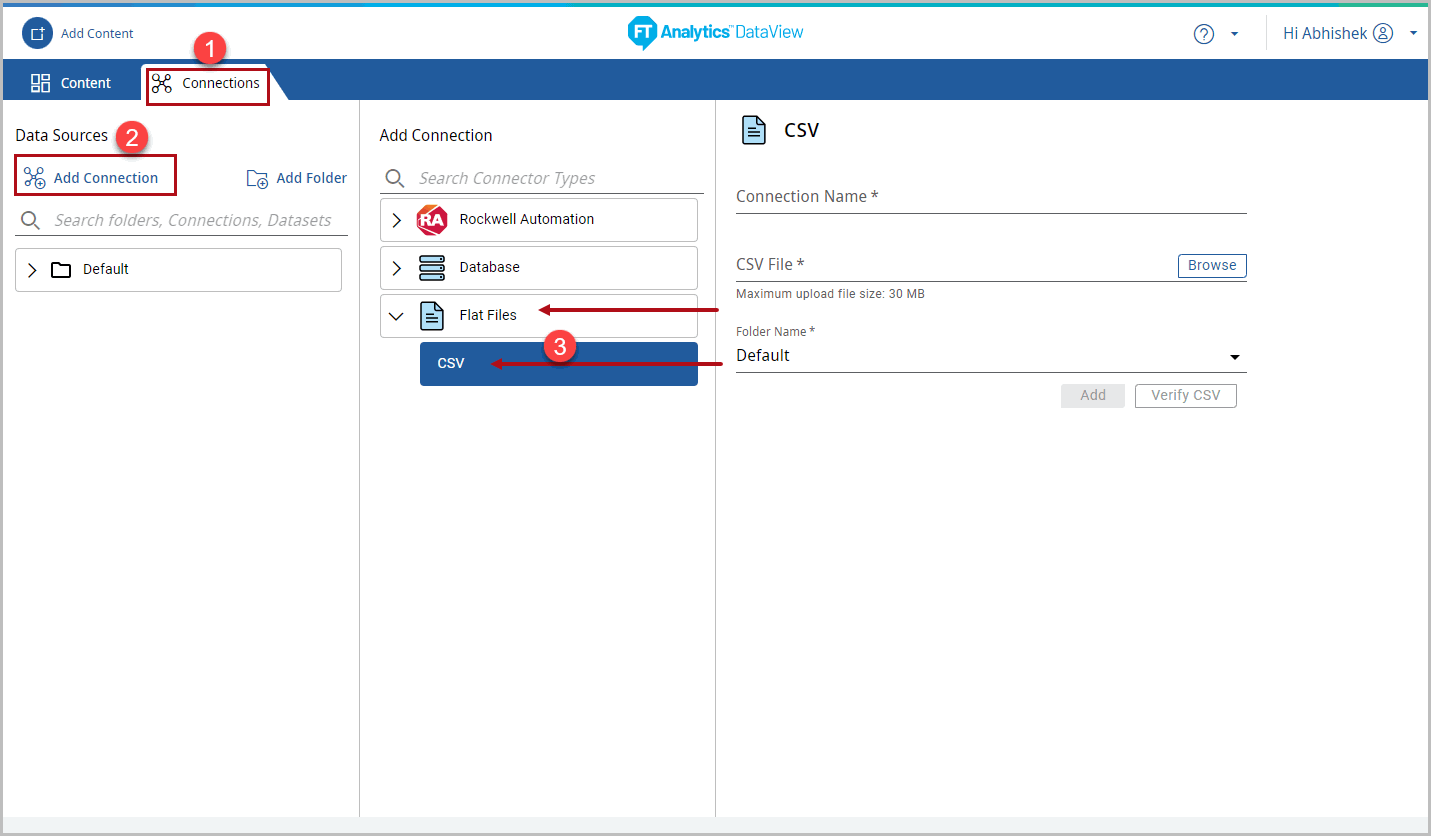
- Define the following details:
- Connection Name: Provide the Connection name.
- Click [Browse] and select a .csv file.NOTE:The size of the .csv file should not exceed 30MB.
- Folder Name: Select the folder name to save the Connection in the folder.Unsupported Special Characters-><>,(As CSV is comma separated, so it considers as new field)
- Click [Verify CSV]. The “CSV verified successfully” message displays.Test Connection
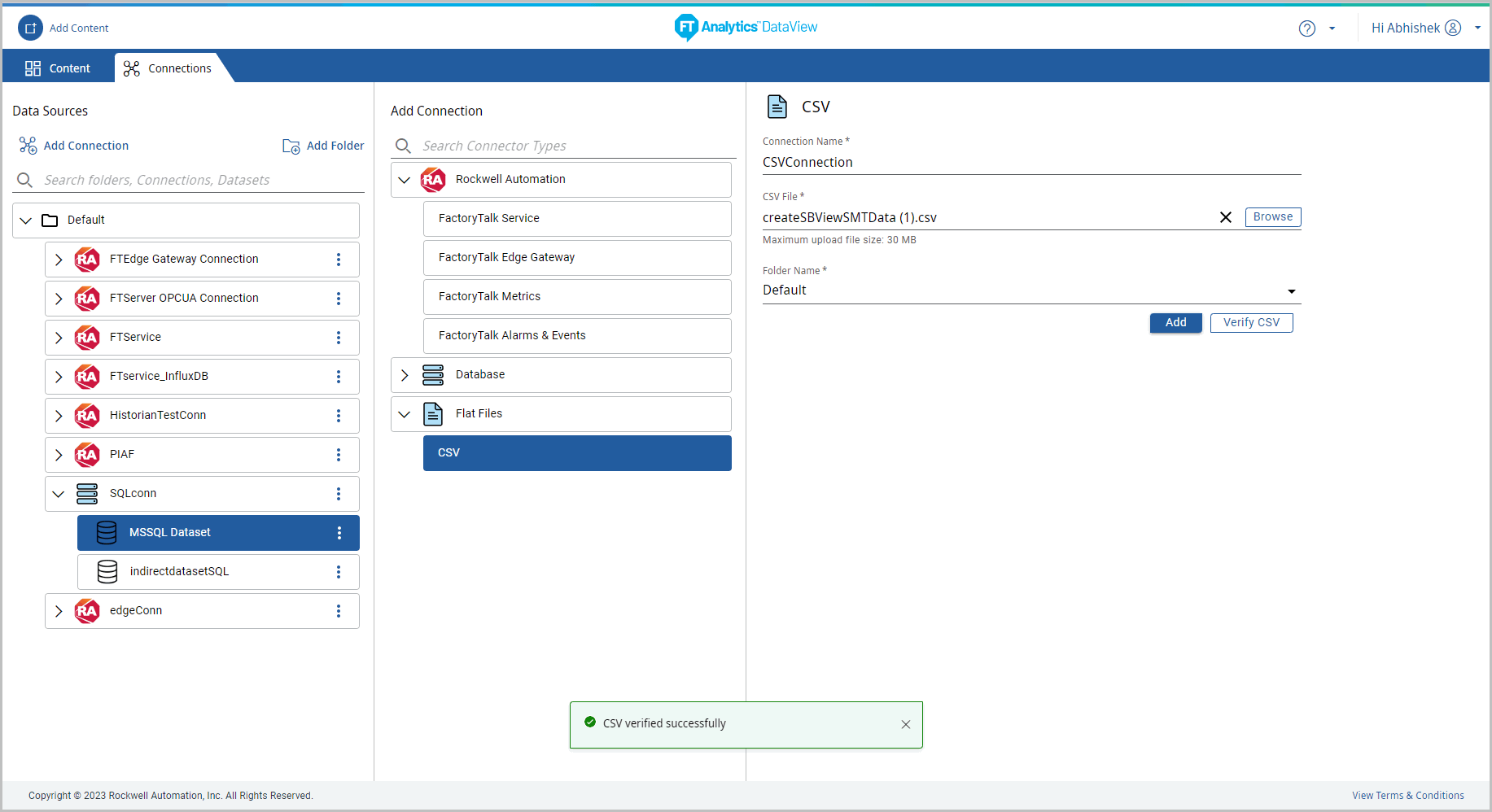
- Click [Add] to create a connection “Connection saved successful” message displays. The created connection will be saved in the folder.Save Connection
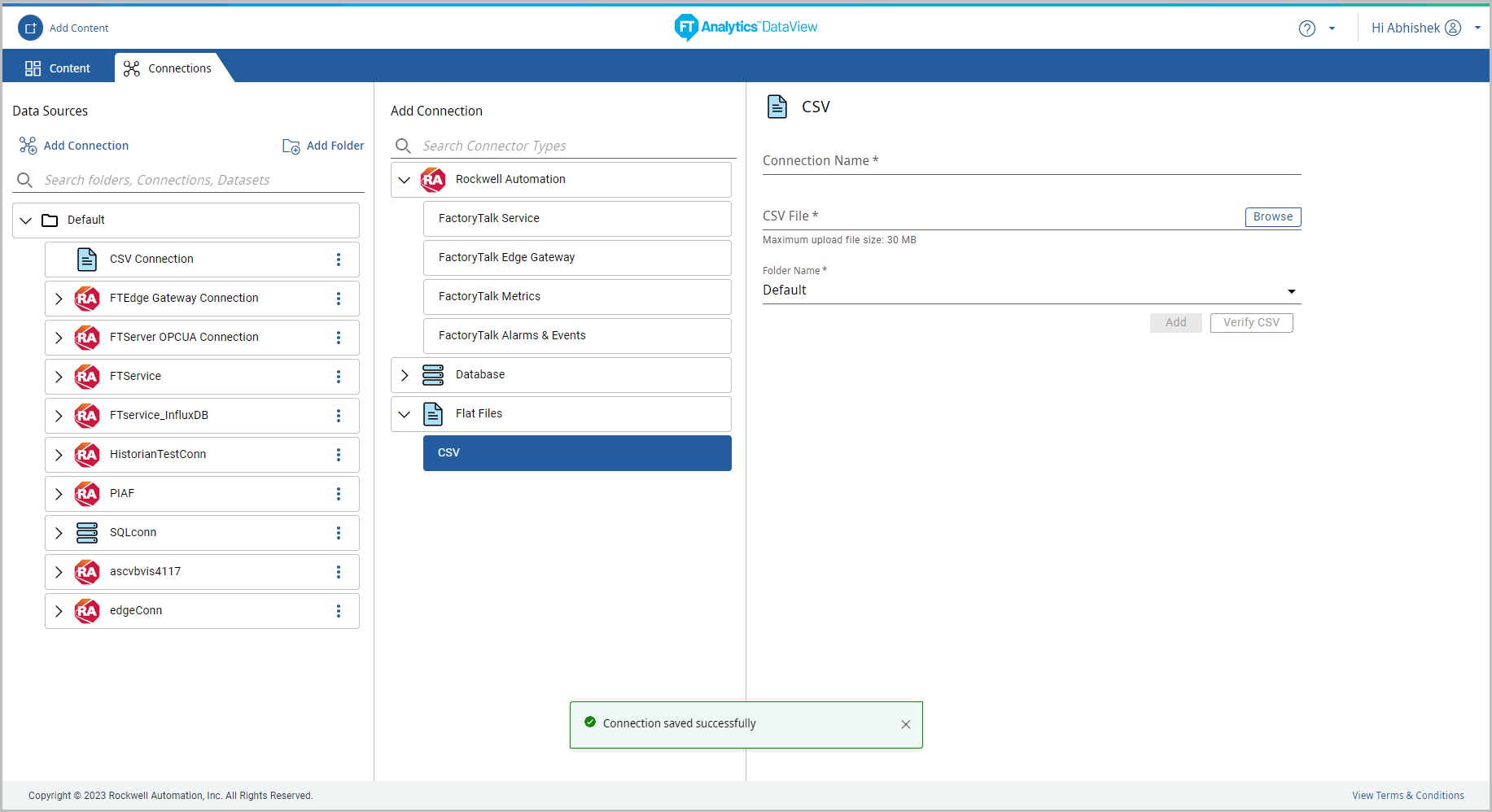
- Select the connection the connection details displays.Connection Details
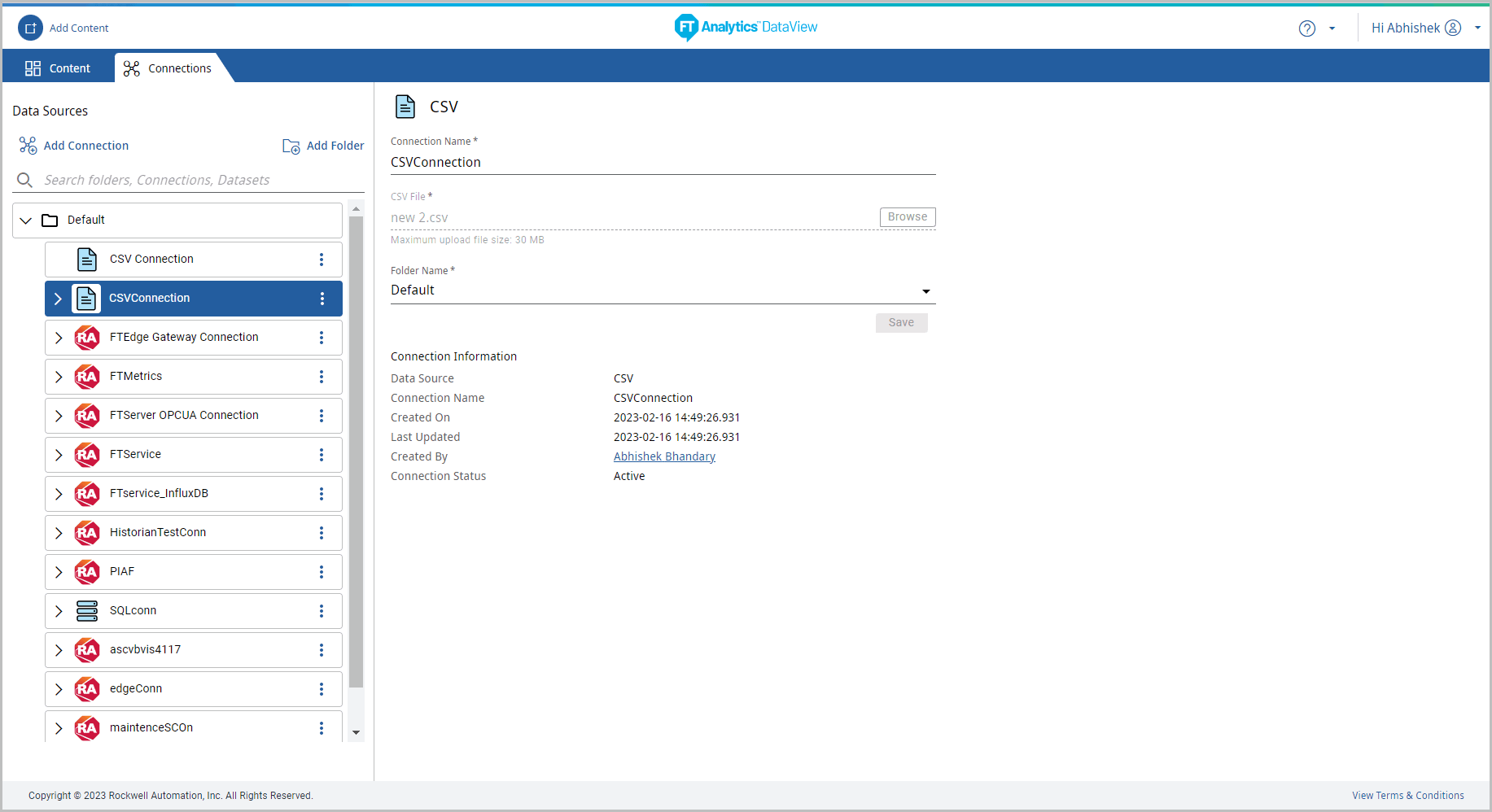
Provide Feedback
