FactoryTalk Service
Perform the following steps to configure the FactoryTalk Service Connection:
- Click the Connection tab.
- Click [Add Connection].
- Select the FactoryTalk Service connection from the Connections List.Create Connection
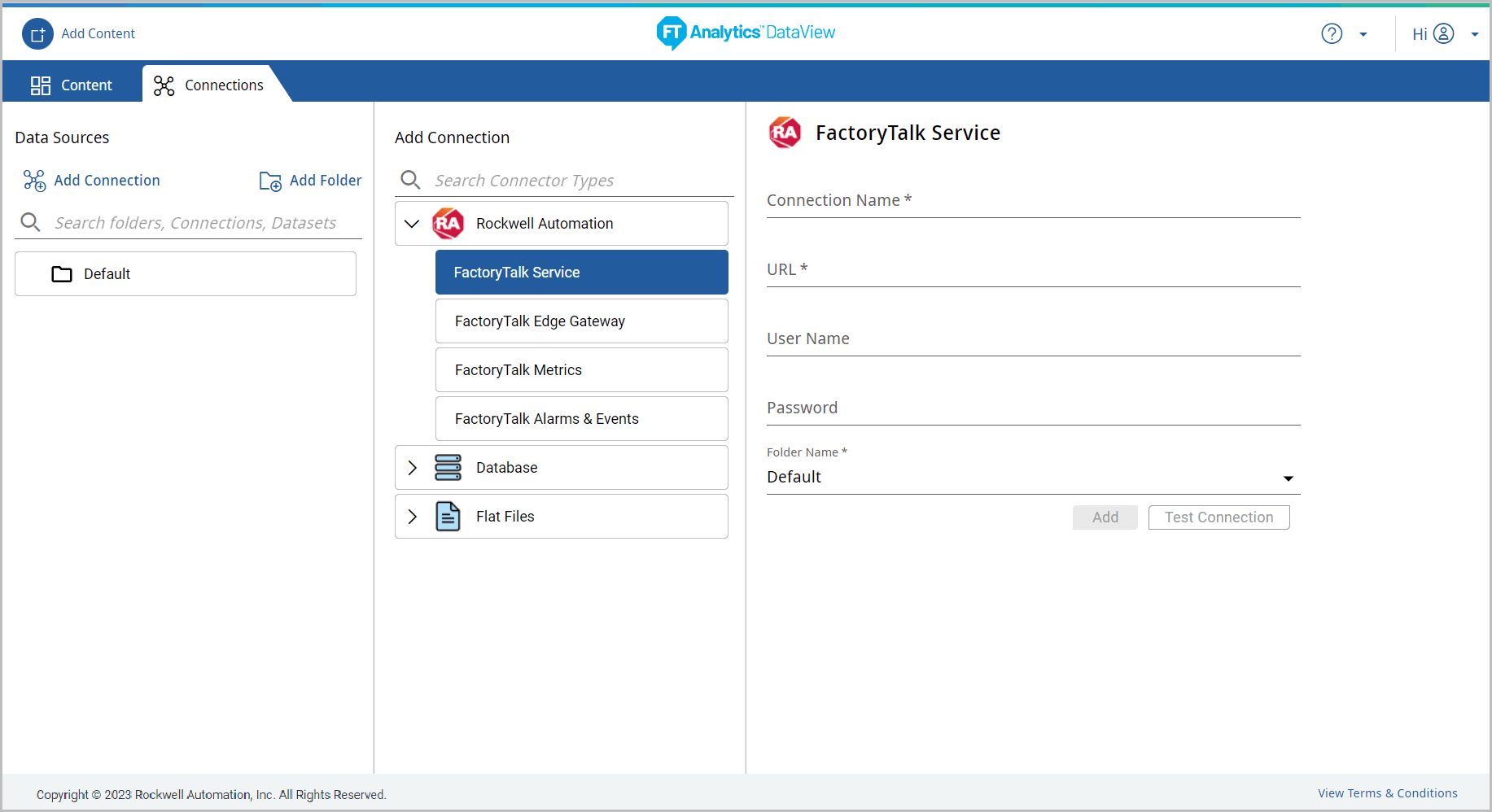
- Define the following details:
- Connection Name: Provide the Connection name. URL: Provide the URL of the InfoPlatform is installed.For example: http://<InfoPlatform server hostname>:12345NOTE:The username and password are required when the FactoryTalkSecurity is enabled in Infoplatform.
- User Name: Provide a username configured in InfoPlatform.NOTE:Username is case sensitive. To create connection username and password are not mandatory, if user wants to configure with credentials they can set username and password.
- Password: Provide the password configured in InfoPlatform.
- Folder Name: Select the folder name to save the Connection in the folder.
- Click [Test Connection]. The “Test connection successful” message displays.Test Connection
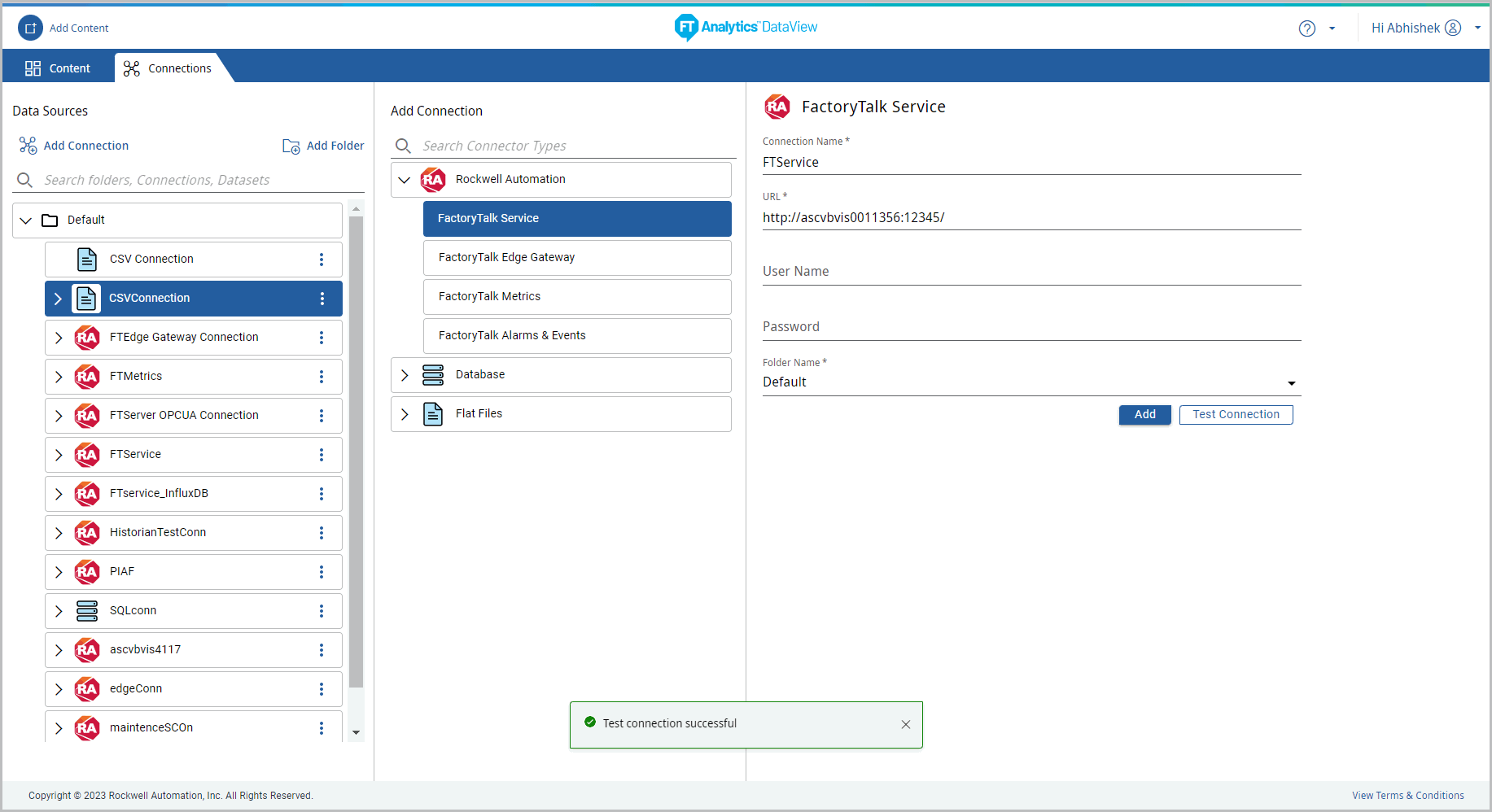
- Click [Add] to create a connection, the “Connection saved successfully” message displays.Connection Success
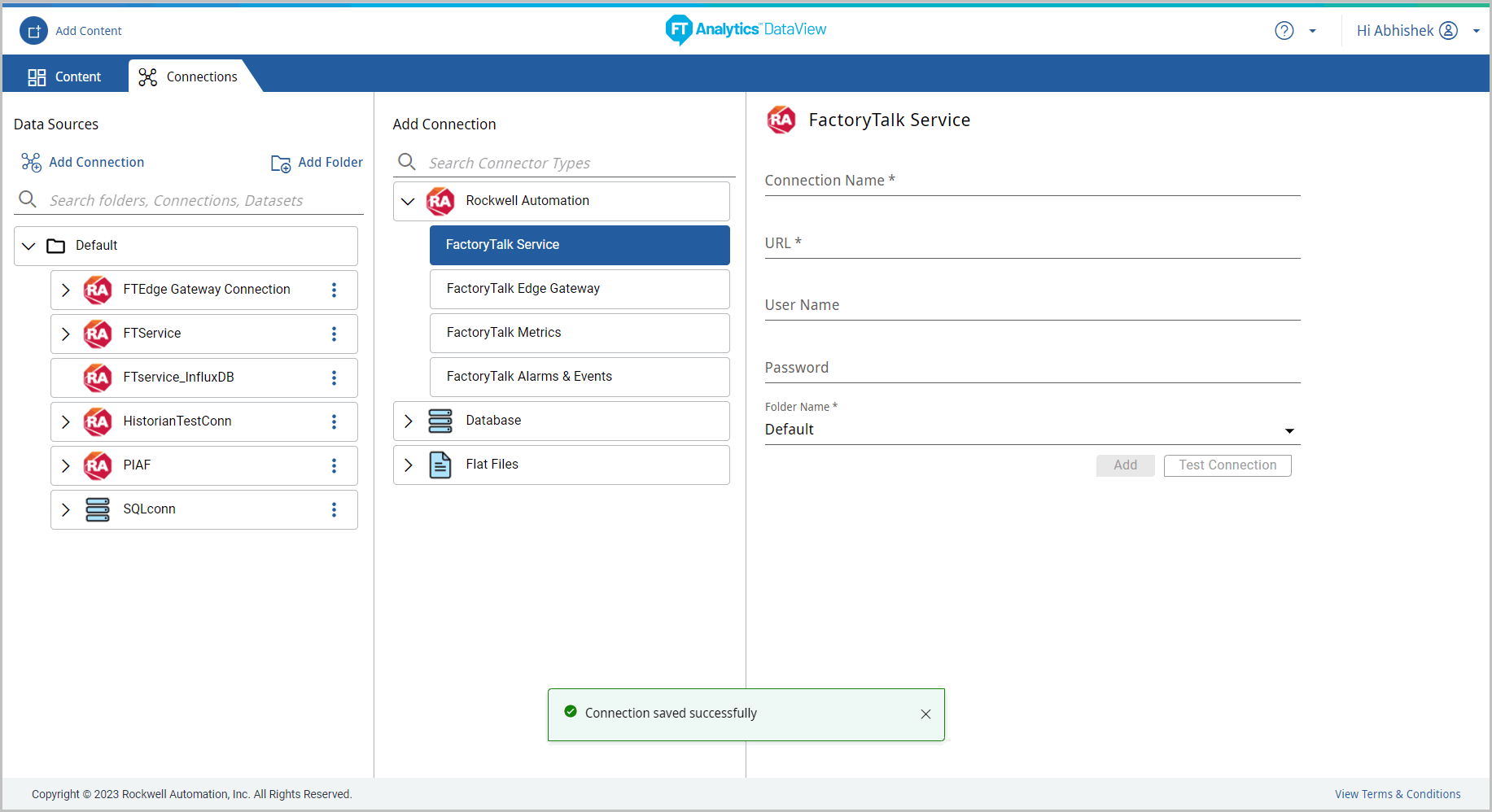
- The created connection will be saved in the folder.
- Select the created connection the connection details displays.
Provide Feedback
