Create PIAF Eventframe Dataset
NOTE:
The Event Frame functionalities are supported for PIAF version 2.9.5 (Historian 6) and above.
- On the Add Dataset page of FTService Connector, provide the following details:
- Dataset Name: Provide a unique Dataset name.NOTE:If the Dataset with the provided name already exists, an error message displays and also maintains XSS validation.
- Connection Name: Displays the selected Connection Name.
- Direct Query: Toggle the Direct Query option using the slider to enable Direct Query. Refer to Appendix A, “Supported Features - Direct Query and Non-Direct Query” for further details.
- Direct Query is a mechanism to fetch the updated data directly from the data source (i.e. connector).
- When Direct Query feature is enabled, the Storyboard data will not be stored in Elasticsearch.
- Select the Eventframe from Eventframe Templates in PIAF service model.
- By default, the Child Node MaxCount is 100. Click on the dataset, and the Search data items option displays only if the dataset has the child node. User can search for the required child node.(OR)
- Click the [
 ] icon to expand and select the child node from the list. Select PIAF Eventframe
] icon to expand and select the child node from the list. Select PIAF Eventframe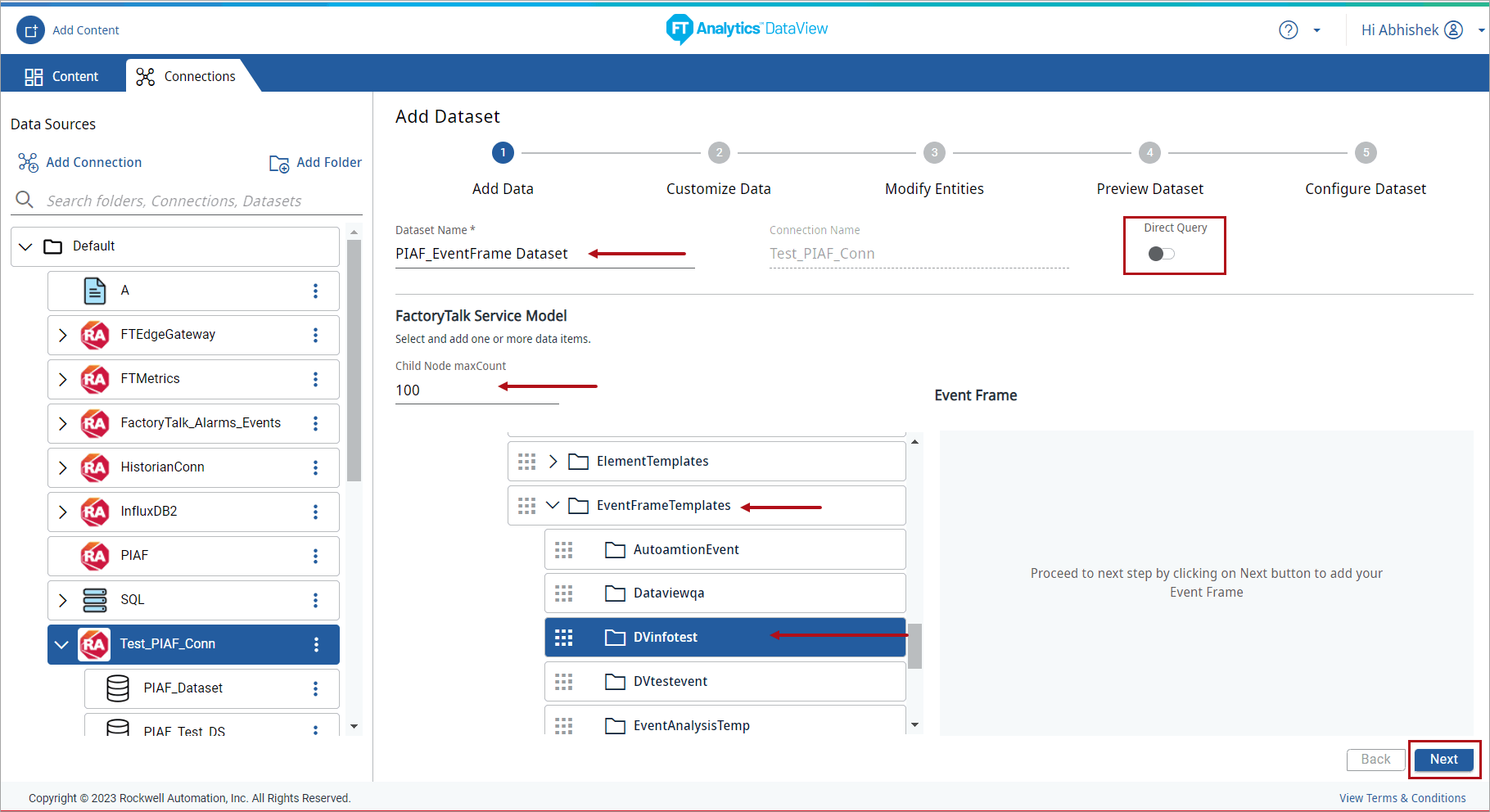
- Click [Next]. The Customize Data page displays.
- Import Event Frames into DataView. Event Frames can be imported in two ways:
- Select Event Frames, refer to “Select Event Frames”.
- Query Event Frames, refer to “Query Event Frames”.
- Select Event FramesEnables the User to define the parameters to fetch the Event Frames from the PI AssetFrameWork database. Ensure to update the default values as per the data created in Event Frame, for example, start date, end date and severity etc.
- Advanced: Enable to manually enter the query.NOTE:By default [Advanced] is disabled.
- Input Attribute: User can enable or disable to create the Storyboard with or without Attribute names and values.NOTE:By default [Input Attribute] is enabled.
- Define the following parameters:NOTE:When the parameters are defined, the auto-generated query is displayed under Event Frame section.
- Date Range: Define a specific start and end time period of the respective eventframes.For Example: for the selected tag, defined the details as follows:
- Start Date: Jan/03/2023
- Start Time: 12:00:00 AM
- End Date: Jan/04/2023
- End Time: 12:00:00 AM
- Duration: Define the time period relative to current time. By default, 8 hours is selected, User can select the duration from the drop-down list.NOTE:User can define either Date Range or Duration.
- Name: Provide the name of the Event Frame to be fetched from the database.
- Element Name: Provide the name of the Element to be fetched from the database.
- Severity Is: Select the comparison sign from the drop-down list, by default, Greater than (or) Equal to(>=) is selected.Example: Severity Is: Greater than (or) Equal to(>=)
- Severity: Select the severity from the drop-down list.Example: Severity: None
- Template: Displays the name of the template to be fetched from the PI AssetFrameWork database.Example: Template:dataviewtemplate7NOTE:If the User has already selected the Element and Event Template from the left panel, the Element Name and Template display automatically. Their respective queries are not auto-generated. In this scenario, the User should manually enter the query in the [Write Your Query Here] field.A warning message displays when [Input Attribute] is enabled and the “Event Template” information is not added in the Query.
- Category: Define the Category name of the Event Frame to be fetched.Example of an Auto-generated Query: Start:>=01/11/2023 End:<=01/20/2023 Template:DVinfotest severity:>= NoneNOTE:These parameters are not mandatory. While editing the parameters, if Advanced is enabled, then the text fields are disabled and the User can manually enter the query or select the tags from the left panel. Again, if the Advanced is disabled, the changes made to the query do not reflect in the text fields. Also, the User must manually enter the query for the parameters that are not in the UI.Select PIAF Eventframe
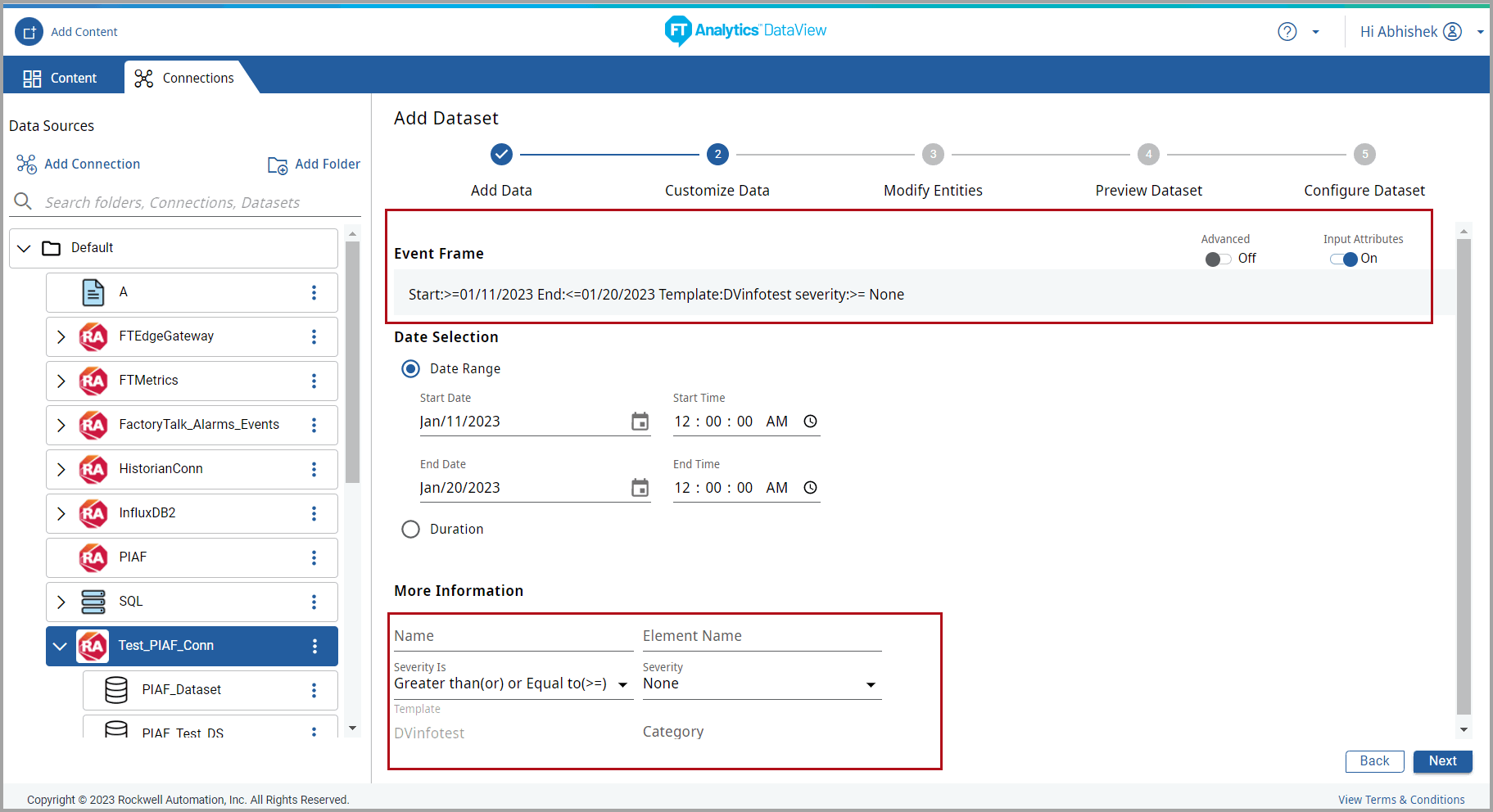
- Query Event FramesEnables the User to manually enter the query to fetch the Event Frames from the PI AssetFrameWork database.
- Advanced: Enable to manually enter the query or auto-generate the query by selecting the tags from the left panel.
- Select the Eventframe from Eventframe Templates in PIAF service model. The respective query is auto-generated in the [Write Your Query Here] field. User can modify the query if needed.(OR)Enter the query in the [Write your Query Here] field. Refer the following link to know more about query syntax:
- Input Attribute: For more information, refer to “Input Attribute”.
- Enable to create a Storyboard with Attribute names and values.
- Disable to create a Storyboard without Attribute names and values.
Select PIAF Eventframe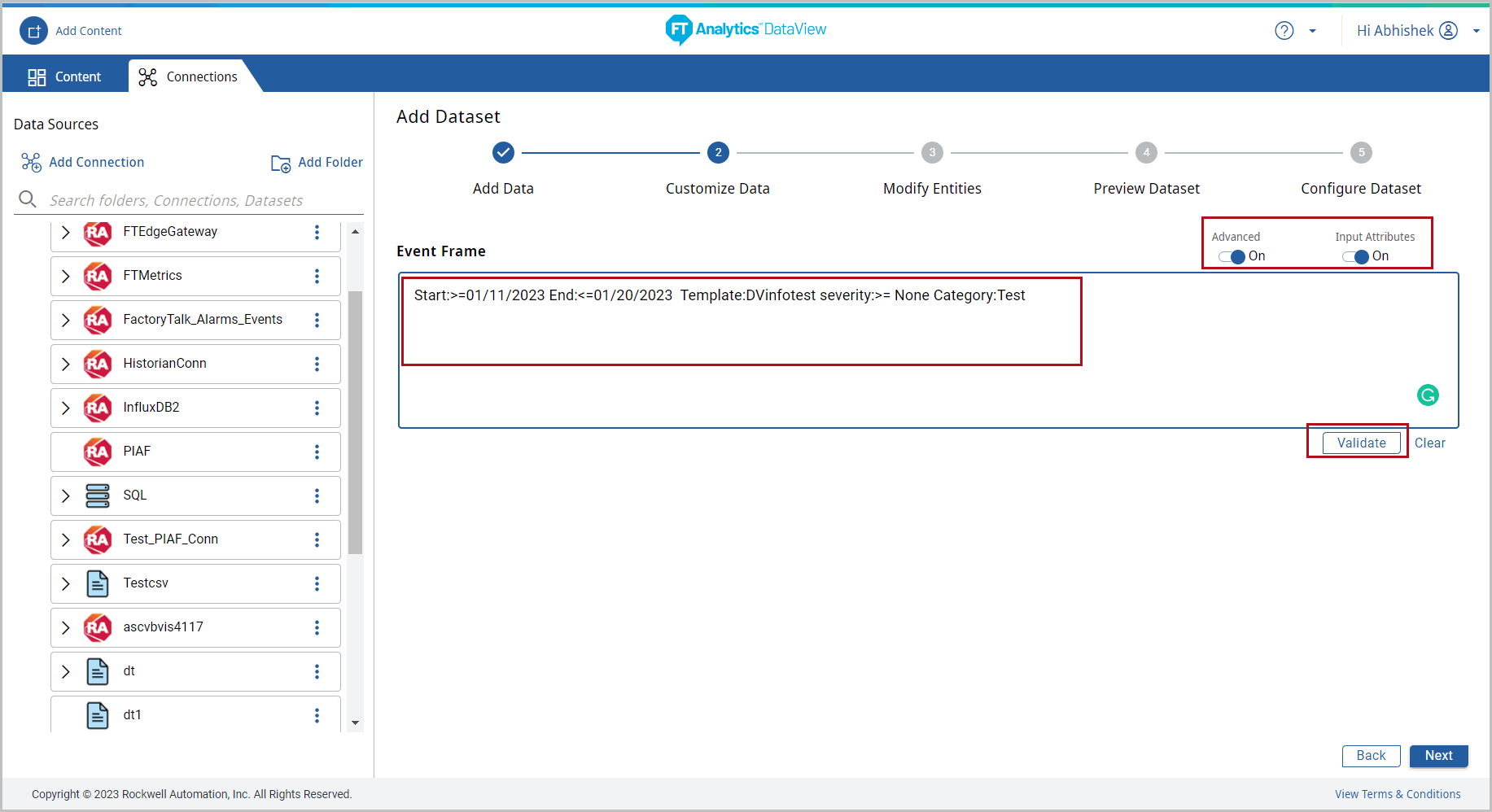
- Input AttributeInput Attribute defines the type of data to be imported into DataView.
- Enable: Imports Event Frame details with Attribute names and values.
- Disable: Imports Event Frame details without Attribute names and values.
Input Attribute - EnabledThe Storyboard created for each entities when Input Attribute is enabled displays the following information:- Event Frame Template: The Storyboard is created with Attribute Name and Values. In the DataTable of the storyboard, each attribute is assigned to a column. The “Attribute” column displays the respective Attribute values.
- Other Entities: The Storyboard is created with Attribute names and count. In the Data Table of the storyboard, two columns are displayed:Column NameColumn ContentAttributeThe names of all the attributes separated by a comma.Attribute CountNumber of Attributes
Provide Feedback
