Basic Template
Perform the following steps to create a Storyboard with Basic template:
- Click [Add Content].
- Select the Content type as Storyboard.
- Select the Basic Template from the list.NOTE: Ensure that the Connection and Dataset is already created. To create Dataset, refer to ‘Create Dataset’ section in ‘4.01.00 FactoryTalk Analytics DataView User Guide’.
- Navigate to the desired folder where the connection is saved.NOTE: User can click [Add Connection] to create new connection.
- Select any Connection from the folder.
- Click the [
 ] icon to expand and select the desired dataset from the list.
] icon to expand and select the desired dataset from the list. - Click [Add Content].IMPORTANT:User can click [
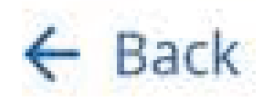 ] to navigate to previous page.Create Storyboard
] to navigate to previous page.Create Storyboard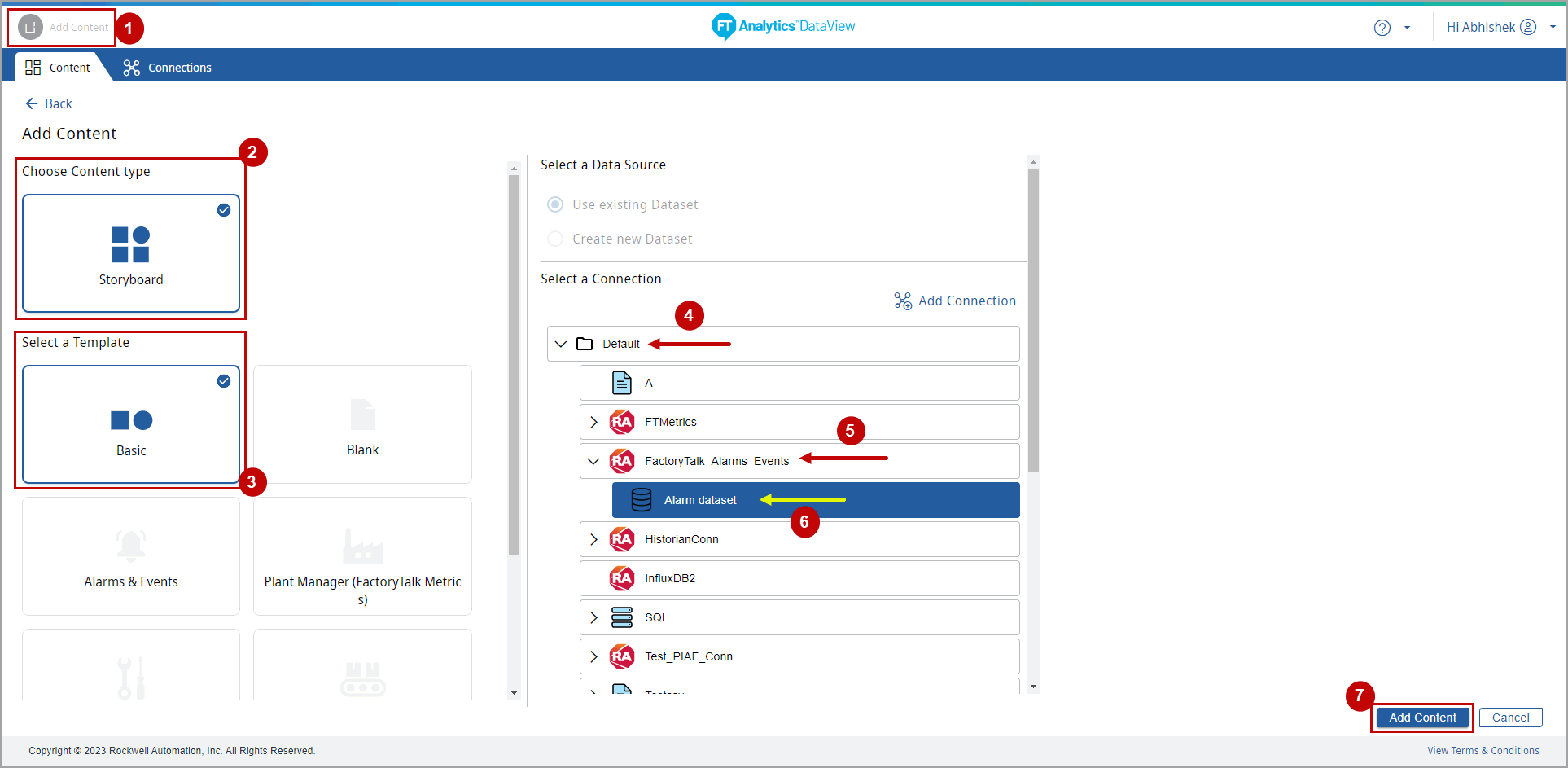 The Save Storyboard dialog displays.
The Save Storyboard dialog displays. - Provide the following details to enable the Save option:
- Content Name:Provide the Storyboard Name.
- Select Folder for Content:Select the folder for Storyboard to be saved.
- Navigate to Content:Select the Content that the User will be able to navigate to. This will cause an association from the current Storyboard to the selected Content. Click the arrows in the bottom right corner to navigate to the linked Content.IMPORTANT:The select Source Time Zone option is not available for Basic template.
- Click [Save].Save Storyboard
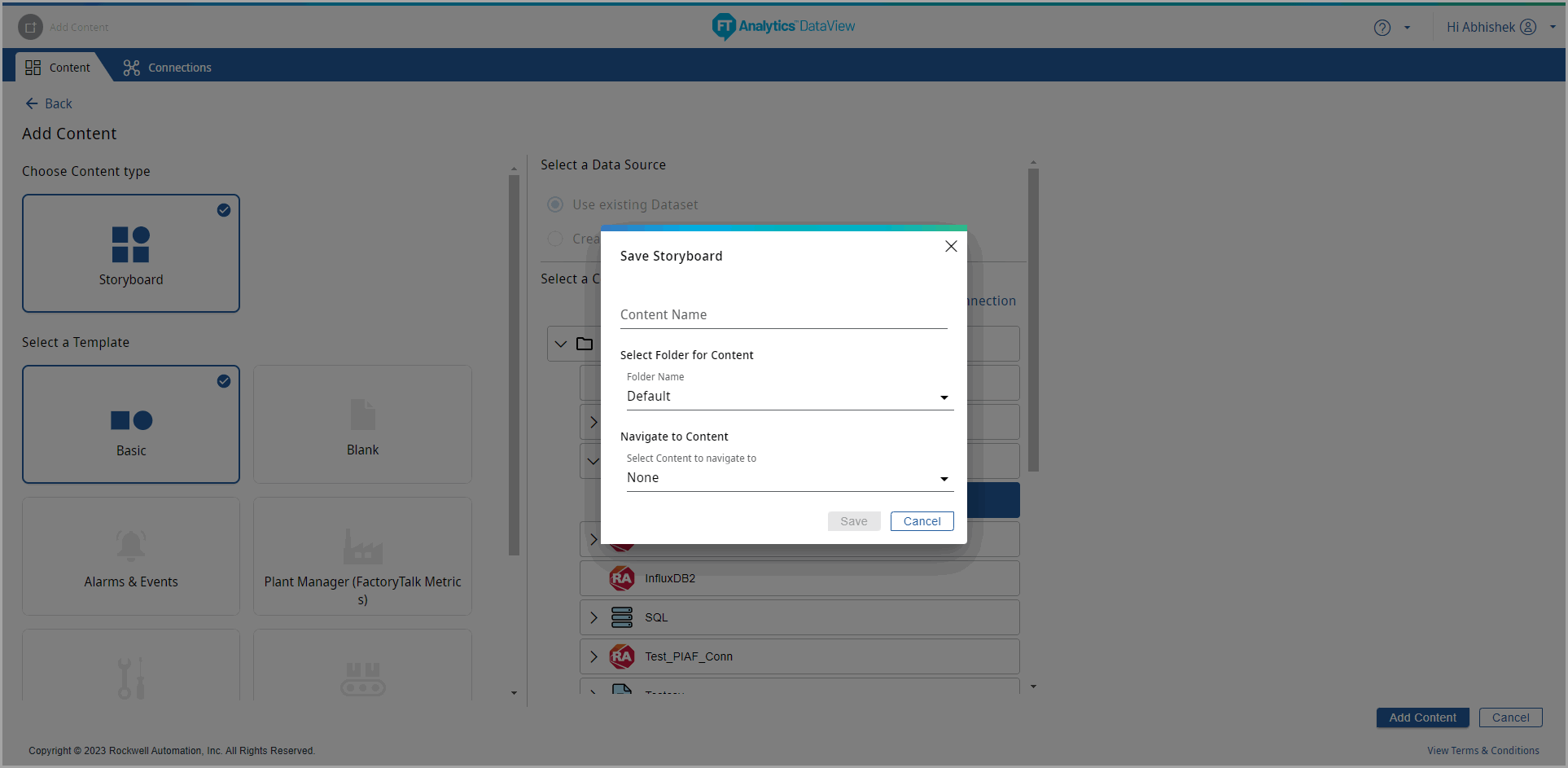 The "Storyboard created successfully" message displays.NOTE:Query parameter is not applicable for basic template.Storyboard Created
The "Storyboard created successfully" message displays.NOTE:Query parameter is not applicable for basic template.Storyboard Created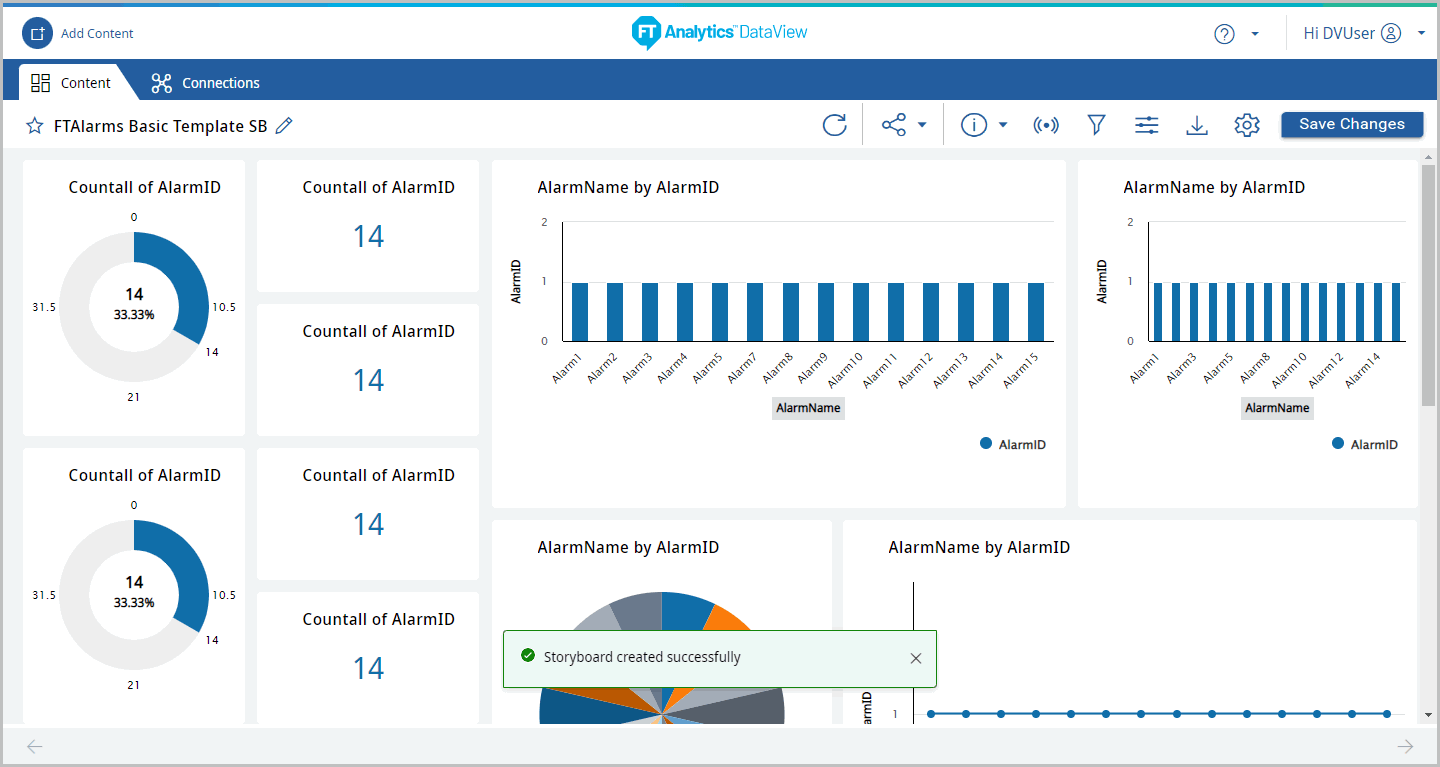
- Use the vertical scroll bar to view the different charts in the Storyboard and horizontal scroll bar to view other columns in the data table.
- Storyboard created with FTMetrics Connection.FTMetrics Storyboard - All Chart Tiles
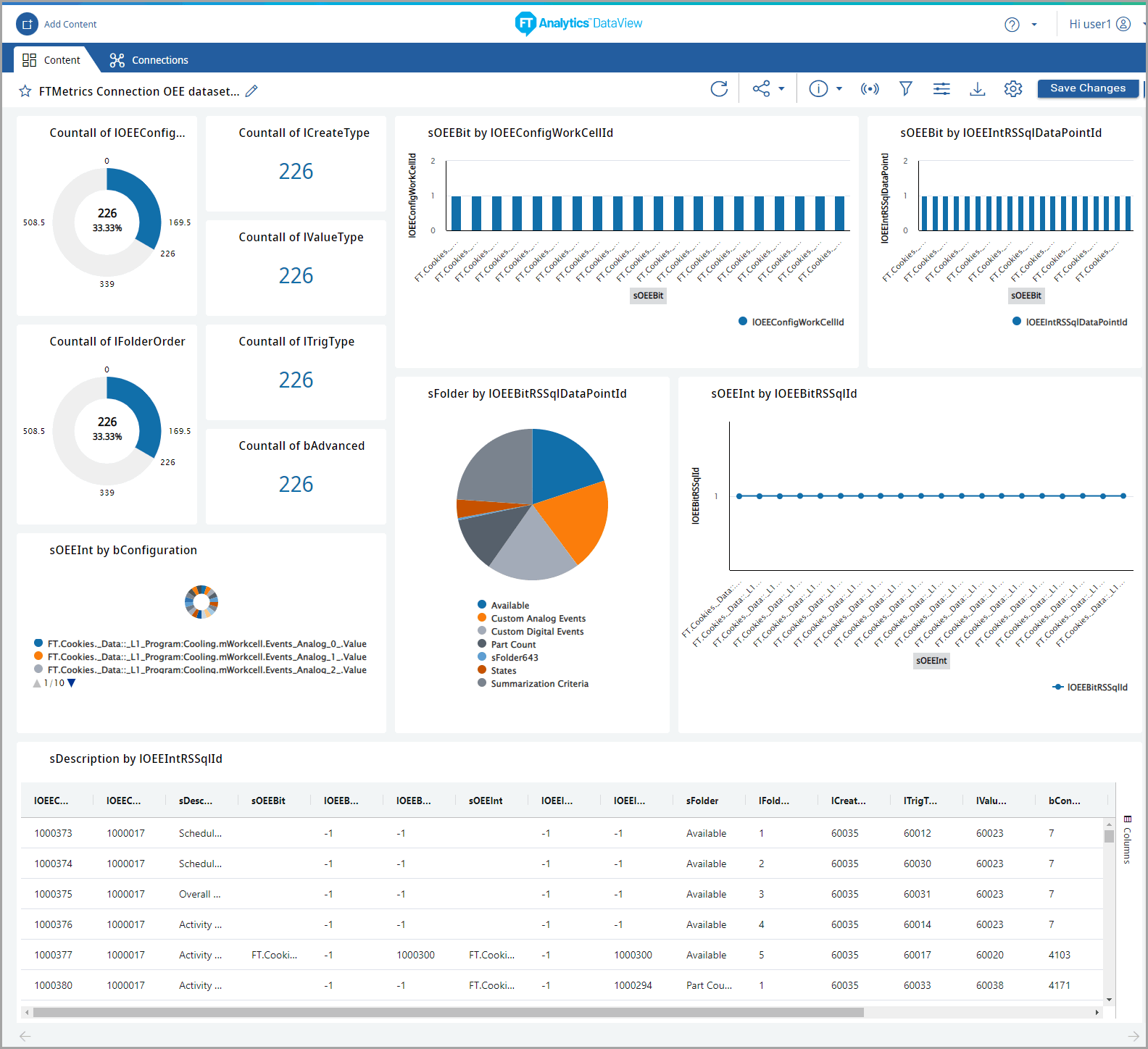 The saved Storyboard displays in the Storyboards section on the home page.NOTE:For preview purposes, the number of preview rows selected when setting up the connection (1000 records by default) are loaded. When the Storyboard is saved, the entire dataset that matches the query will ingest into the Elastic big data layer.
The saved Storyboard displays in the Storyboards section on the home page.NOTE:For preview purposes, the number of preview rows selected when setting up the connection (1000 records by default) are loaded. When the Storyboard is saved, the entire dataset that matches the query will ingest into the Elastic big data layer.
Provide Feedback
