Operator Template
Perform the following steps to create a Storyboard with Operator (FactoryTalk Metrics) template:
- Click [Add Content].
- Select the Content type as Storyboard.IMPORTANT:Ensure that the FactoryTalk Metric Connection is already created.
- Select the Operator Template from the Select a Template section.
- Select the FactoryTalk Metric Connection from the folder.Create Storyboard
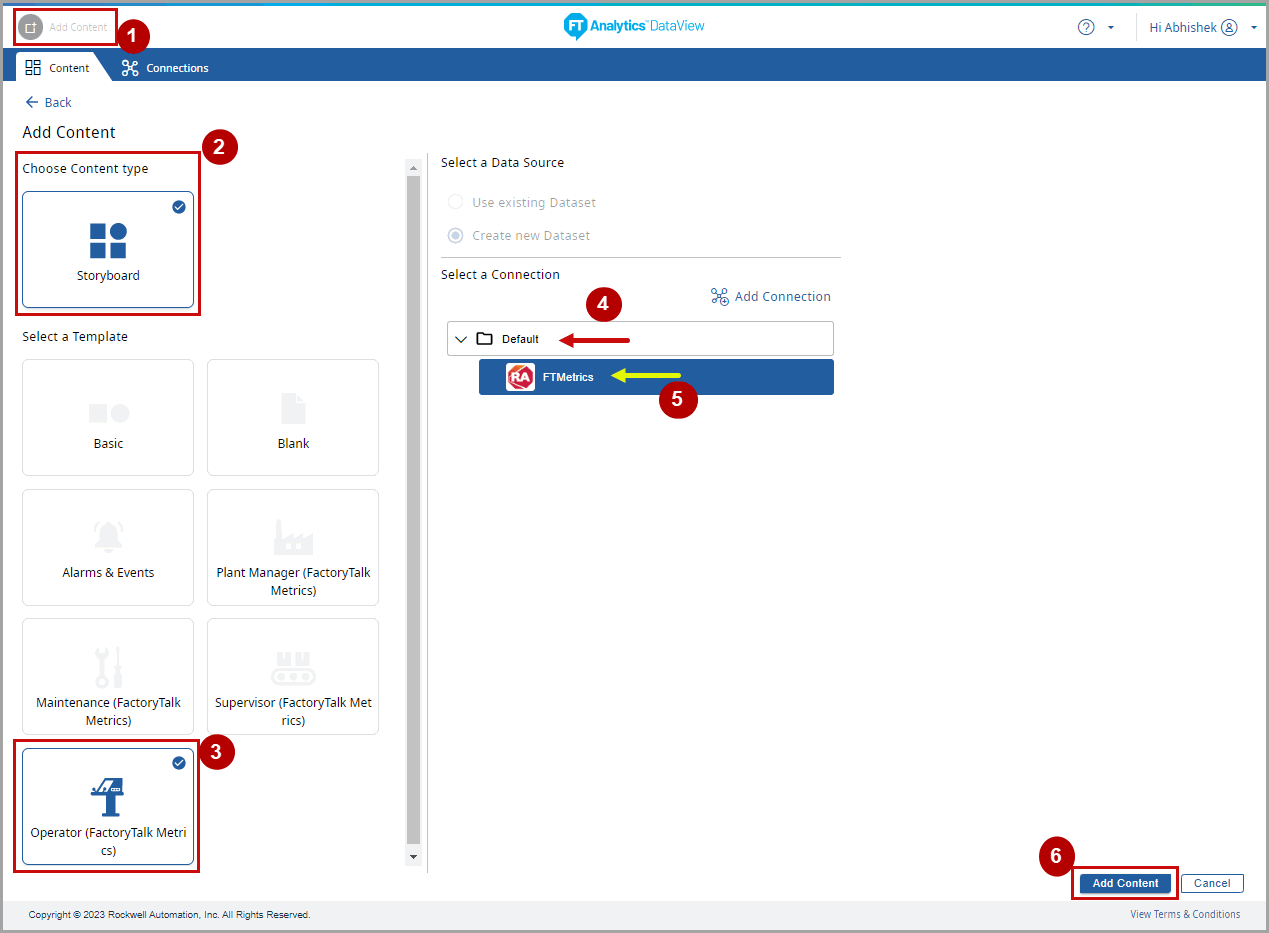 The Save Storyboard dialog displays.
The Save Storyboard dialog displays. - Provide the following details to enable the Save option:
- Content Name:Provide the Storyboard Name.
- Select Source Time Zone:Select the Source Time Zone from the drop-down list.
- Select folder for Content:Select the folder for Storyboard to be saved.
- Navigate to Content:Select the Content that the User will be able to navigate to. This will cause an association from the current Storyboard to the selected Content. Click the arrows in the bottom right corner to navigate to the linked Content.
- Click [Save].Save Storyboard
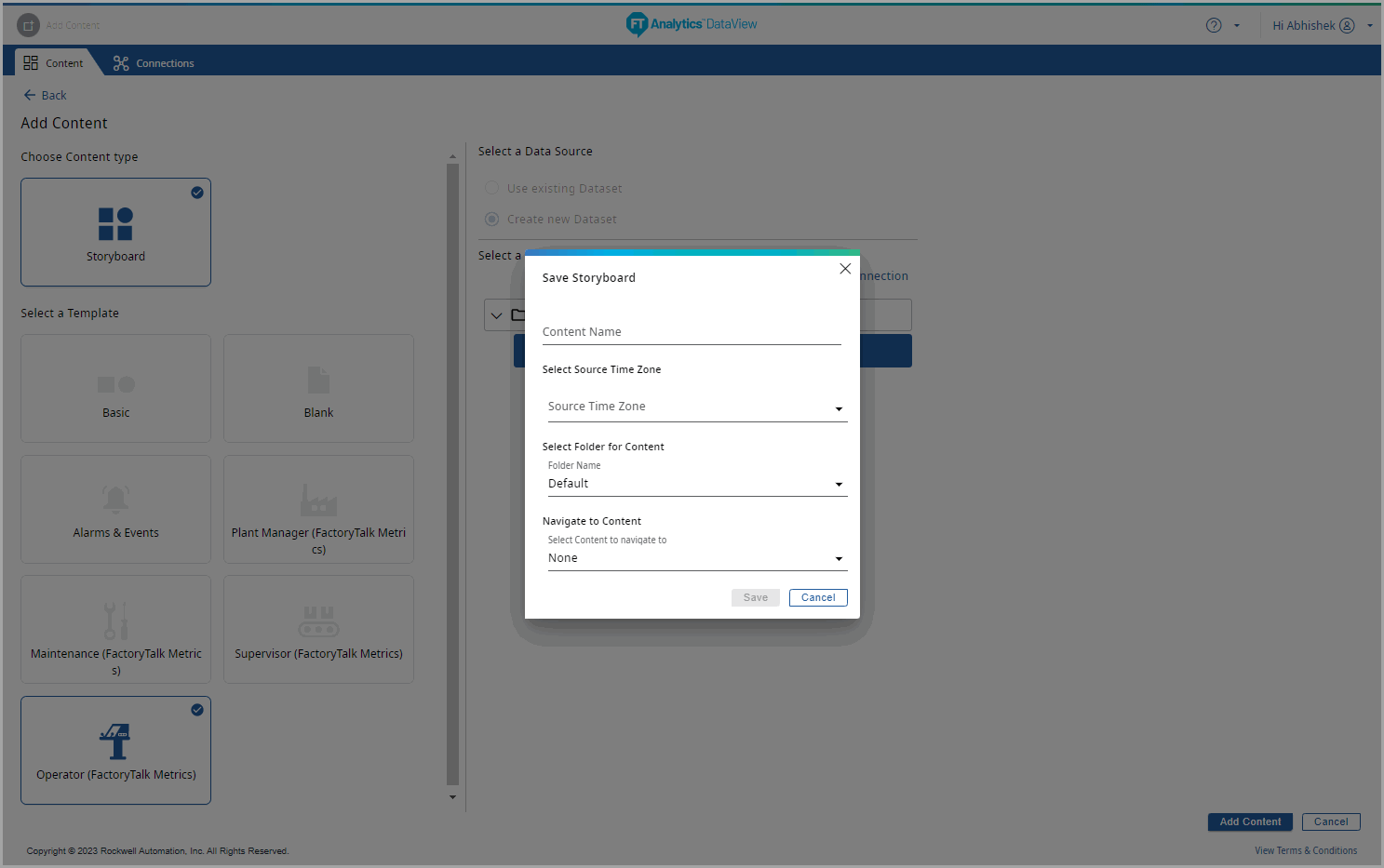 The "Storyboard created successfully" message displays.Storyboard Created
The "Storyboard created successfully" message displays.Storyboard Created
- Use the vertical scroll bar to view the different charts in the Storyboard and horizontal scroll bar to view other columns in the data table.The default Semi Circle Gauge chart color changes based on the Y-Axis column value:
 Red0 to 30
Red0 to 30 Yellow31 to 70
Yellow31 to 70 Green70 to 100Storyboard - All Chart Tiles
Green70 to 100Storyboard - All Chart Tiles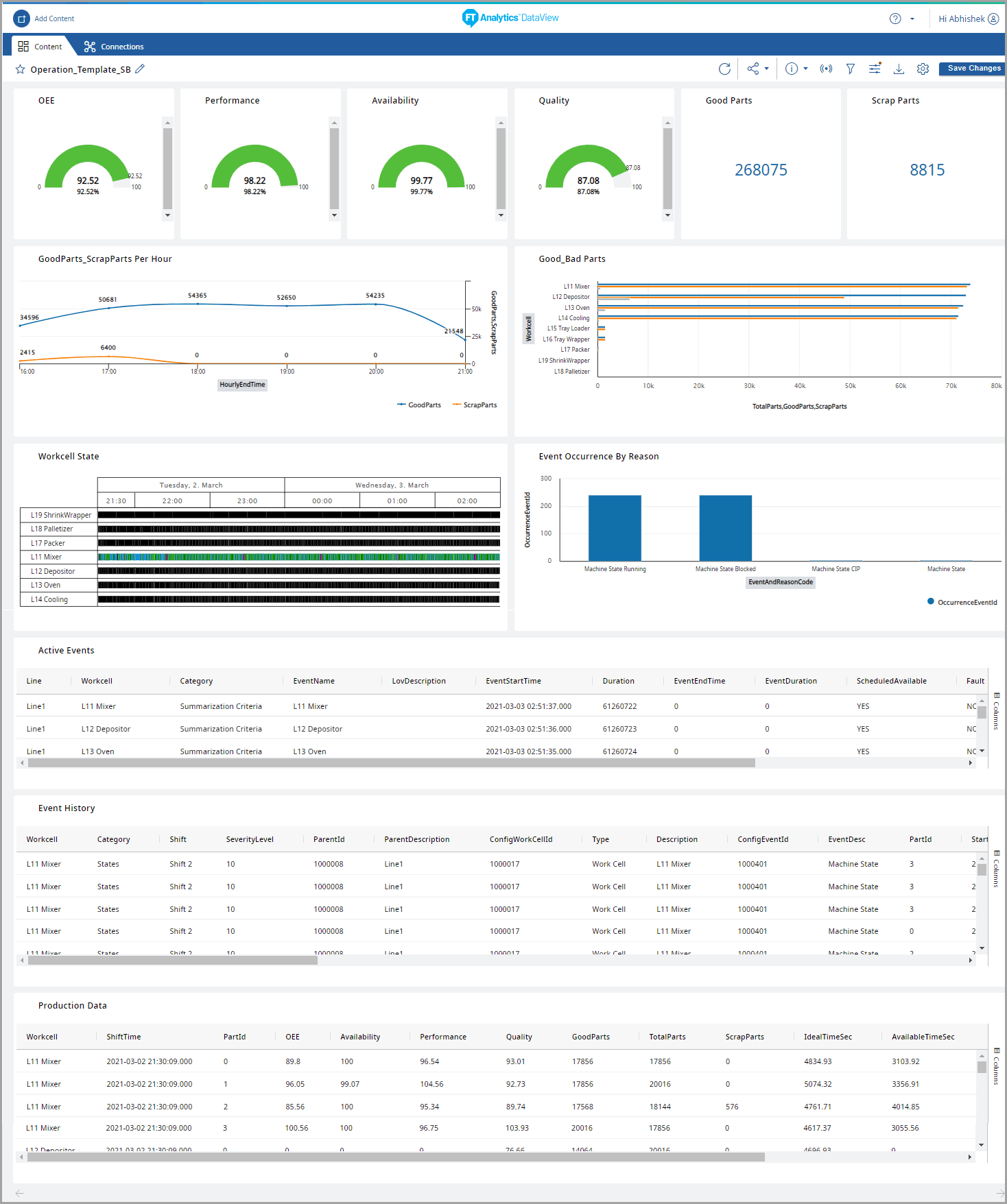 The saved Storyboard displays in the Storyboards section on the home page.Operator Template Storyboard
The saved Storyboard displays in the Storyboards section on the home page.Operator Template Storyboard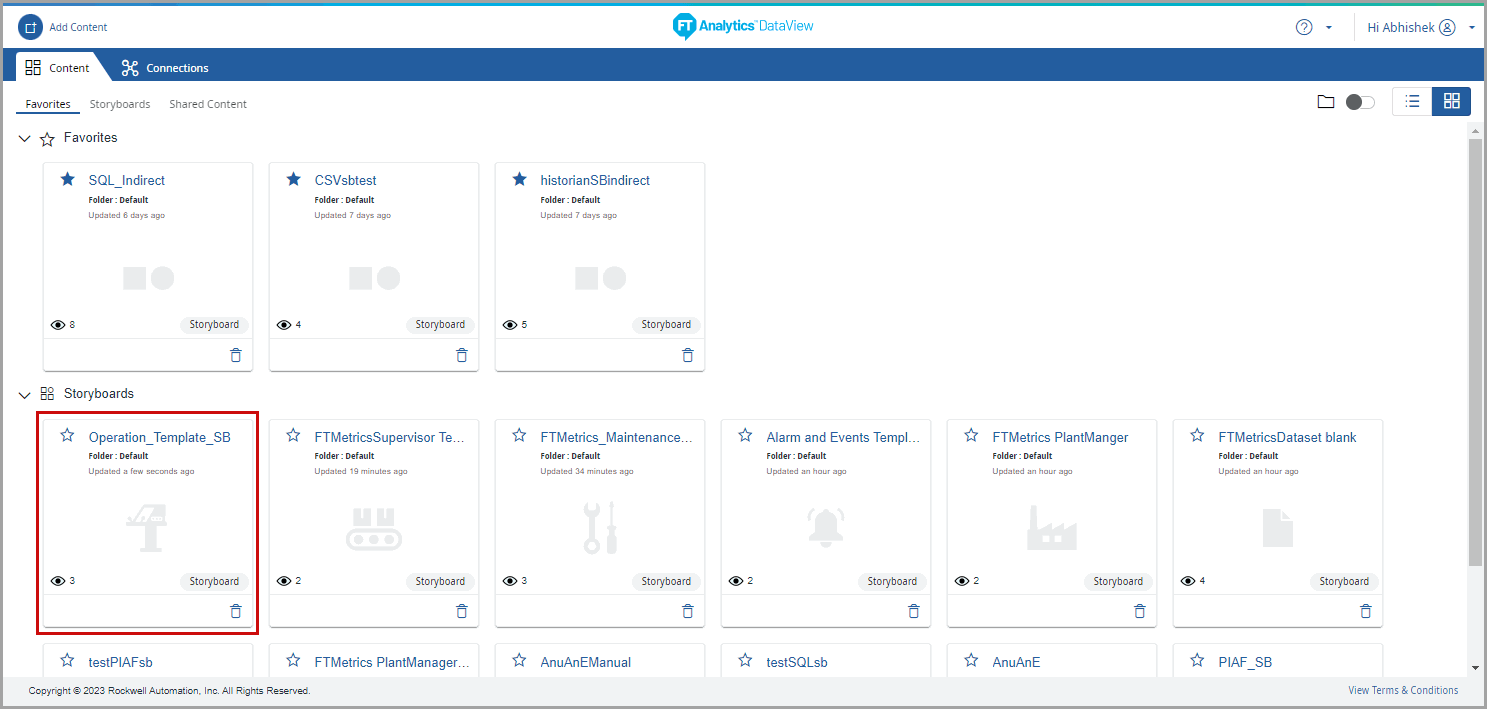
Provide Feedback
