Manage User Information
This section describes the settings of the Admin User account.
The home page header has the following options:
- Help
- User Profile
Admin Home Page Heade

 | View support, document and the version. |
 | FTA DataView Logo, enables the User to navigate to Home Page. |
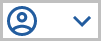 | View User Profile, Account Settings, and Sign out. |
Click the Help [ ] icon in the home page header to view the following options:
] icon in the home page header to view the following options:
 ] icon in the home page header to view the following options:
] icon in the home page header to view the following options:- Support
- Online Documentation
- AboutHelp

Support
: This section displays the support documentSupport Document

Online Documentation
: This section displays the User documentation. The Admin Guide opens in a new tab. About
: This section displays the application version.About

User Profile
: Displays the User Name if the user name is long, to view the full name hover the mouse on the name.Click the [ 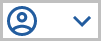 ] icon, to view the following information:
] icon, to view the following information:
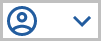 ] icon, to view the following information:
] icon, to view the following information:
- User Info: Administrator, displays the email ID and the user role. The Admin User cannot create a Storyboard.
- Account Settings: Allows the logged-in User to change the password, view the session details and application permission information.
- Sign Out: Facilitates the User to quit the application.User Info
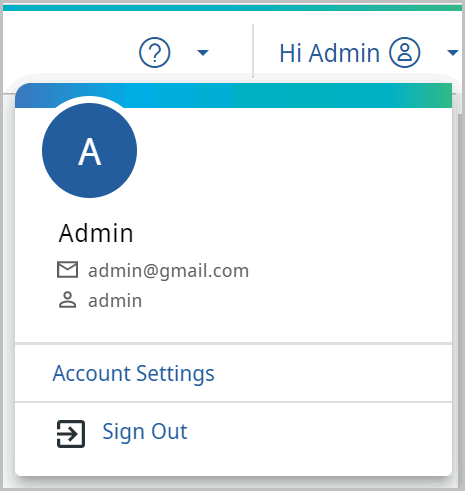
Account Settings:
To change the login password:
- Click [Account Settings]. The Account page displays.
- Click [Password] on the left hand panel, the Change Password window displays.
- Provide the Current Password, New Password and Confirm New Password.
- Click [Save].IMPORTANT:Use a complex password as per the company policy.Change Password
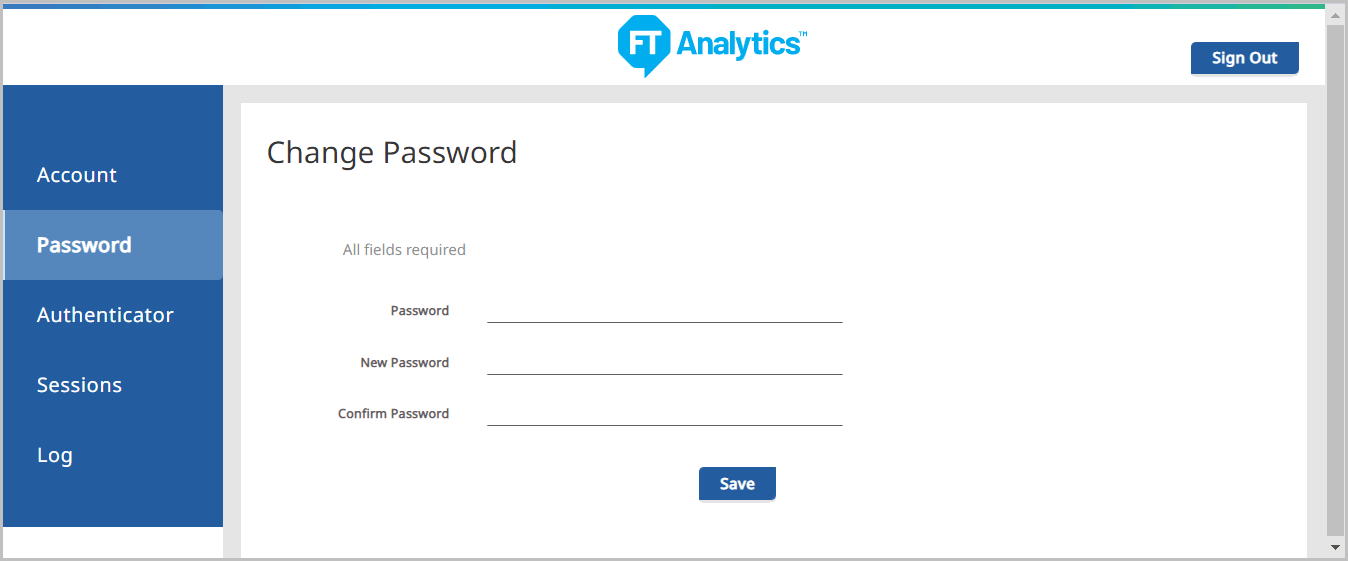
Sign Out
: To logout from the application, click [Sign Out].Provide Feedback
