Import Users
- Ensure that the following services are running:
- PostgreSQL
- FTA Security
- Elasticsearch
- FTAnalyticsDataImporter
- FTAnalyticsDataView
- FactoryTalk Activation Helper
- FactoryTalk Activation Service
- FactoryTalk Activation Websocket Service
- In the new browser window, go to the DataView application using the DataView URL: https://<FQDN-hostname>/dataviewThis Application login page displays.DataView Login
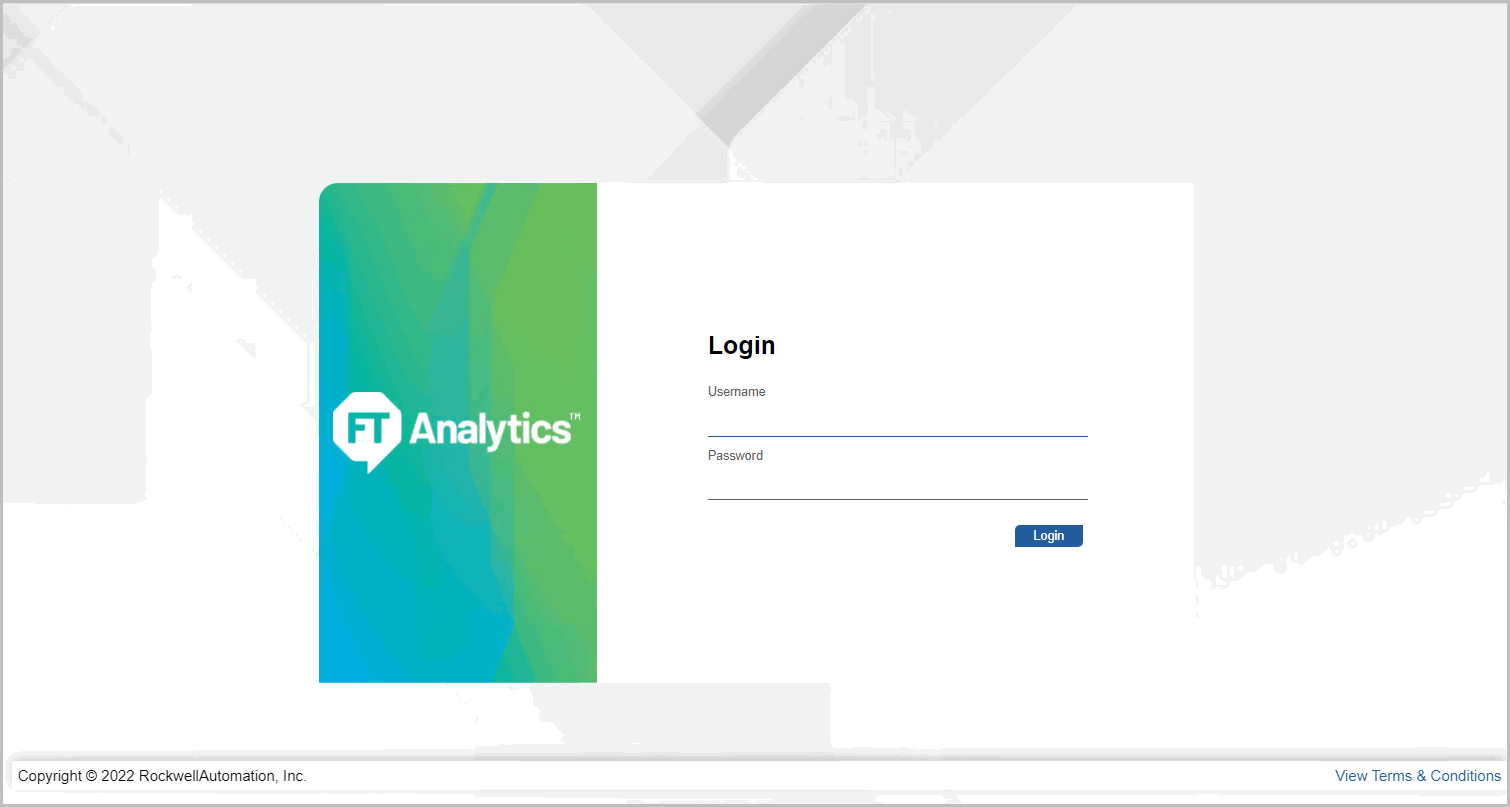
- Login as a DataView Admin User.The Admin console page displays.DataView Admin Console
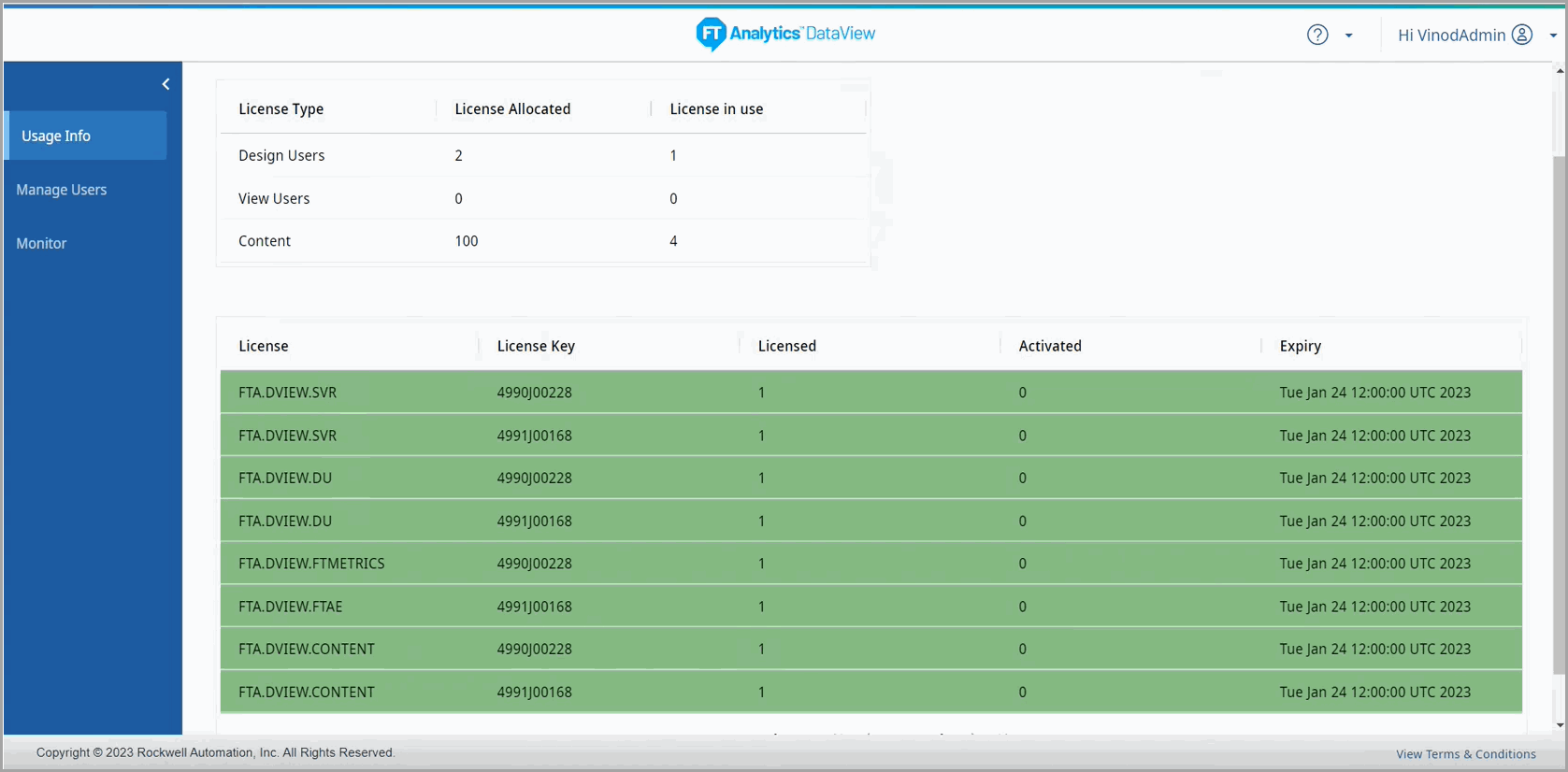
- Navigate to the Manage Users menu. Select [Import Users].
- In the Import Users dialog, the user should see a list of Users that have not been imported into DataView. This list should include the DataView User created in the previous section.
- Under Select User column select the User to import (for example: user2).
- Select [Design User] from the Select Role drop-down list.Select Users
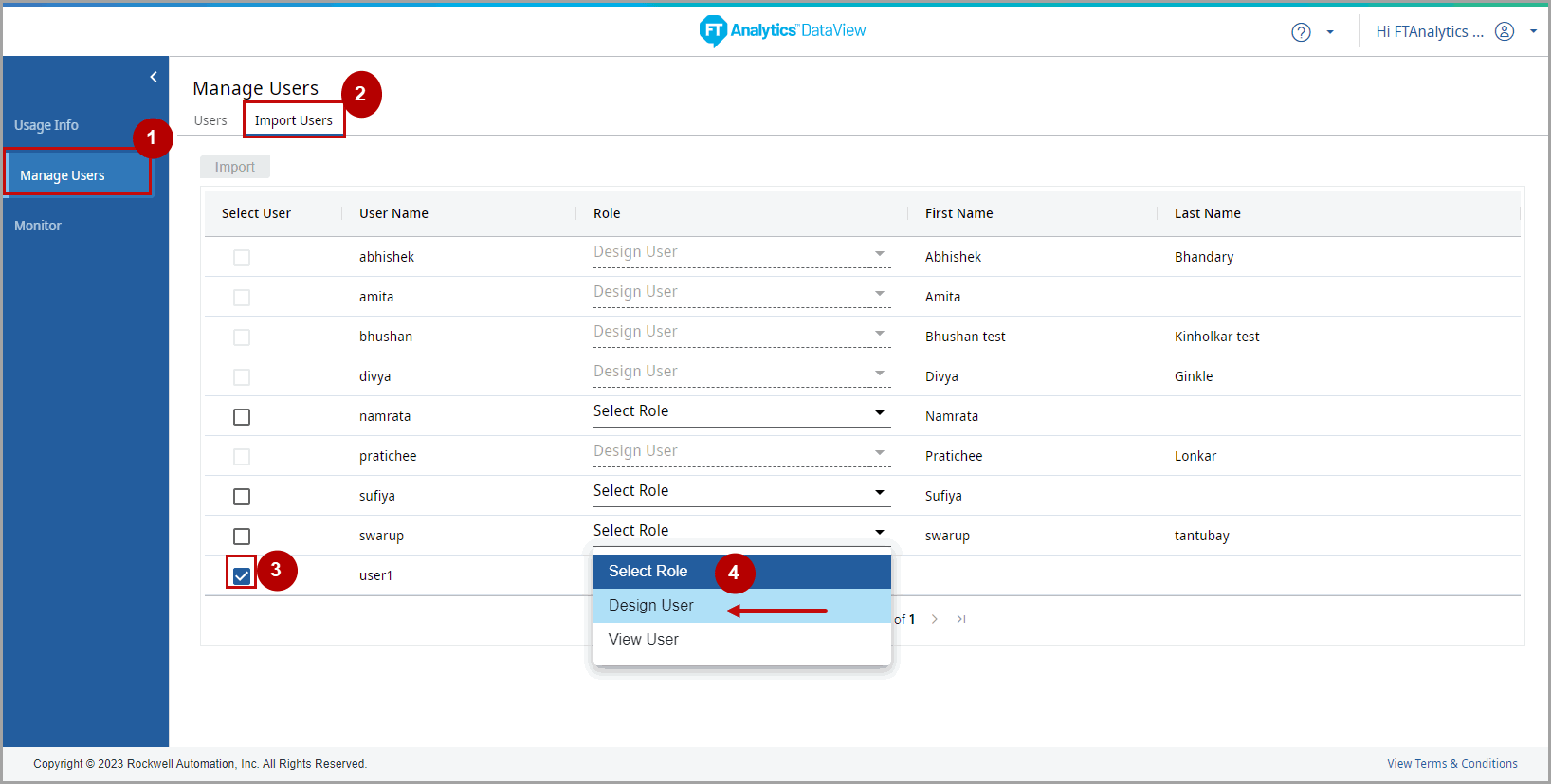
- Click [Import].Import Users
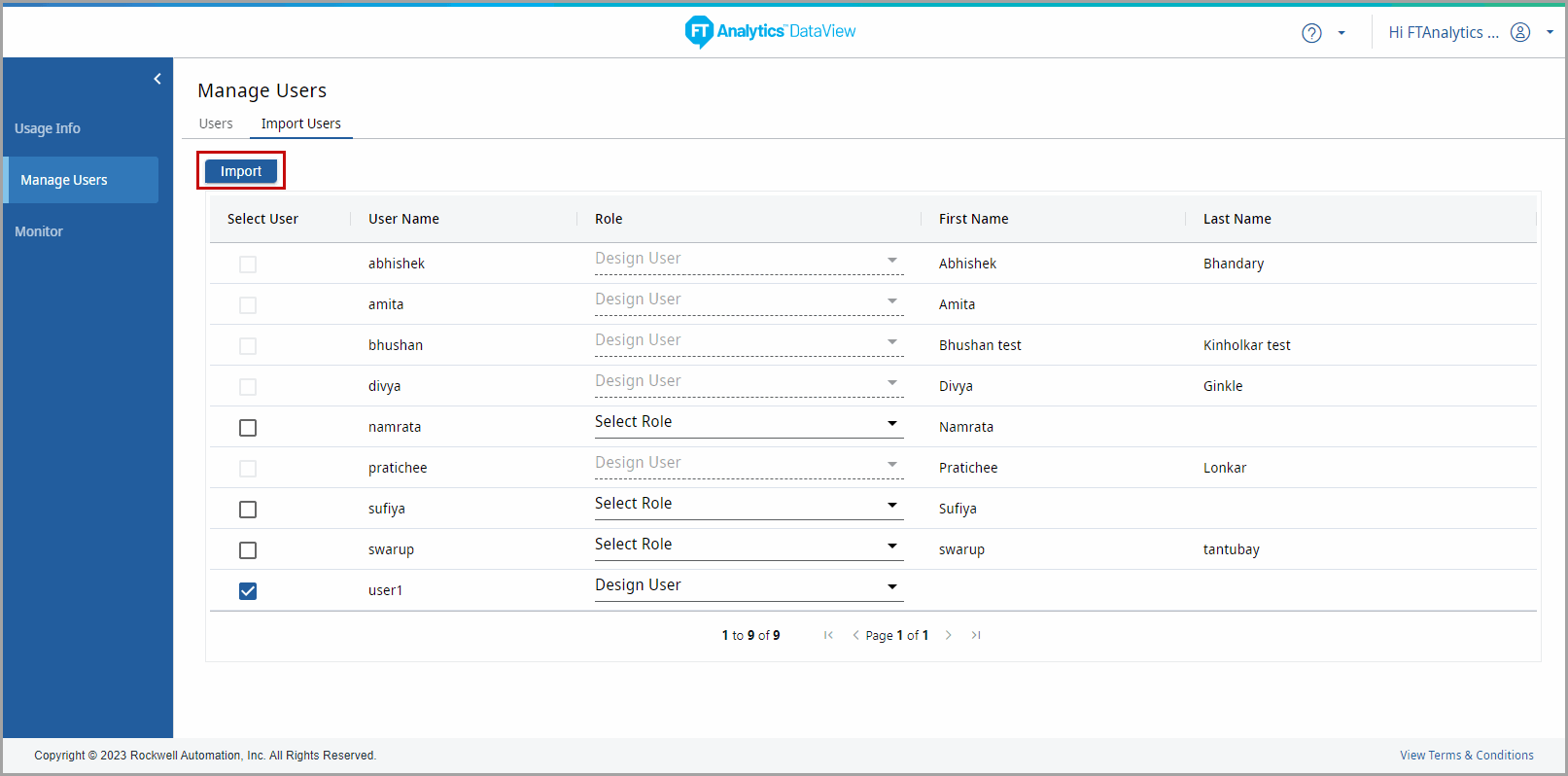 The “User imported successfully” message displays.
The “User imported successfully” message displays. - Navigate to the [MANAGE USERS] tab.
- The newly imported DataView User will display.Manage Users
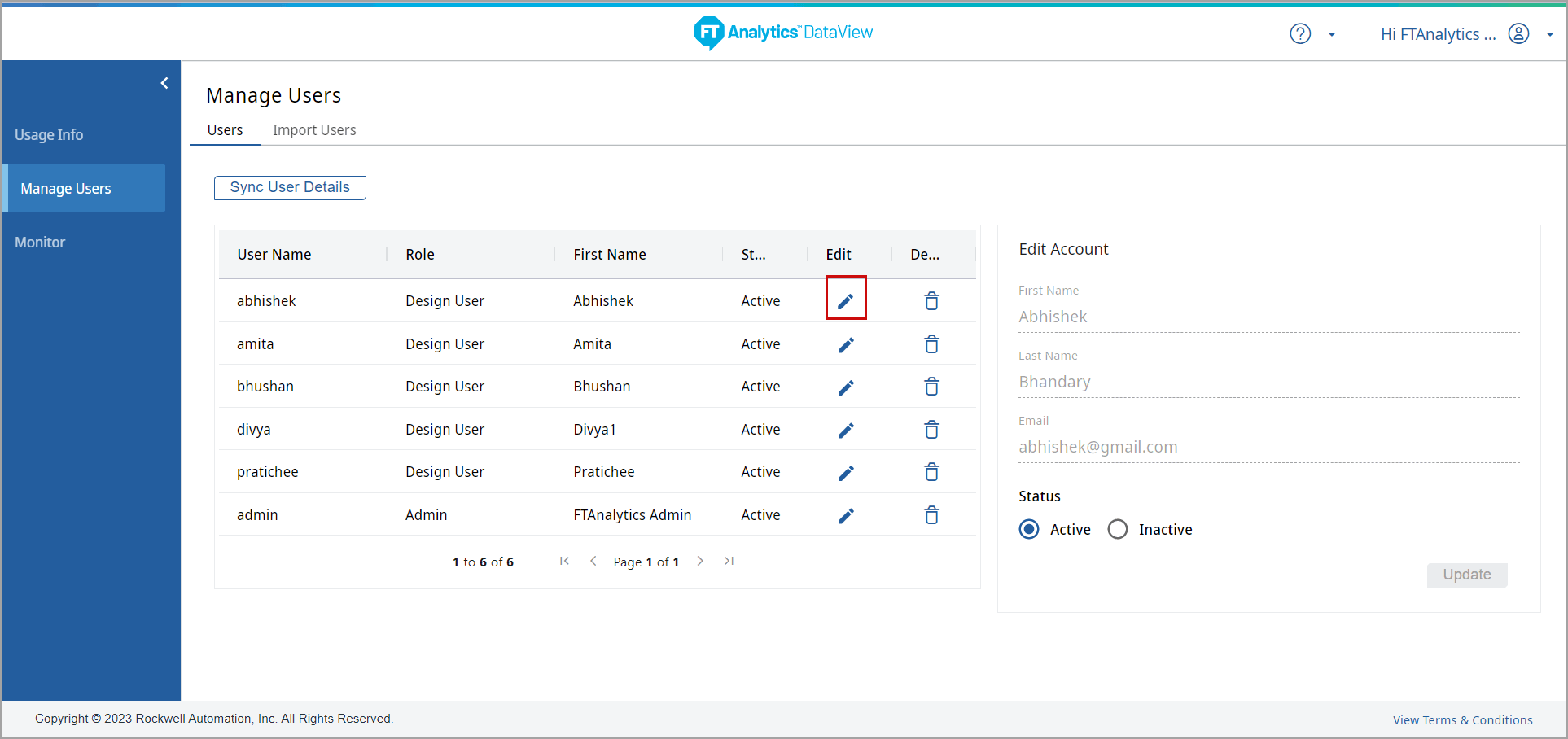
- After the success message, the DataView User can now access the DataView application.
- Use the following URL to log in to the application: https://<FQDN-hostname>/dataview.
Provide Feedback
