PostgreSQL
Pre-requisites: None
- On the Component Selection screen, select PostgreSQL and click [Next].Component Selection
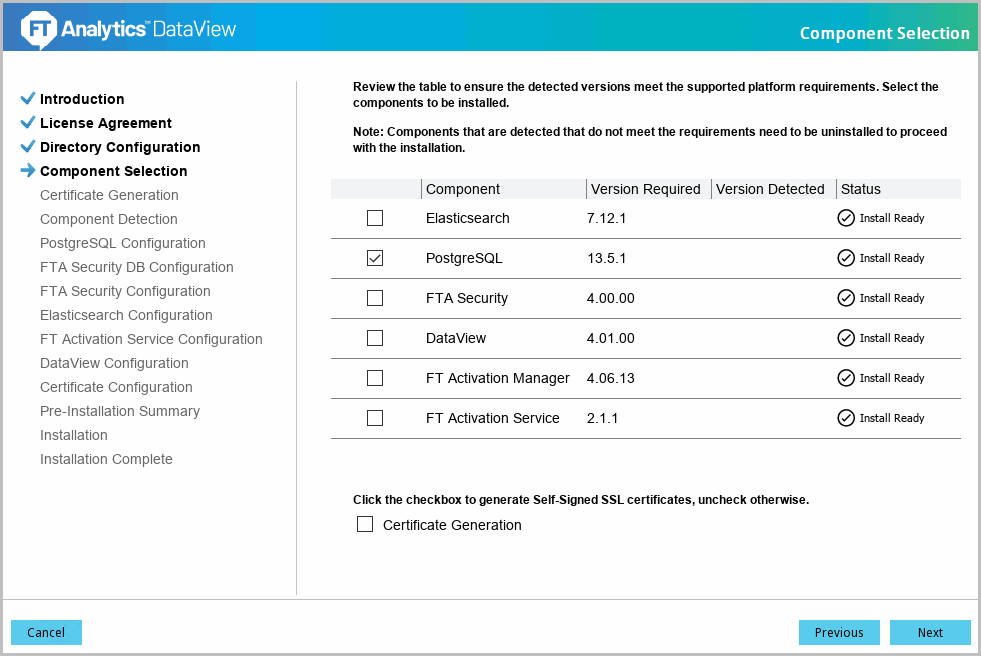
- The 'PostgreSQL Configuration' screen displays. Define the following fields:
- New Password: Provide the password
- Confirm Password: Re-enter the password
- Port: Default port number is 5432. It is recommended to use the default port number.
The following table contains a list of thesupportedspecial characters that can be used to create a password for the PostgreSQL user:Supported Special Characters~{}[]!@-_$*+/?:.NOTE:Combinations of 3 supported special characters in a consecutive pattern may cause unexpected results. For example: ${}The following table contains a list of the special characters that arenot supportedto create a password for the PostgreSQL user:Unsupported Special Characters\"&<>|'`%=;^blank#(),PostgreSQL Configuration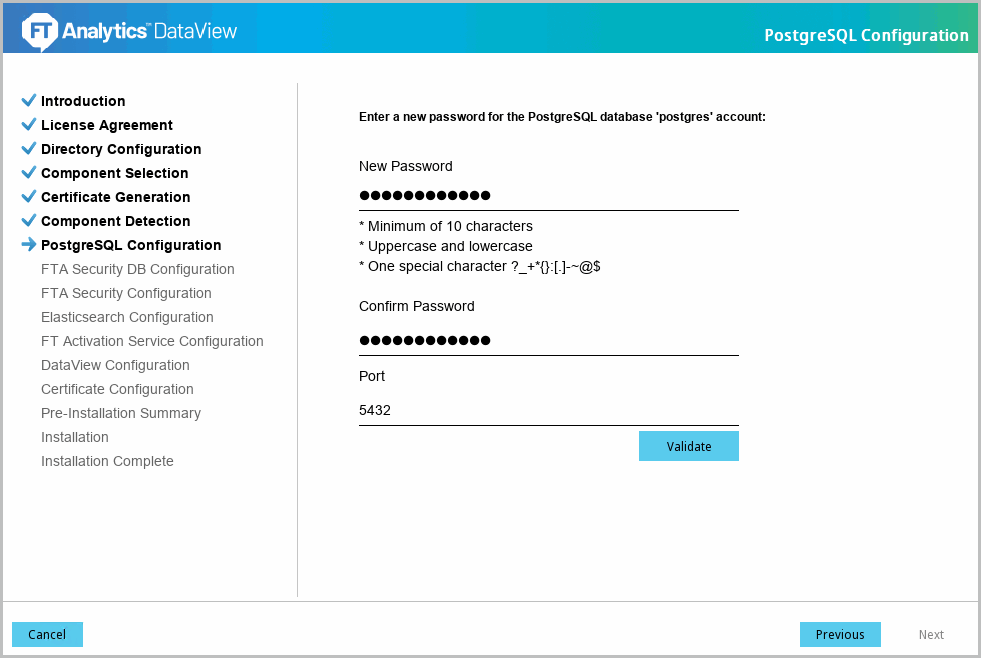
- Click [Validate] to verify the provided details. The ‘Validation successful’ message displays if the details are valid. Click [Next] to continue.Verify PostgreSQL Configuration
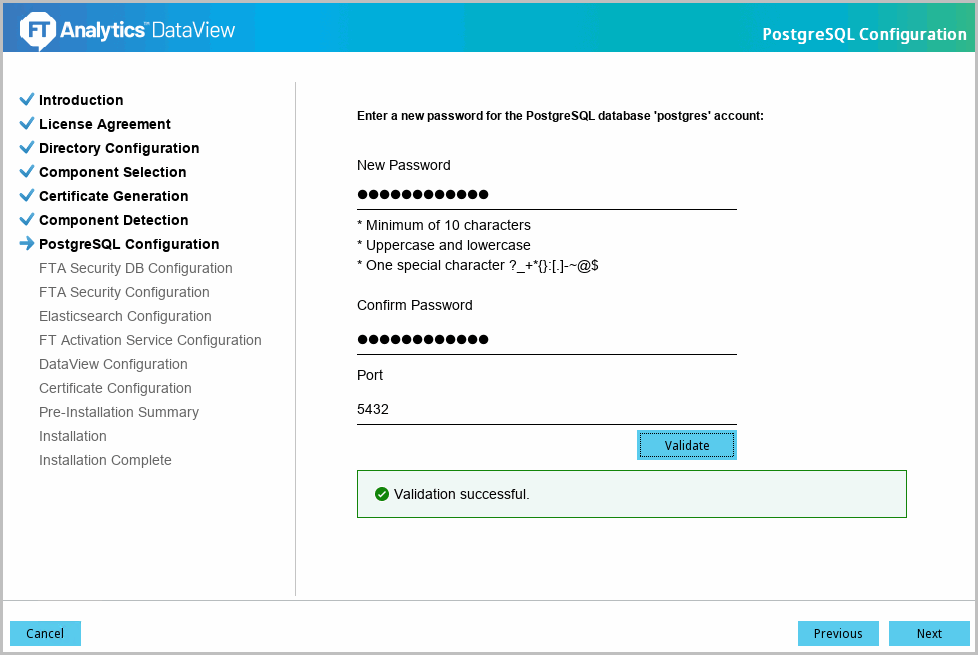
- The 'Pre-Installation Summary' screen displays. Verify the following:
- Product Name
- Install Folder
- Disk Space Information
- Install Component(s):
- Component Name
- Component Version Numbers
- Component Port NumbersPre-Installation Summary
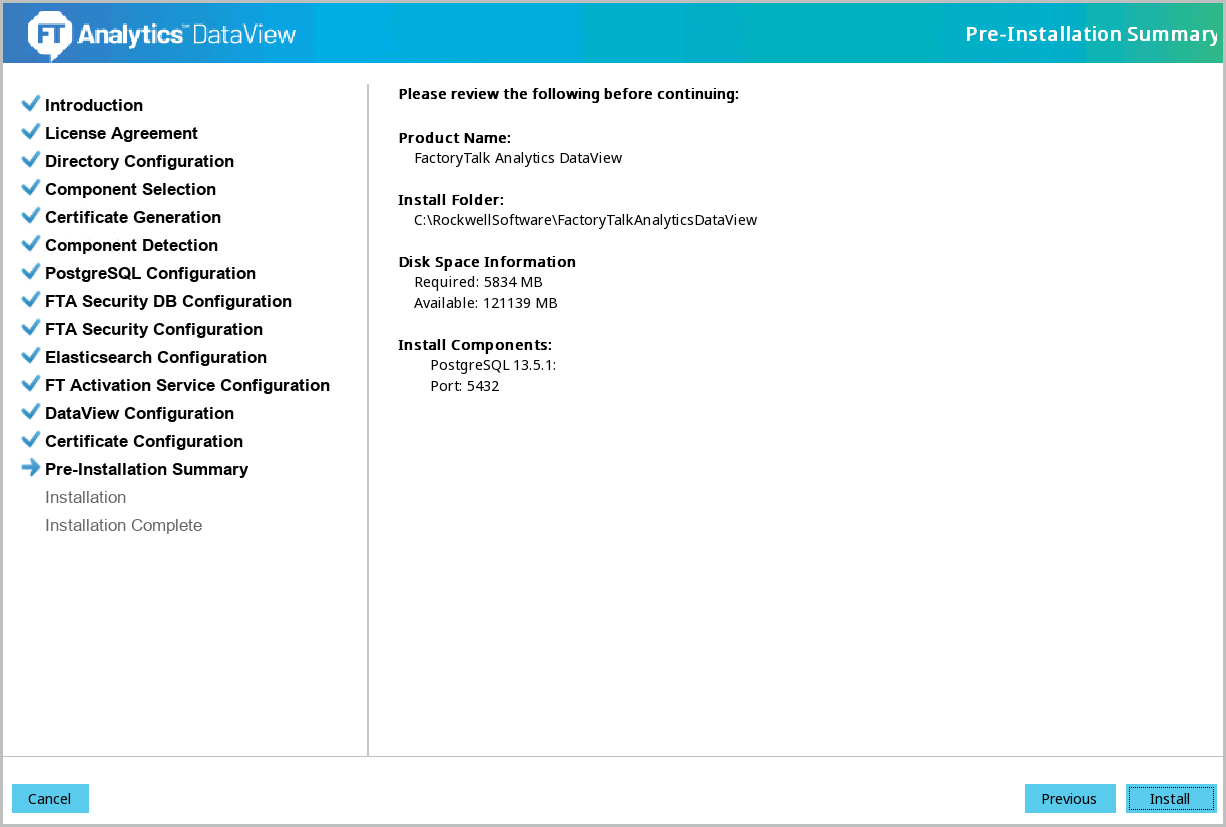
- Click [Install] to begin the installation. The installation progress screen displays.
- The 'Install Complete' screen displays. Click [Done] to close the installer.Install Complete
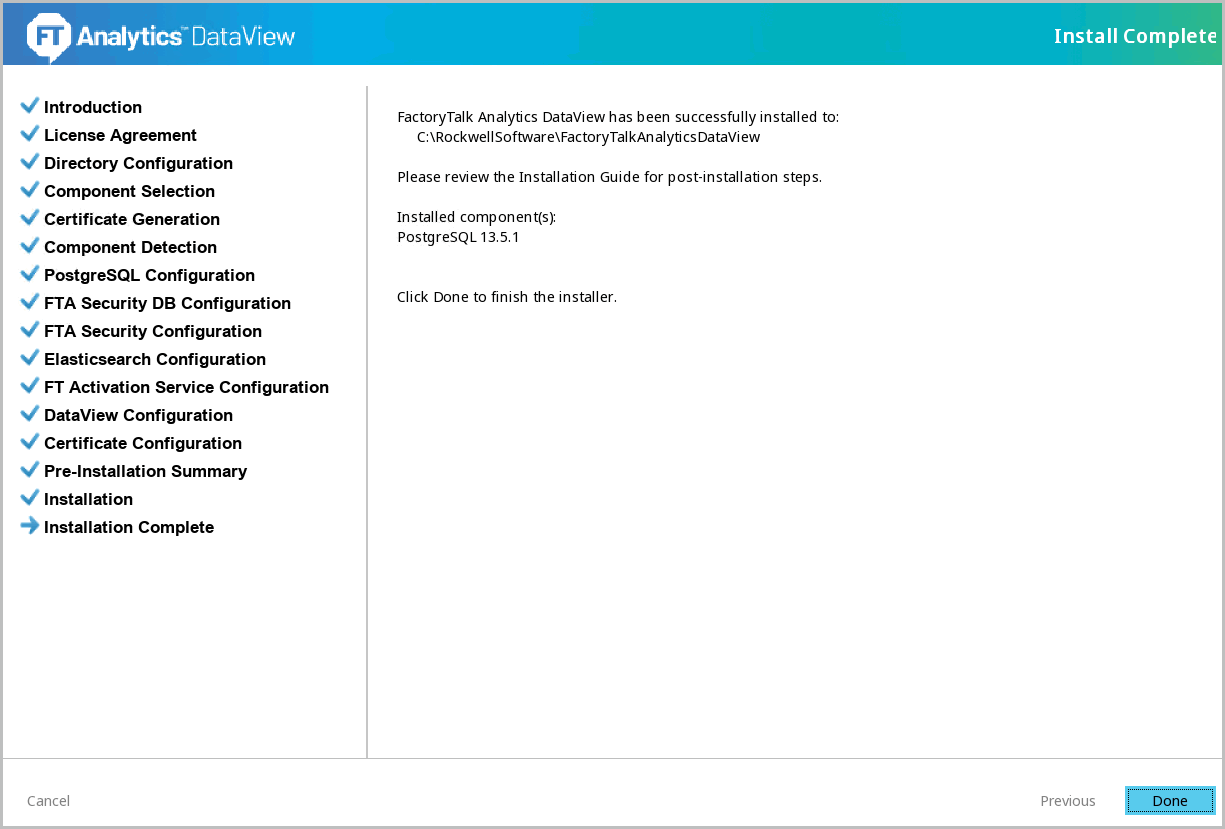
Provide Feedback
