Color Theme
Different color themes are available in this platform. The color pallet contains 24 theme colors. After 24th color, the pattern repeats. A User can select the desired color theme and can modify the charts according to the User's preference. Color Theme can be applied to all charts.
The chart displays the data in different colors based on the selected color pattern.
Color Theme
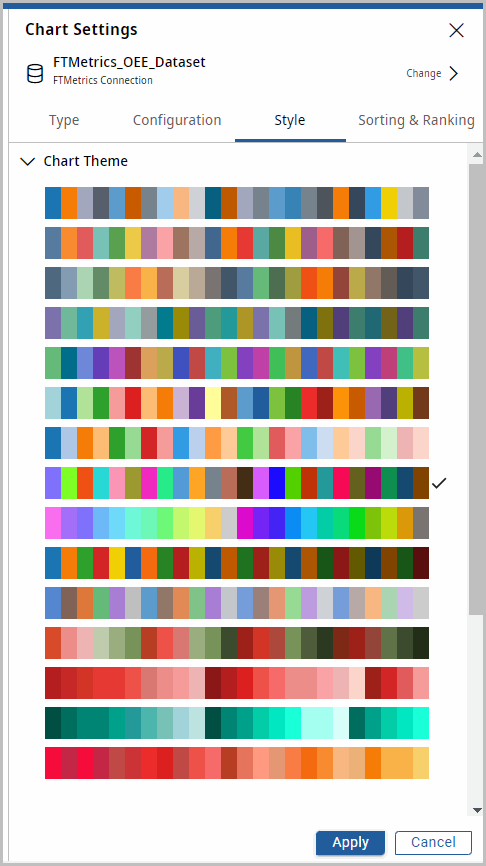
- Open a chart tile and click the Chart Settings [
 ] icon. The chart settings window displays.
] icon. The chart settings window displays. - Navigate to the Style tab, click [Storyboard Theme] and select the desired color pattern.
- Click [Bar Chart]. The available chart models display.
- Select the [Multi-Color Bar] chart from the Bar Chart section and then click [Apply].
- The Multi-Color Bar chart model displays with the selected color pattern from the Color ThemeChart - Color Theme
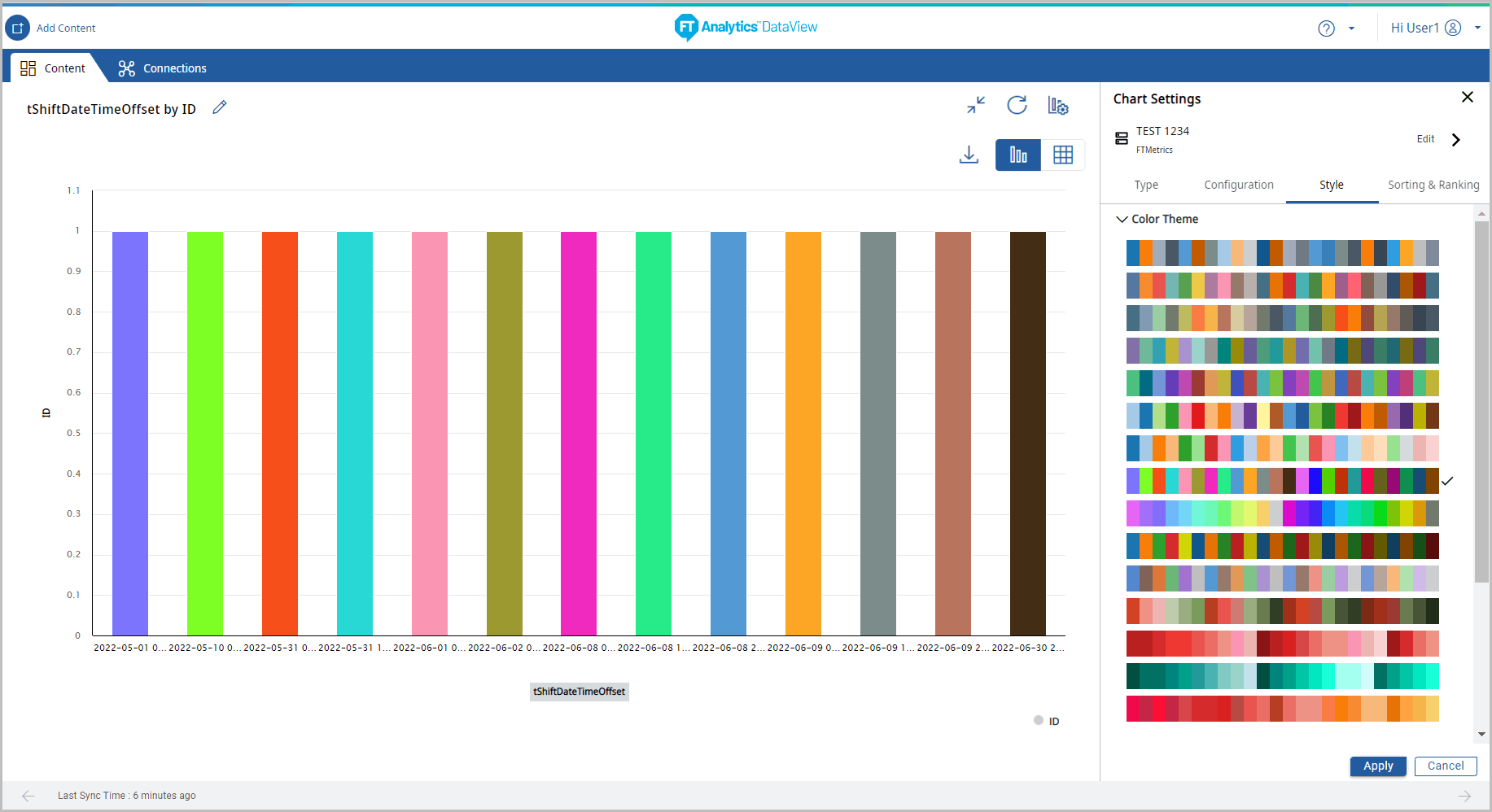
Provide Feedback
