Content
Displays the Content created or shared by the User:
- Favorites:Displays the favorite Content.Favorites
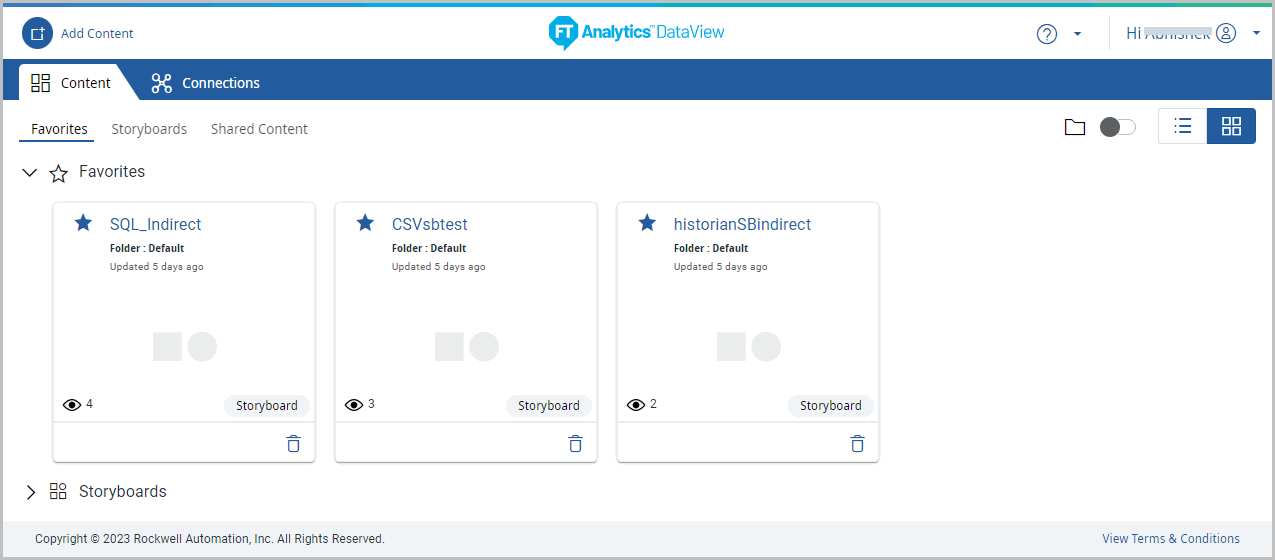
- Storyboards:Displays the Storyboards created by the User.Storyboards
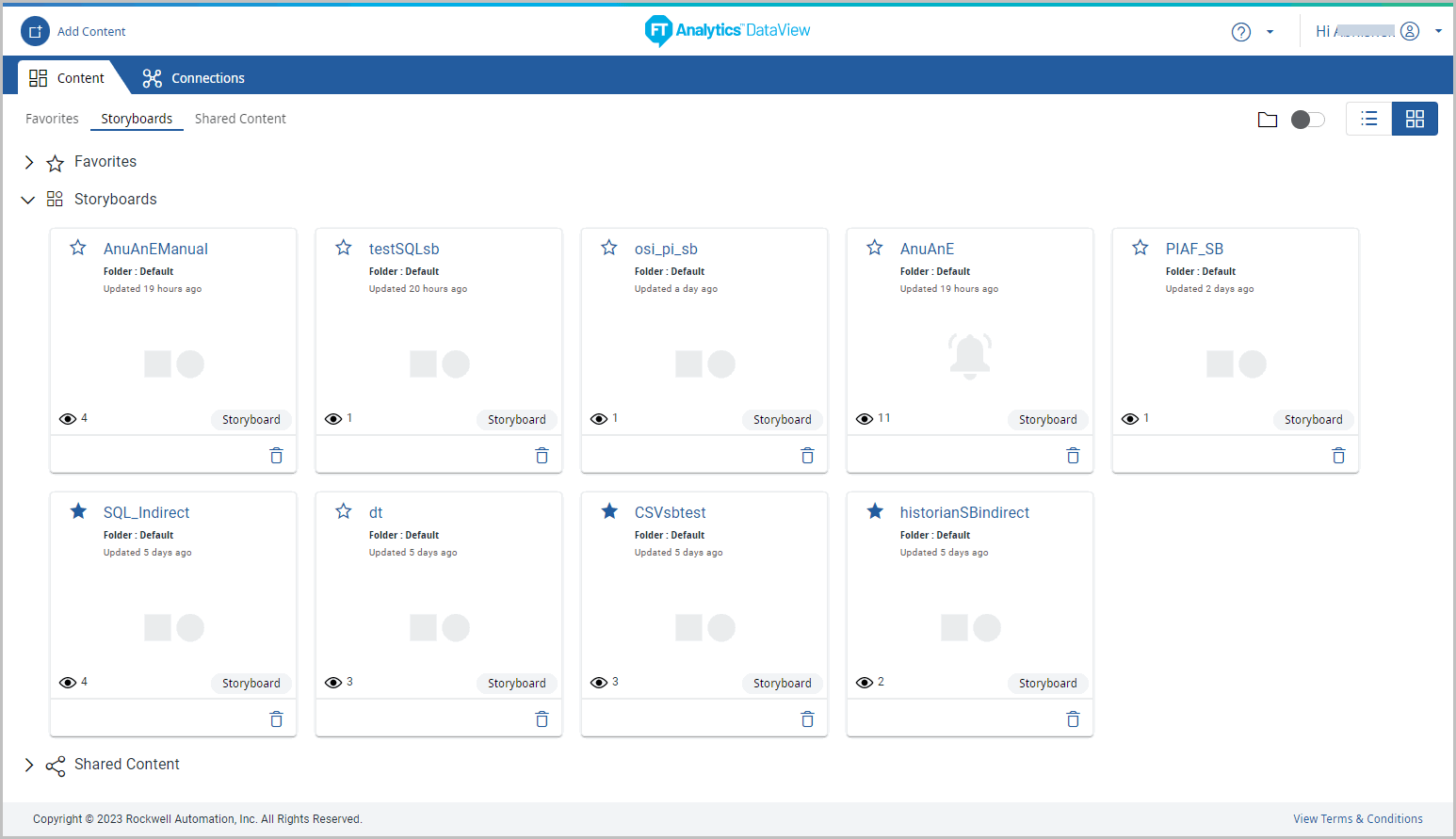
- Shared Content:Displays the Content shared with the User, if not “No Shared Content” message displays.Shared Content

- Dashboard Panel:The Dashboard Panel on the Home Page has the following options:
 Displays the folders in which the Content is saved. Toggle to turn on or turn off the Folder View.
Displays the folders in which the Content is saved. Toggle to turn on or turn off the Folder View.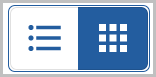 Grid View - Default view displays all Storyboards created.
Grid View - Default view displays all Storyboards created.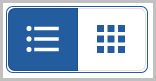 List View - Displays all Storyboards created in table.Dashboard Panel
List View - Displays all Storyboards created in table.Dashboard Panel NOTE:When Direct Query feature is enabled, the Content will be generated from the Database instead of Elasticsearch and is saved under the “Direct Query” folder.
NOTE:When Direct Query feature is enabled, the Content will be generated from the Database instead of Elasticsearch and is saved under the “Direct Query” folder. - Grid View:By default, all the Storyboards are displayed in Grid View. User can view the following details on the Content Tile in Grid view:
 Displays the count of views. This is the count how many times the Content is viewed by the permitted User.
Displays the count of views. This is the count how many times the Content is viewed by the permitted User. To mark the Content as favorite.
To mark the Content as favorite. To delete the Content.Grid View
To delete the Content.Grid View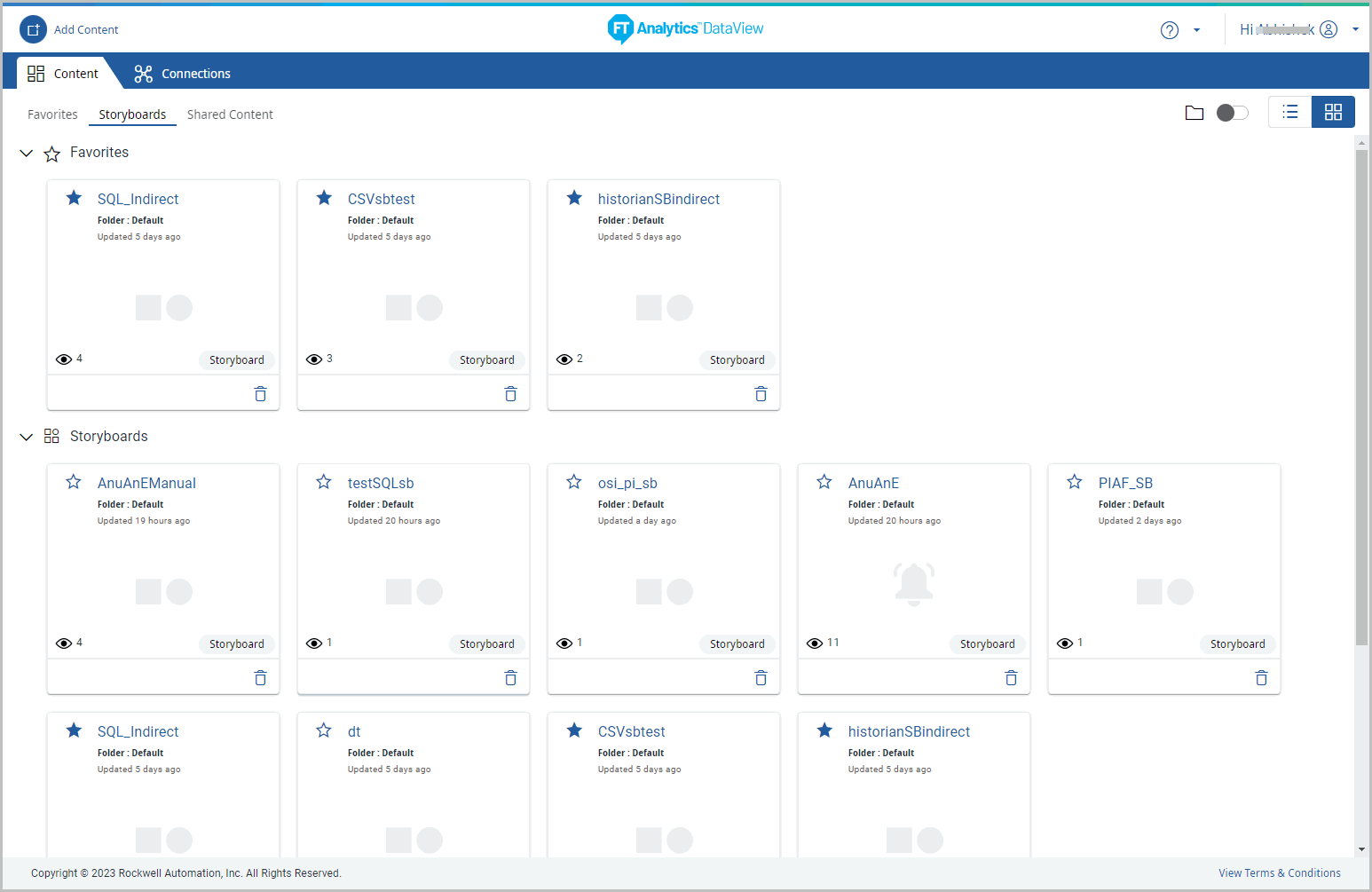
- List View:Click the [
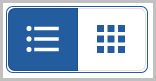 ] icon to view the list layout of the Content. User can view the following details in List View. The List View enables User to sort the data in the table. Hover the mouse on the column header to sort the data like Pin column, group data, autosize the columns, apply aggregation, filter the rows and columns to display.
] icon to view the list layout of the Content. User can view the following details in List View. The List View enables User to sort the data in the table. Hover the mouse on the column header to sort the data like Pin column, group data, autosize the columns, apply aggregation, filter the rows and columns to display.- #:Serial number.
- Name:Displays Content name. User can click the Content name to view the Storyboard.To sort the column list in ascending or descending order click on the column heading.
- Folder:Displays the folder in which the Content is saved.
- Type:Displays the type of Content (e.g. Storyboard).
- Date Updated:Displays when the Content is updated.
- Favorite:Displays the Content that are marked as favorite. User can click the [
 ] icon to mark Content as favorite or click the [
] icon to mark Content as favorite or click the [ ] icon to remove from favorite.
] icon to remove from favorite. - Status:Displays the count of Content viewed by the users who have the permission to view the Content.NOTE:Status column is not sortable unlike Name, Folder, Type, and Date Updated.
- Action:Click [Open] to view the Content.(OR)Click the [
 ] icon to delete the Content.
] icon to delete the Content.
List View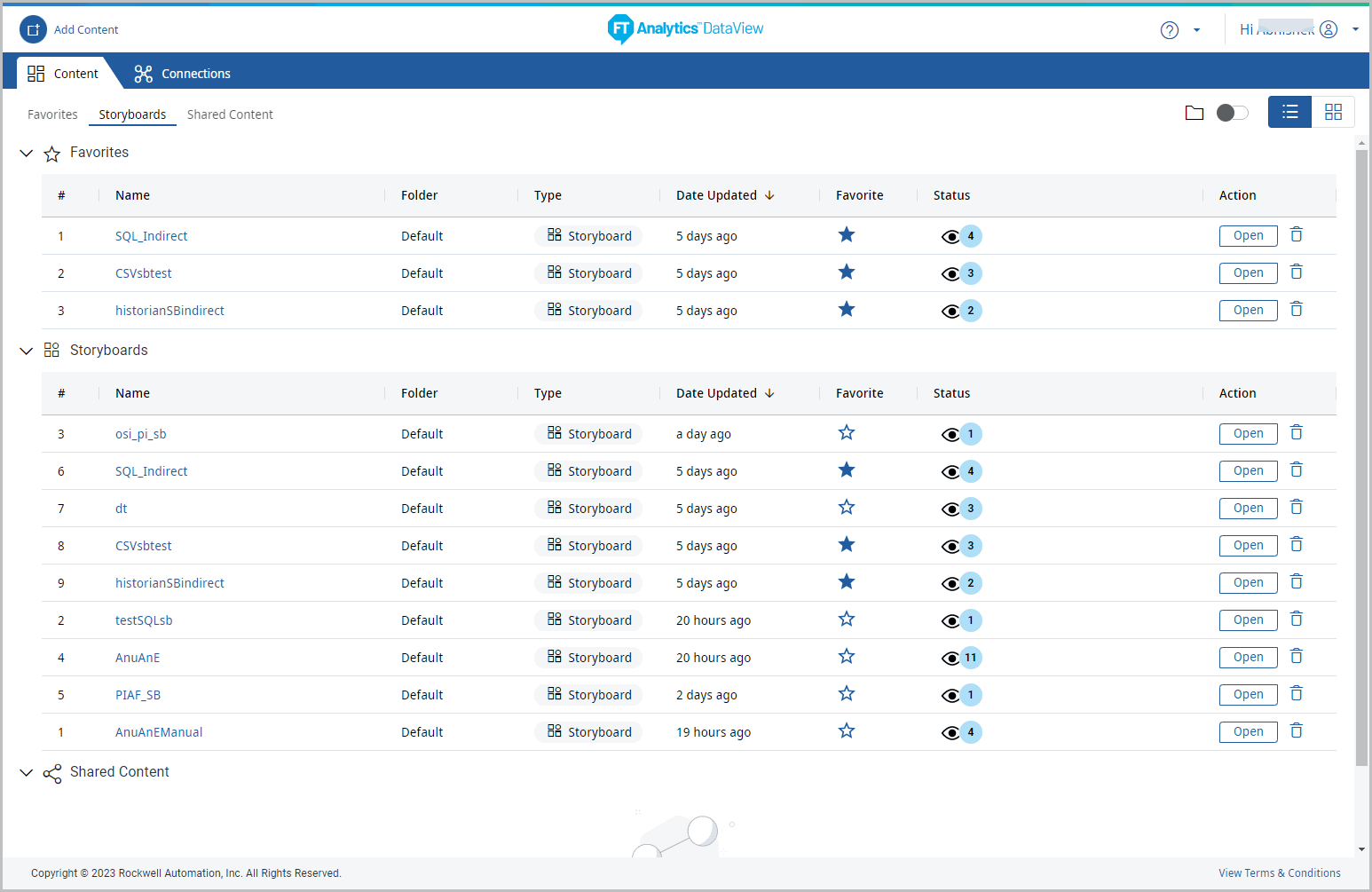
Provide Feedback
