Text Chart
Perform the following steps to create Text Chart:
NOTE:
Chart settings like Configuration, Style and Sorting & Ranking are not available for Text charts.
- Open a Storyboard, hover the mouse on a chart tile and click the [
 ] icon to maximize the tile.
] icon to maximize the tile. - Click the [
 ] icon. The Chart Settings window displays.Attribute
] icon. The Chart Settings window displays.Attribute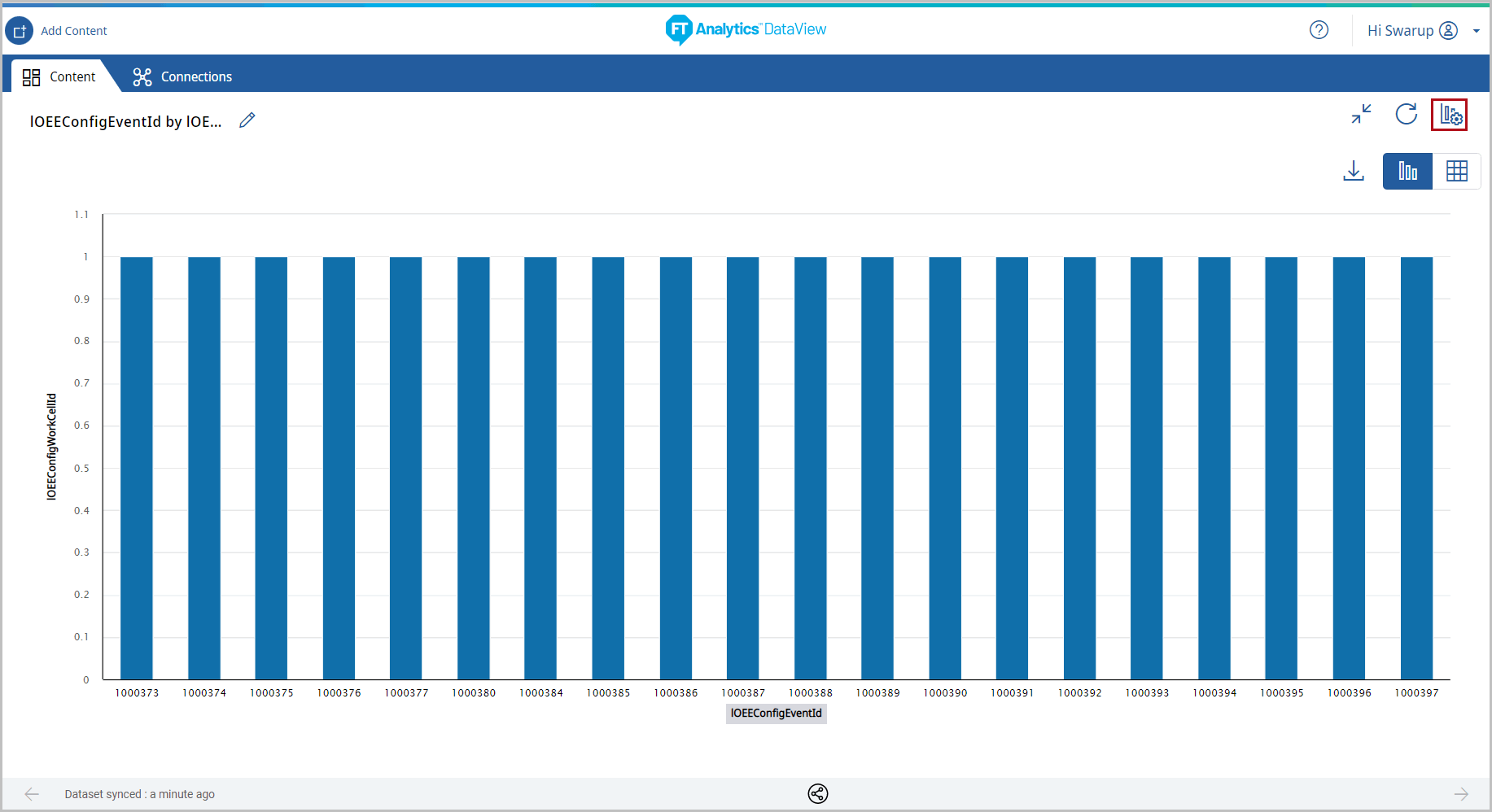 Under the Type tab, the list of available chart type displays.
Under the Type tab, the list of available chart type displays. - Click [Text Chart]. The "Configuration, Style and Sorting & Ranking are not available for Text charts." information dialog displays.Chart Settings
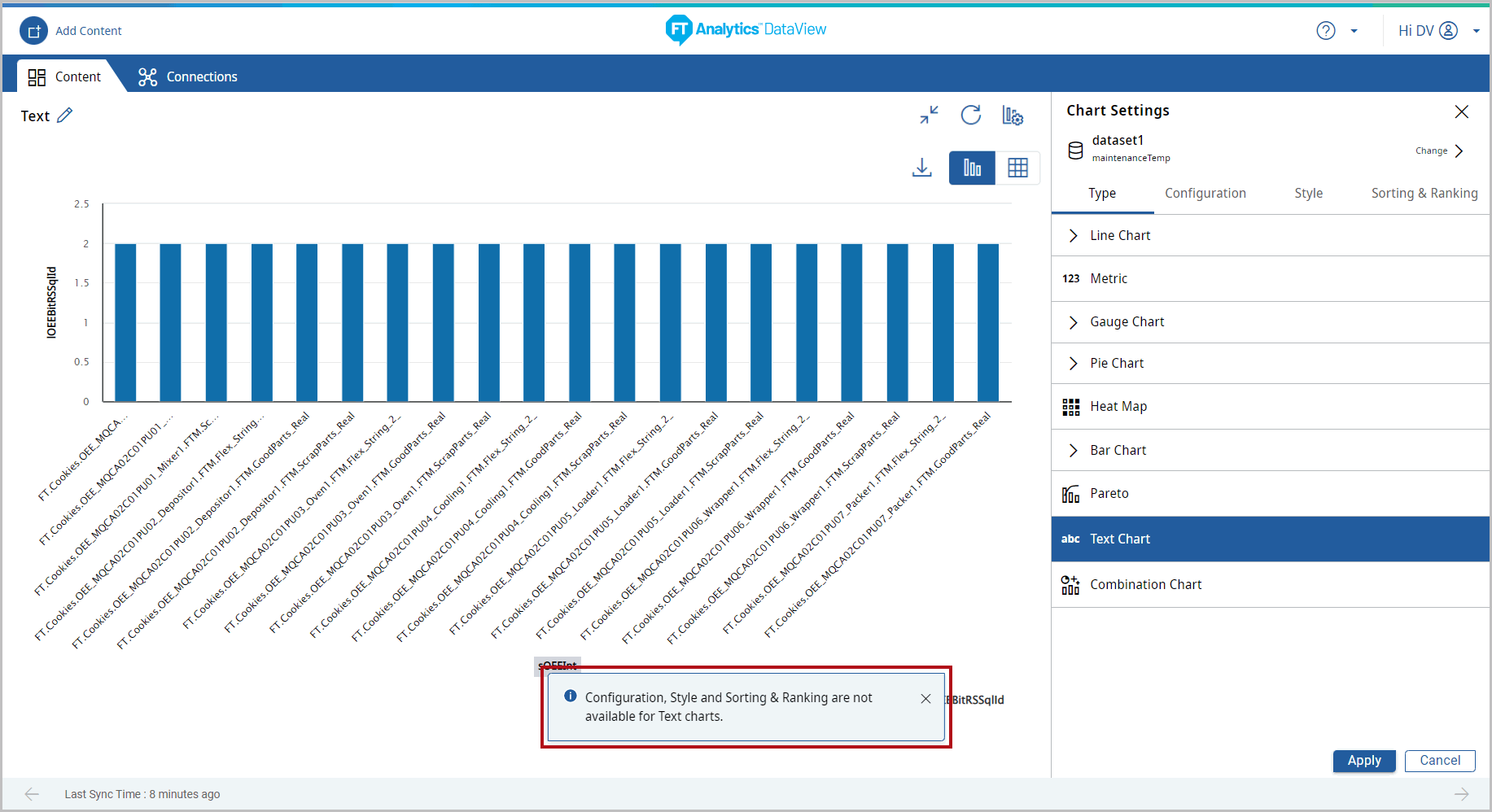
- Click [Apply].
- The text box displays, enter the desired text, and click [Apply].Text Chart
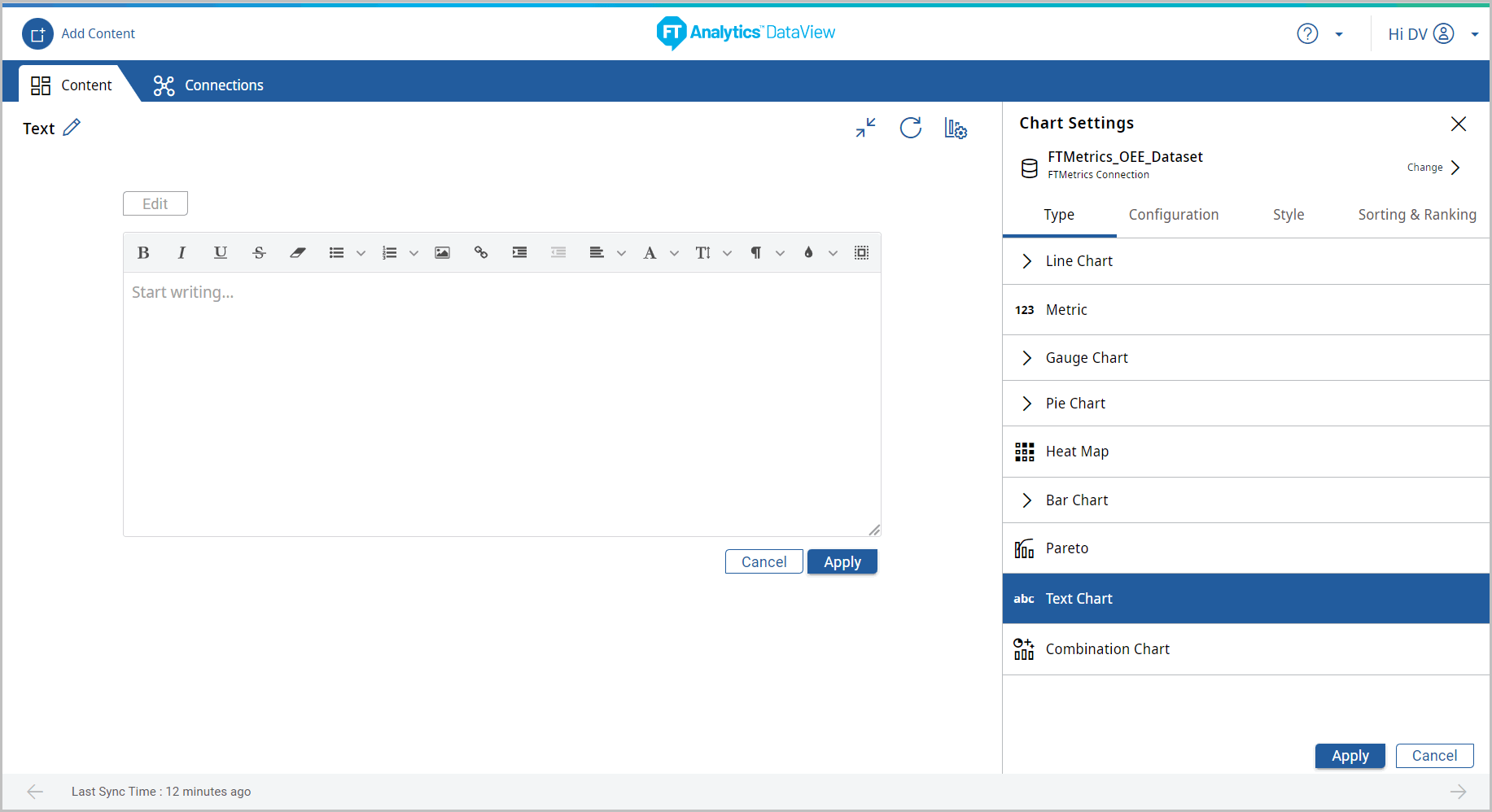 The Text chart displays.Chart Settings
The Text chart displays.Chart Settings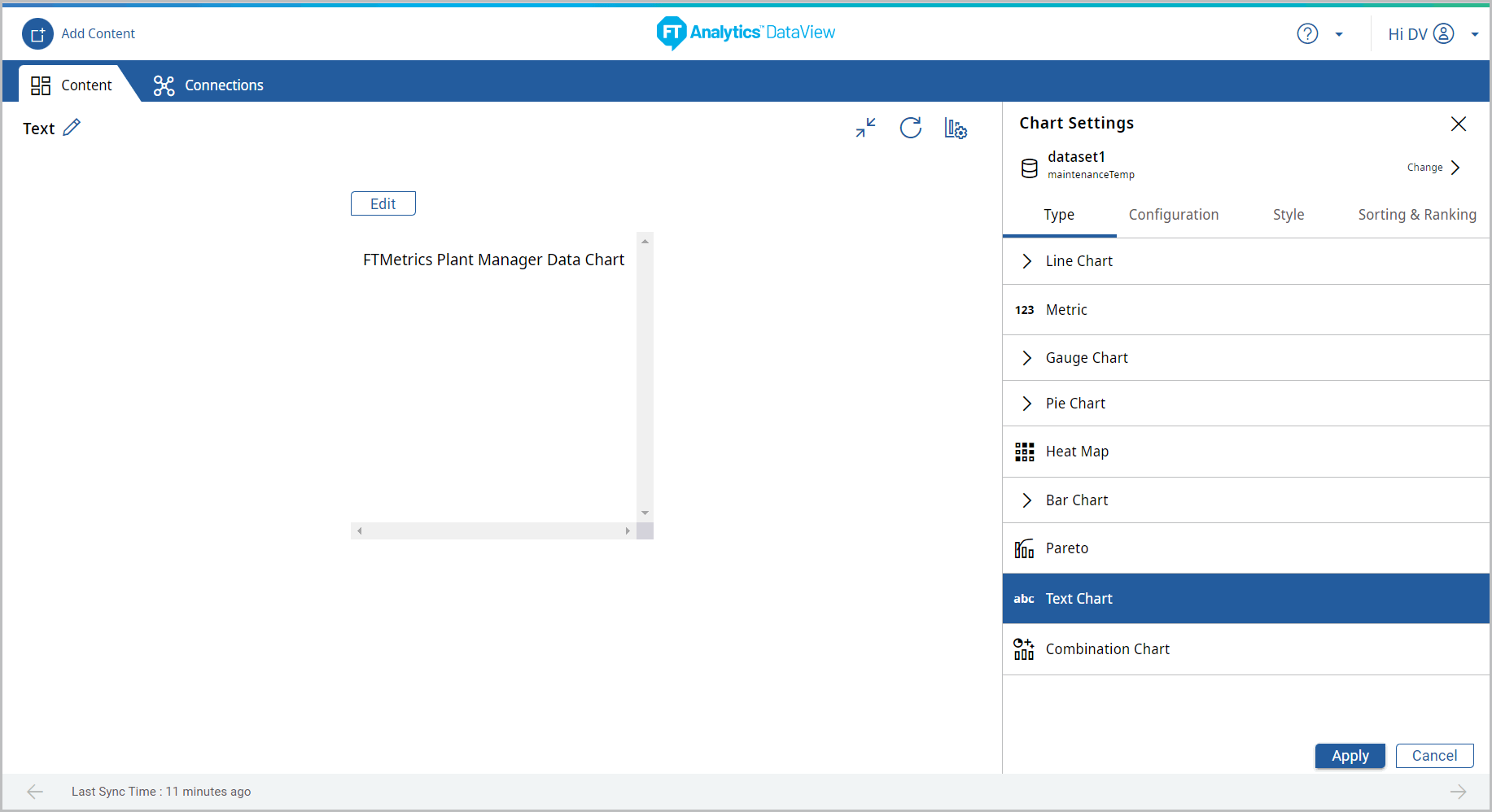
- Click [Edit] to edit and format the text in the chart.Storyboard Updated
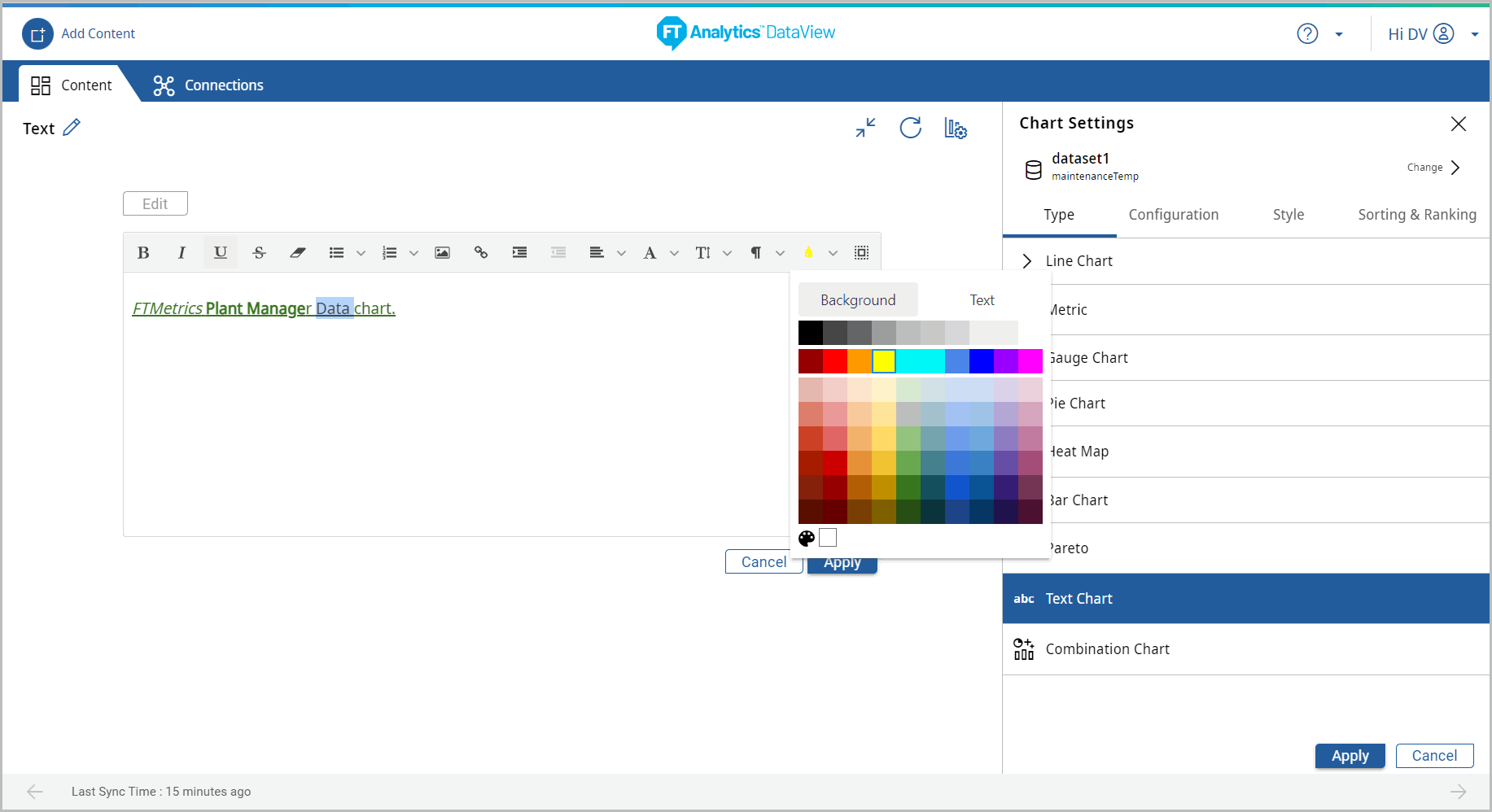
- Click the [
 ] icon to import image or click the [
] icon to import image or click the [ ] icon to insert a link to the chart.Storyboard Updated
] icon to insert a link to the chart.Storyboard Updated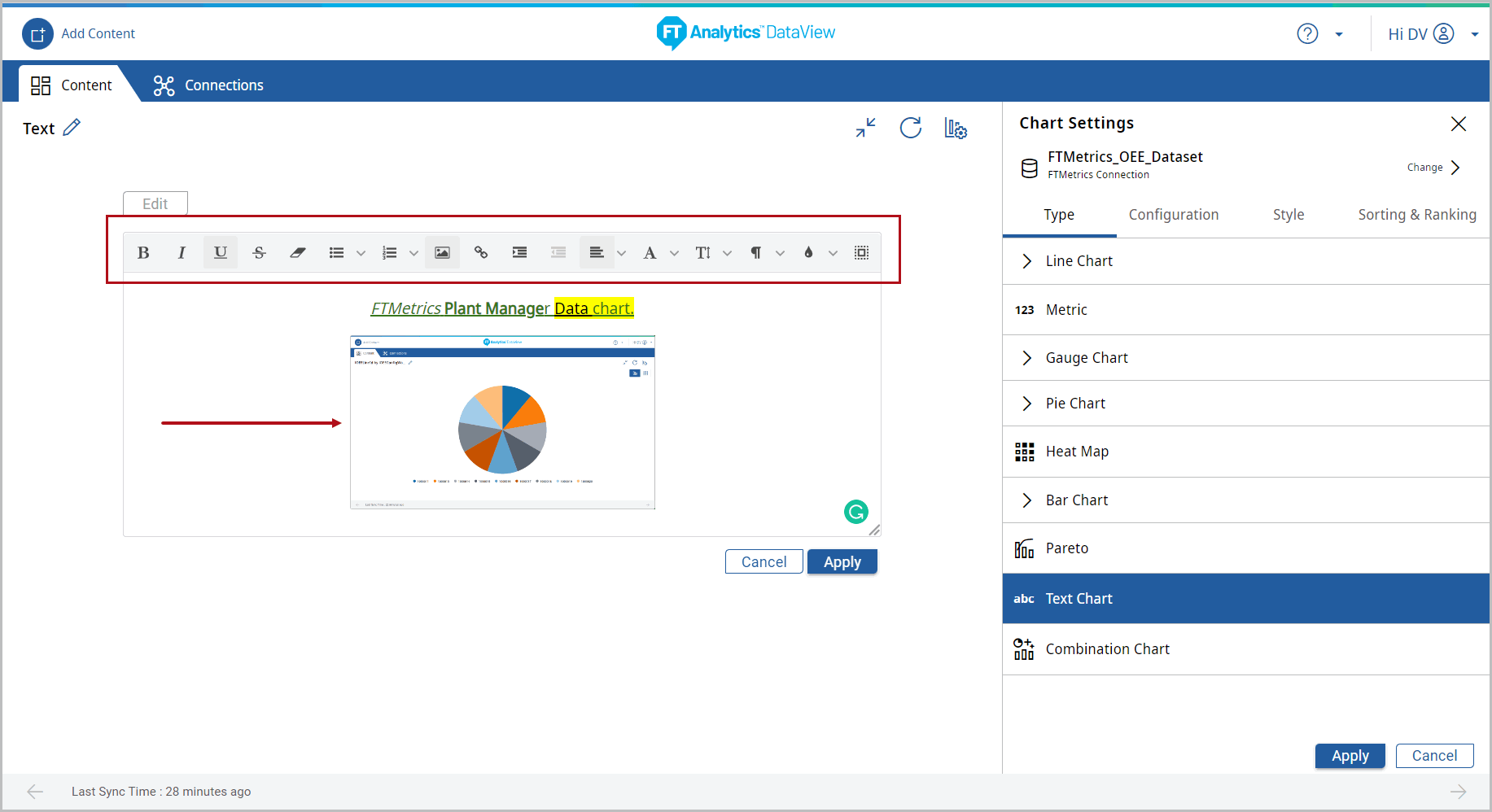
- Click the [
 ] icon to minimize the chart. The updated Storyboard displays.Storyboard Updated
] icon to minimize the chart. The updated Storyboard displays.Storyboard Updated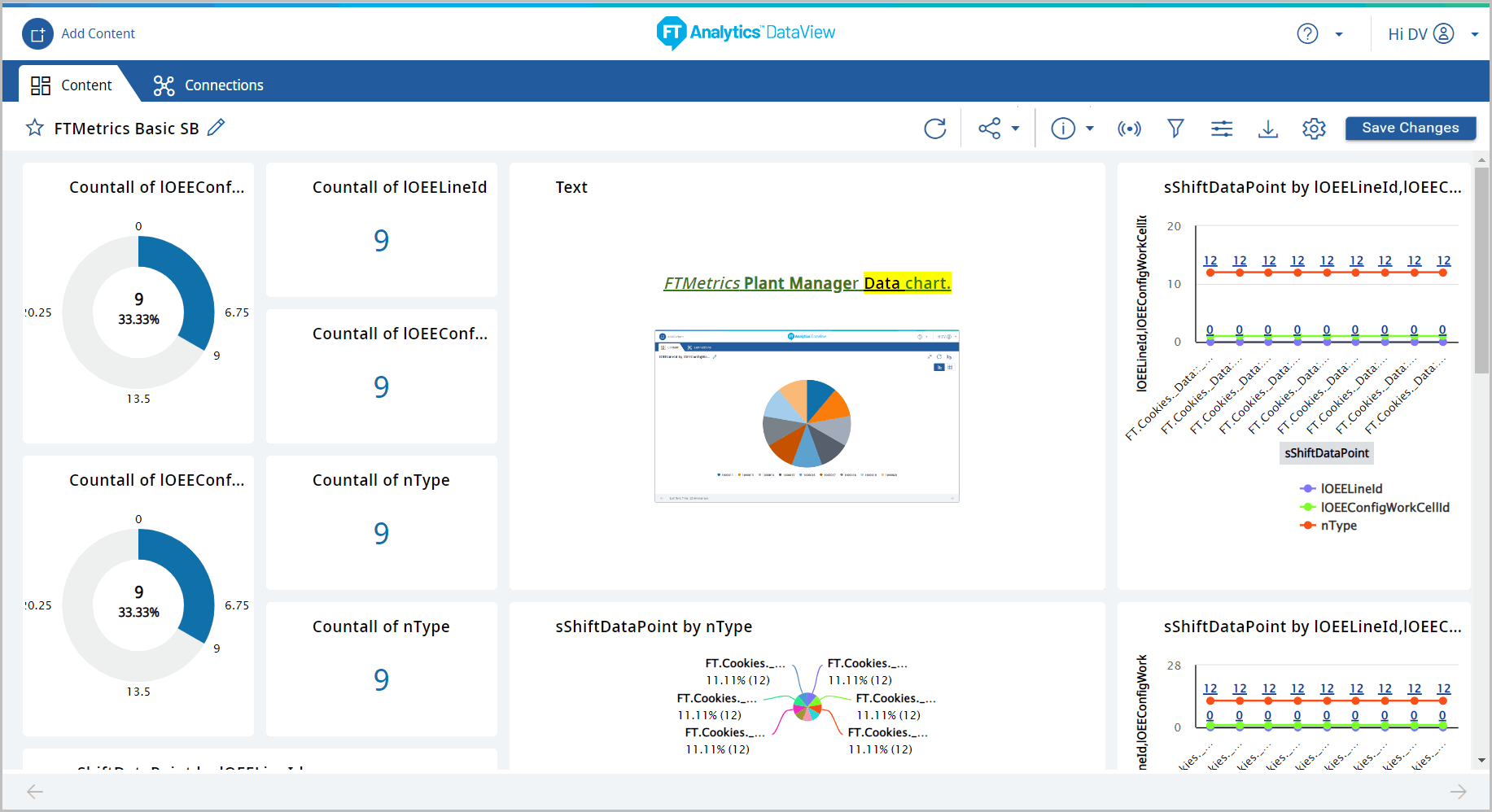
Provide Feedback
