Keep Only Filter
- Click on a data point of any chart, the Data point Quick Access menu displays.
- Click the [
 ] icon to apply Keep Only filter on the dataset.Quick Access Menu
] icon to apply Keep Only filter on the dataset.Quick Access Menu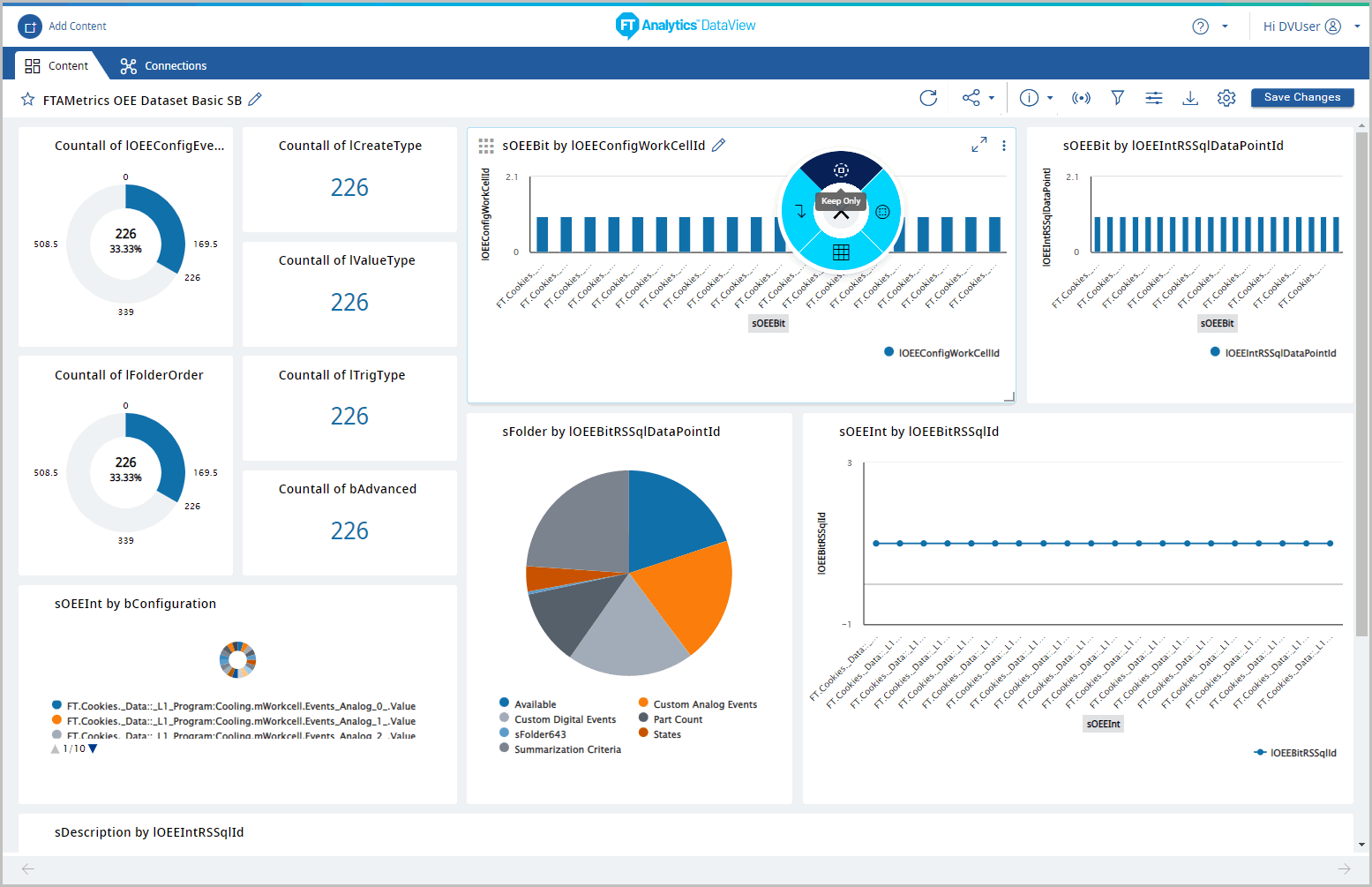 The filter [ ] icon displays on the updated chart(s) of a Storyboard.NOTE:The applied Filters are listed under the Instant Filters section.Keep Only filter
The filter [ ] icon displays on the updated chart(s) of a Storyboard.NOTE:The applied Filters are listed under the Instant Filters section.Keep Only filter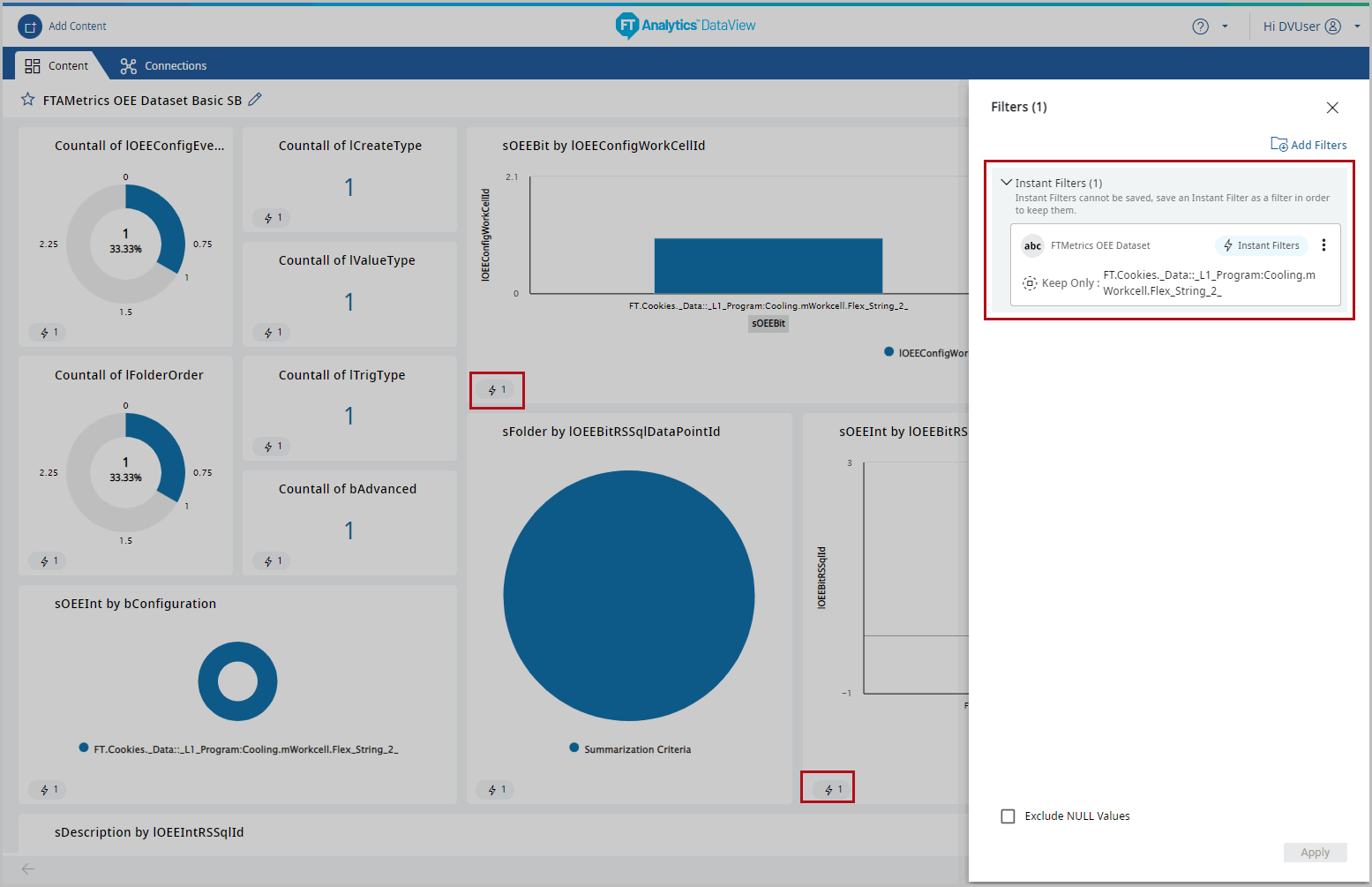 TIP:When the Keep only instant filter is applied on columns with date values, the charts with the ‘No Data Available’ message display.
TIP:When the Keep only instant filter is applied on columns with date values, the charts with the ‘No Data Available’ message display. - Click the [
 ] icon to [Save Filter] or [Delete] the filter.
] icon to [Save Filter] or [Delete] the filter. - Select the [Exclude NULL Values] checkbox to exclude the null values from the Storyboard.
- Close the Filter window and click [Save Changes] to save the Storyboard with the applied filters.
Provide Feedback
