Embed Content
- Select [Embed], the Embed Content dialog displays.Embed Storyboard
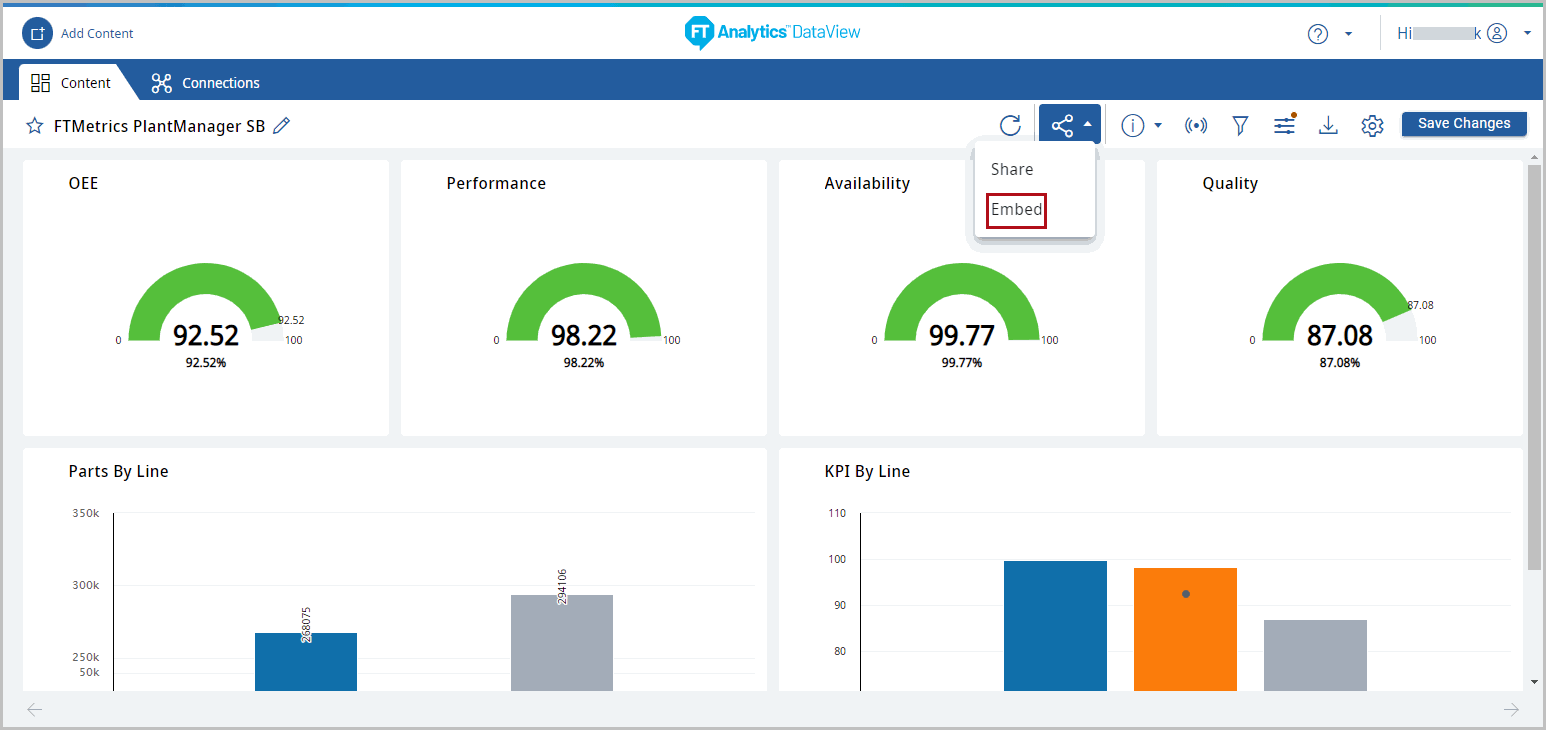
- On the Embed Content dialog, use the slider to turn on or off the Embed content.NOTE:By default, the Embed Content option is turned off.Embed Storyboard
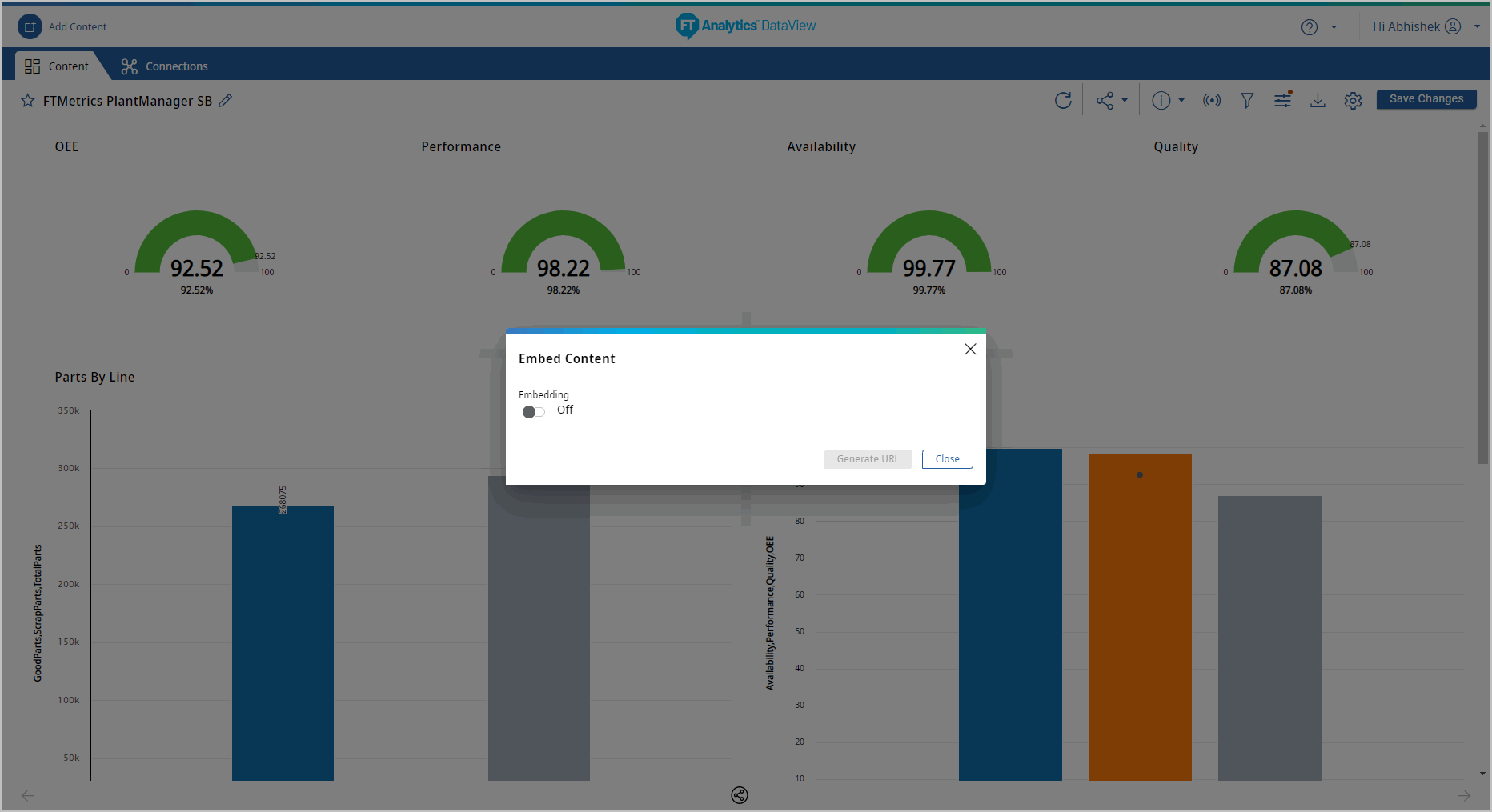 The Generate URL option is enabled.
The Generate URL option is enabled. - Click [Generate URL].Embed Storyboard
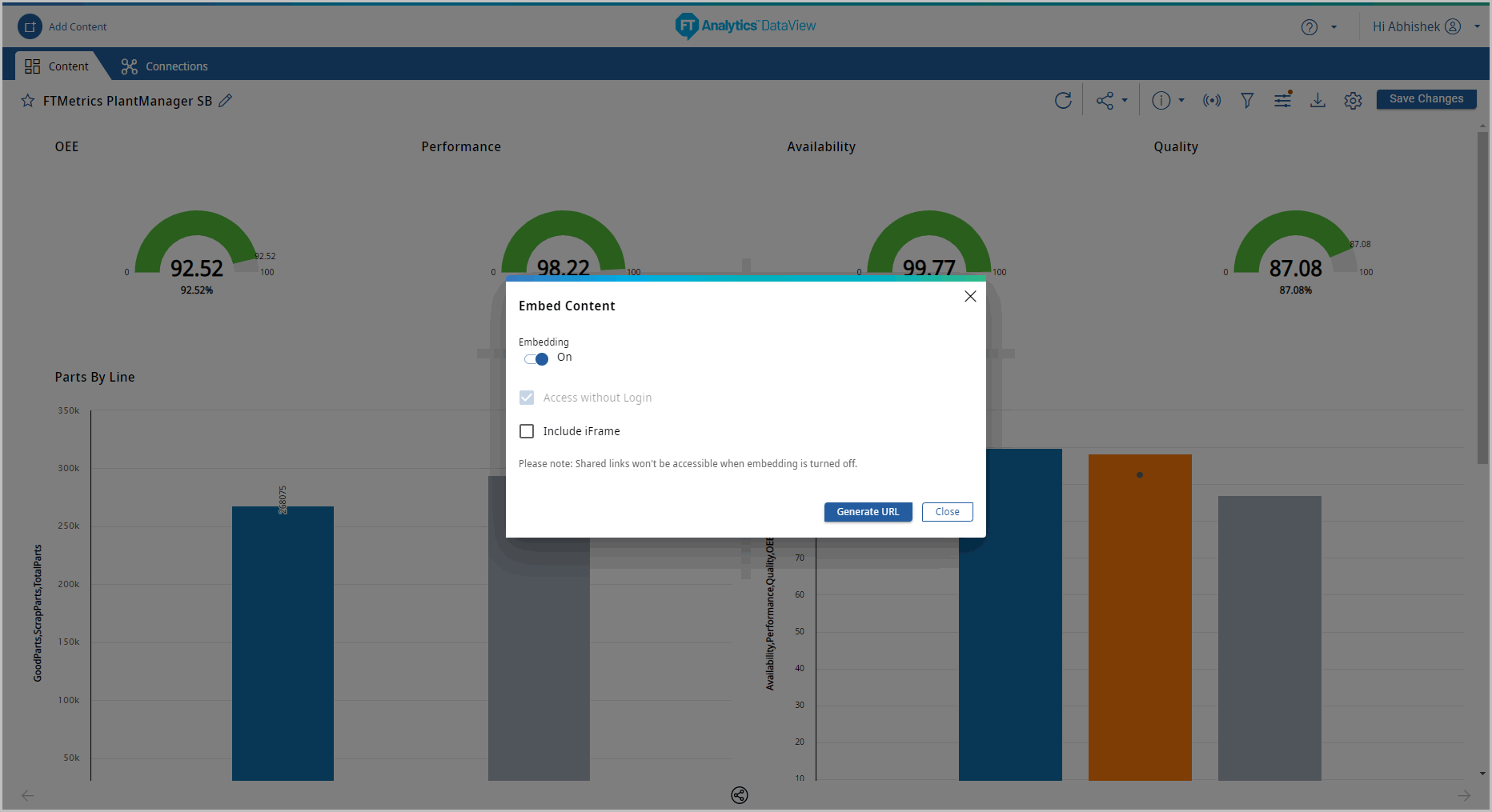 The URL to access the Content displays.For example: https://<HostName_FQDN>/dataview/embed/public?embedContentId=096ea 902-1c0c-4418-a58b-3ae8f58e076cEmbed Storyboard
The URL to access the Content displays.For example: https://<HostName_FQDN>/dataview/embed/public?embedContentId=096ea 902-1c0c-4418-a58b-3ae8f58e076cEmbed Storyboard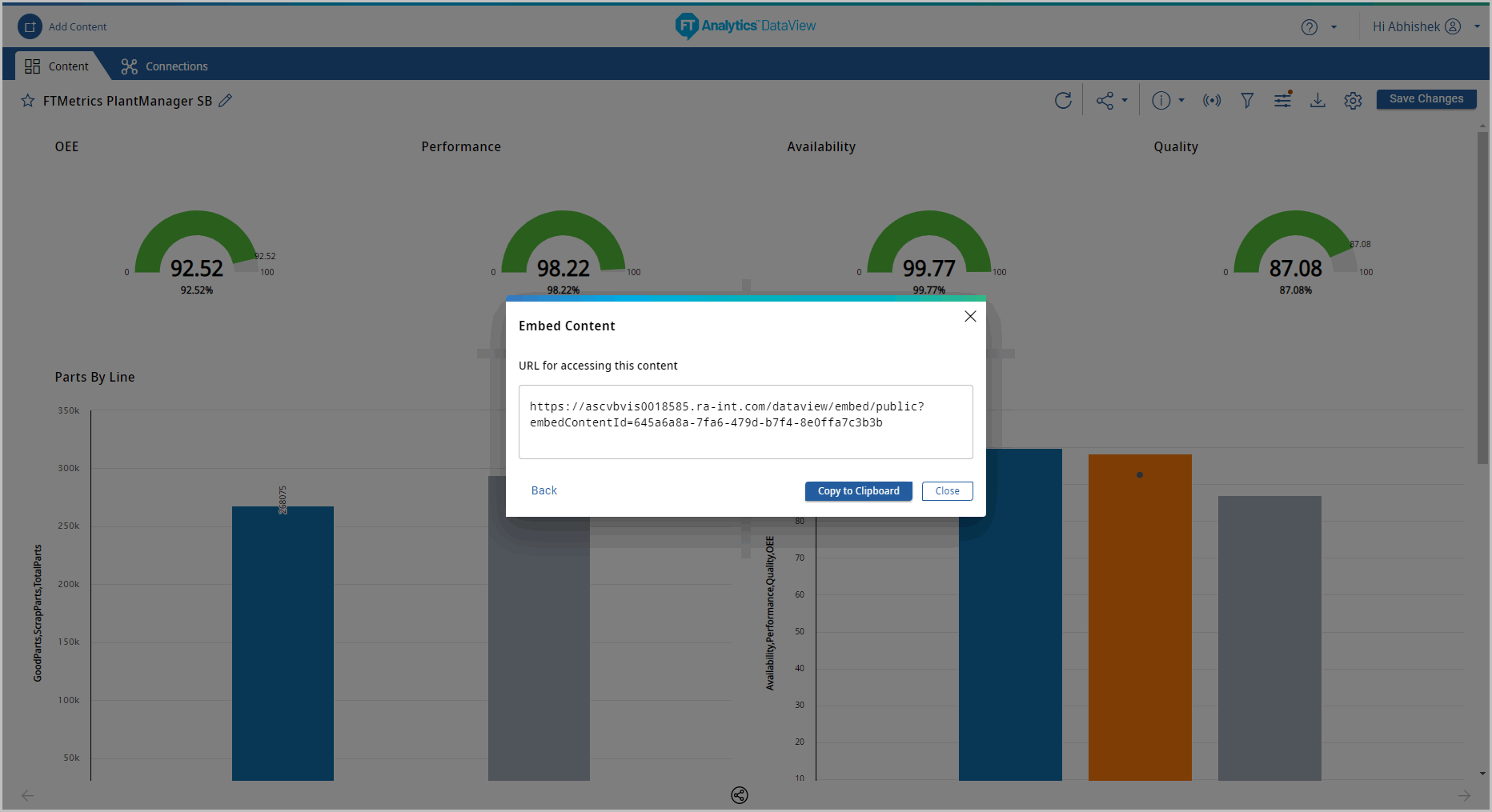
- Click [Copy to Clipboard] to copy the URL. The Embed URL successfully copied to clipboard message displays.
- Email the copied Storyboard URL to the selected recipients.NOTE:In the embed content URL, the Content ID will be encrypted.
- There are two different options to embed the Storyboard and view in other HTML pages:
- URL can be“Without iFrame”:By default, the URL is generated “Without iFrame”.
- URL can be“With iFrame”:The URL is generated “With iFrame”.
- Select the [Include iFrame] checkbox to generate the URL with iFrame.
- Click [Generate URL].Embed Storyboard - Include iFrame
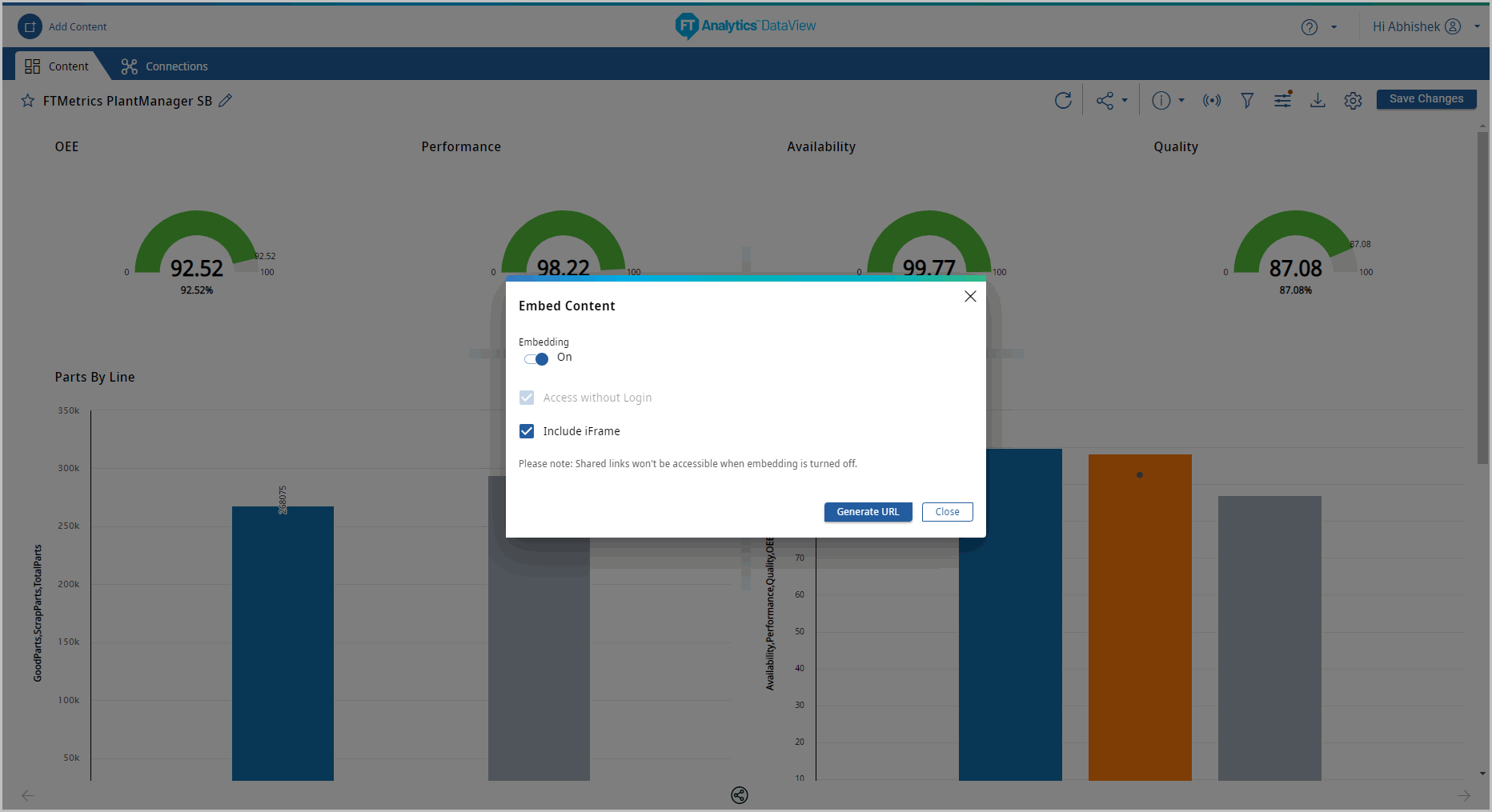 The URL to access the Content displays.For example: <iframe width="100%" height="800" src="https://<HostName_FQDN>/dataview/embed/public?embedContentId= 97784c16-a2e3-4be5-b4ae-3c26ab430c35" frameborder="0"></iframe>NOTE:As per the above Embed Storyboard configuration, a unique URL is generated.
The URL to access the Content displays.For example: <iframe width="100%" height="800" src="https://<HostName_FQDN>/dataview/embed/public?embedContentId= 97784c16-a2e3-4be5-b4ae-3c26ab430c35" frameborder="0"></iframe>NOTE:As per the above Embed Storyboard configuration, a unique URL is generated. - Click [Copy to Clipboard] to copy the URL. The Embed URL successfully copied to clipboard message displays.NOTE:In the embed content URL, the Content ID will be encrypted.Embed Storyboard
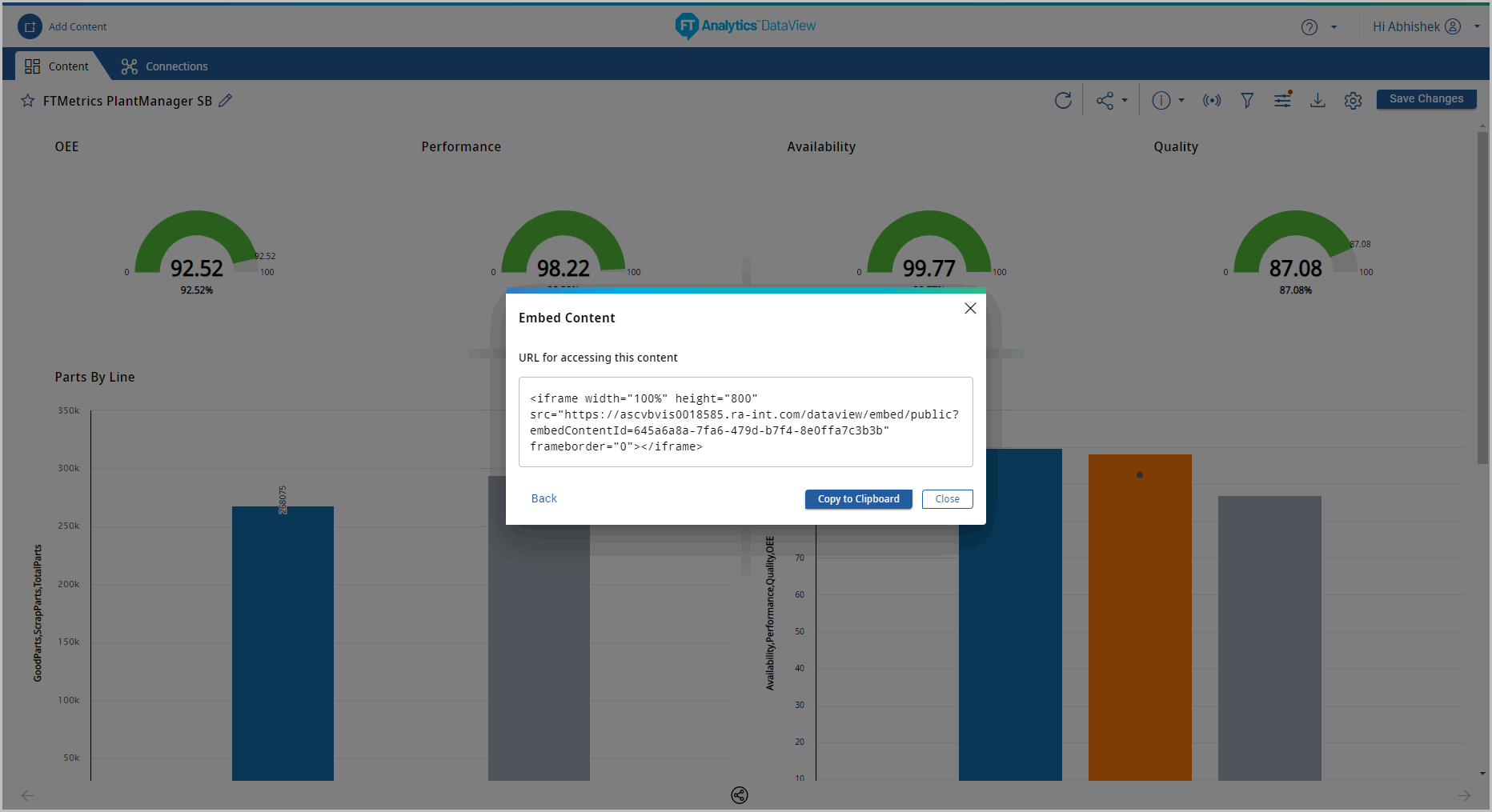
- Email the copied Storyboard URL to the selected recipients.NOTE:If the User clicks the Storyboard URL when the embedding content option is turned off, then the “Embedded Storyboard has been expired” message displays.
- Embedded Storyboard FeaturesCopy the Embed URL and paste it into a new window of the browser to view the Storyboard.NOTE:In the embed content URL, the Content ID will be encrypted.The following options are available on the Embedded Storyboard:
- Refresh:Enables User to refresh the Storyboard and to view the updated data from the source.
- Quick Info:Enables User to view the Storyboard details.
- Live Storyboard:Enables User to view live data.
- Filter:Enables User to apply filters to the Storyboard.
- Query Parameter:Enables User to apply Query Parameters for the Storyboards created with pre-configured templates.
Embed Storyboard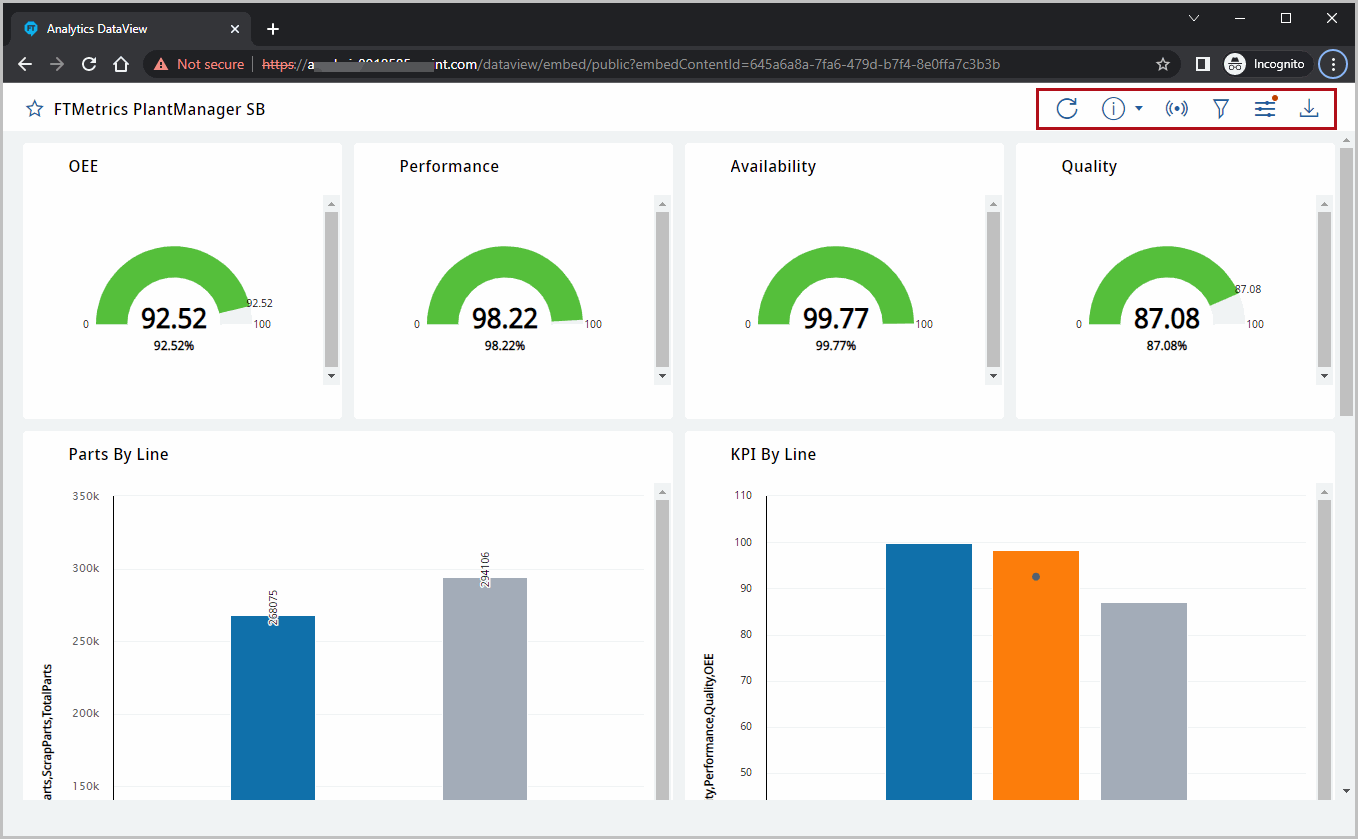
Provide Feedback
