Content Theme
- Click [Storyboard Theme] on the left panel to update the following Storyboard Theme colors settings:NOTE:User can add the HEX/RGBA color codes or directly select the colors by taping on box alongside.
- Header Text:Enables User to change the header text color.
- Header Background:Enables User to change the header background color.
- Footer Text:Enables User to change the footer text color.
- Footer Background:Enables User to change the footer background color.
- Storyboard Background:Enables User to change the Storyboard background color.
Storyboard Preferences - Theme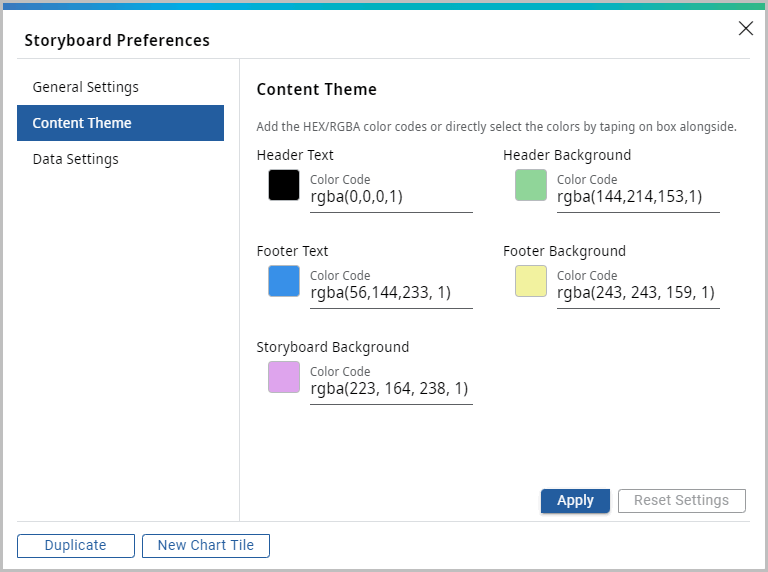
- Click [Reset Settings] to change it to original settings.(OR)Click [Apply] to apply the changes.The “Theme applied successfully. Save the Storyboard to save the changes.” message displays.Theme Applied Successfully
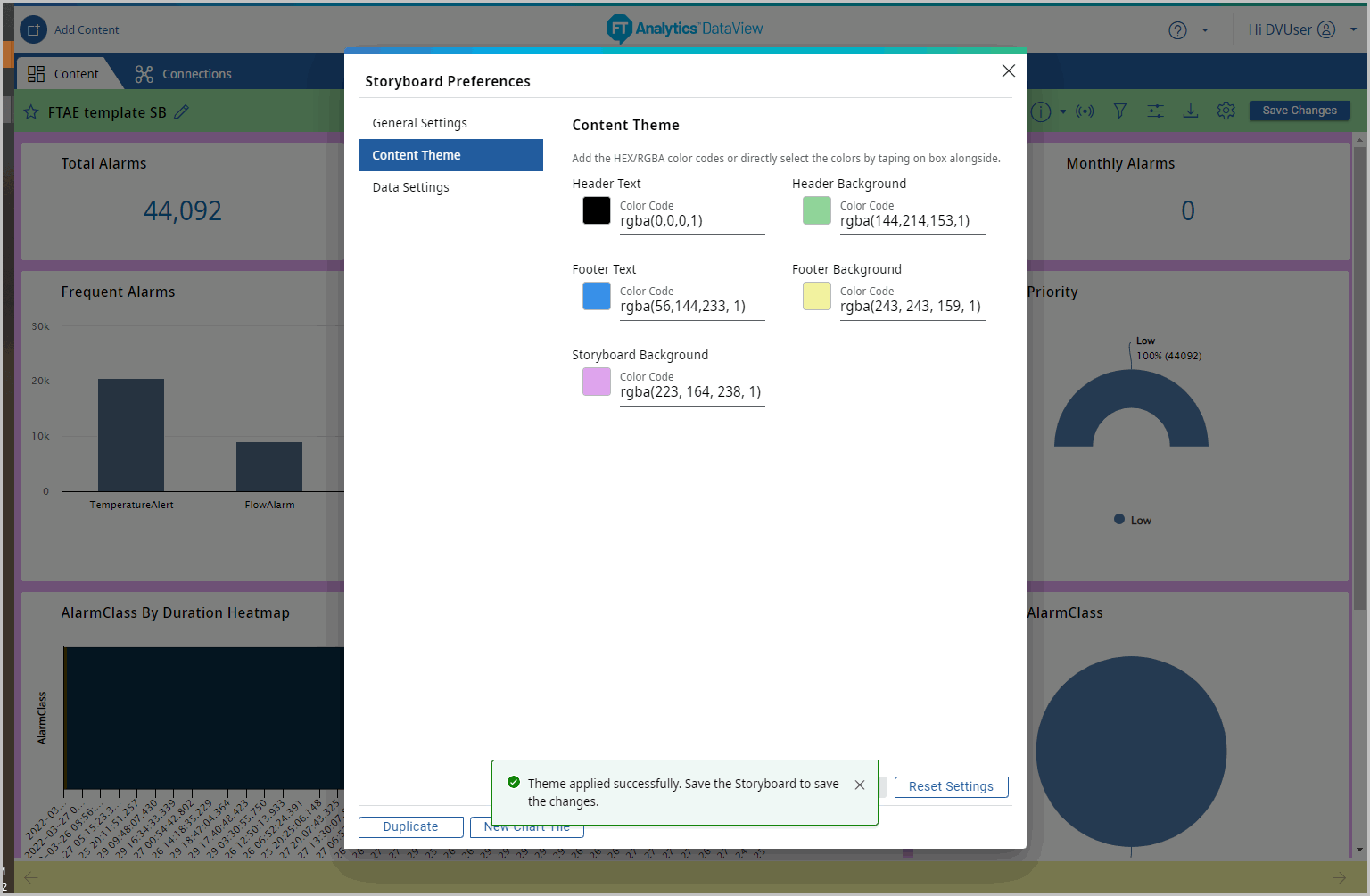
- Close the Storyboard Preferences dialog to view the updated Storyboard.Updated Storyboard
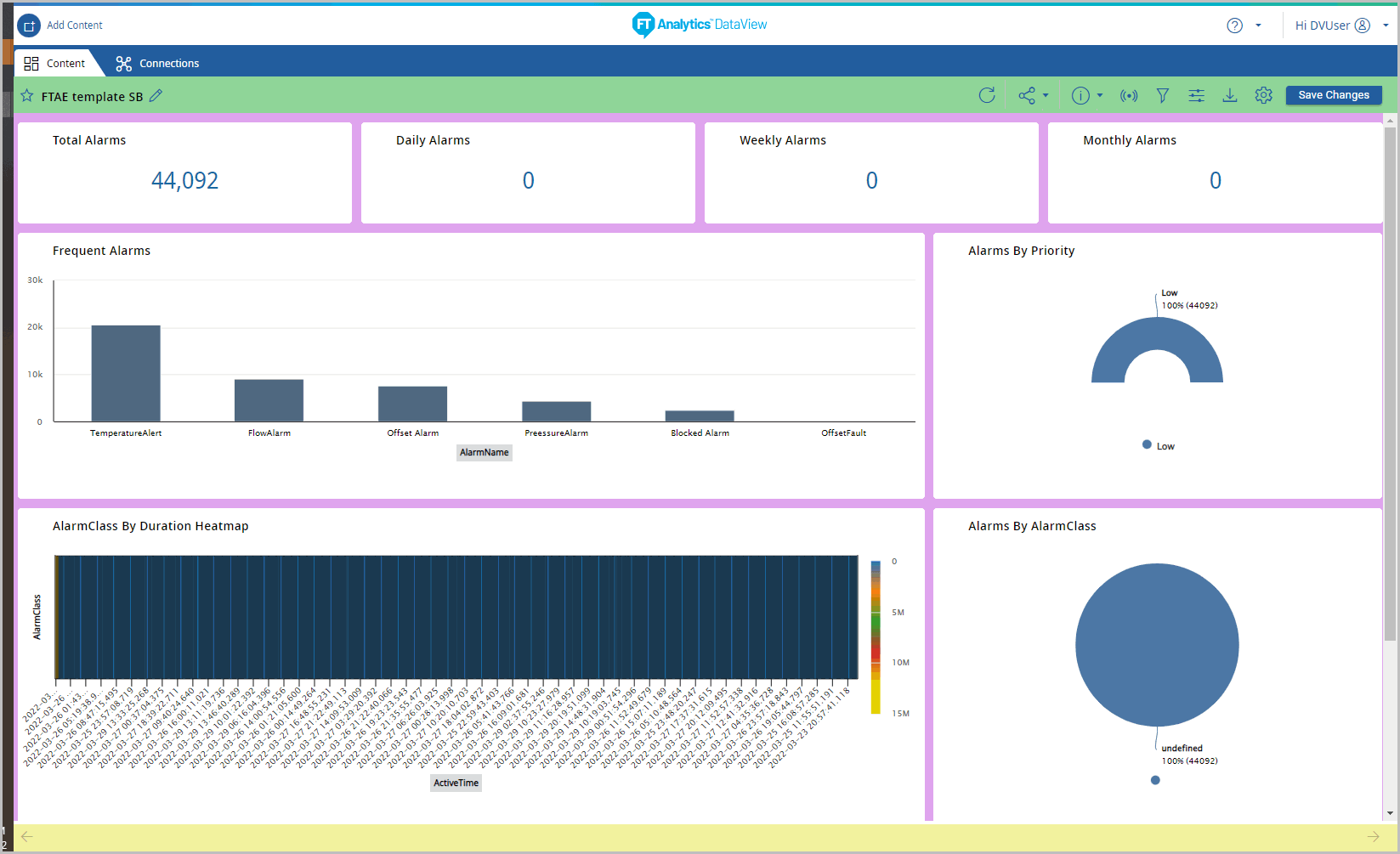
Provide Feedback
