Windows Authentication on OSI PI
To connect InfoPlatform with Historian install the following:
On the FT Historian server(s), run
PI System Management Tools
located under Start Menu\System Management Tools
System Management Tools
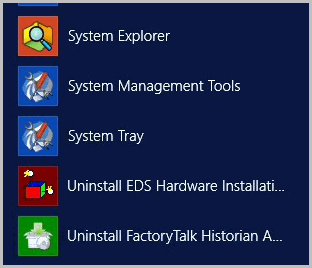
- Open Security > Mapping & Trusts under the ‘System Management Tools’.
- Click [Mapping]tab and click [Add New Mapping] icon as shown in the following image.Mappings & Trusts
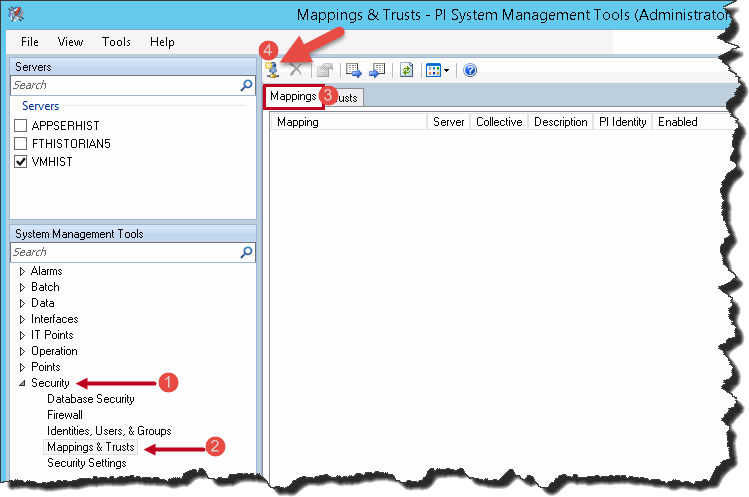
- The ‘Add New Mapping’ dialog displays. Perform the following steps to add new PI Mapping.
- Click the ellipsis [
 ] icon to define the Windows Account.Add New Mapping
] icon to define the Windows Account.Add New Mapping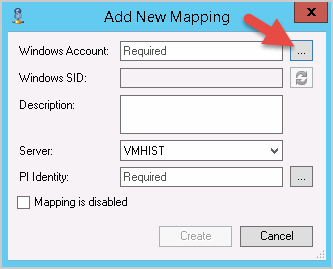
- The ‘Select User or Group’ dialog displays. Click [Advanced].Select User or Group
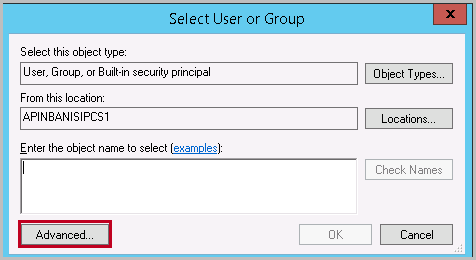
- Define the following properties and click [Find Now].
- Select a User from the list and click [OK].Select Windows Account
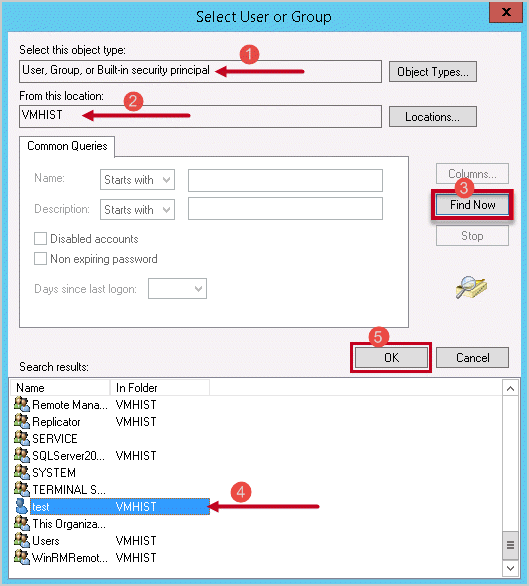
- Click [OK] and close the ‘Select User or Group’ dialog.Select User or Group
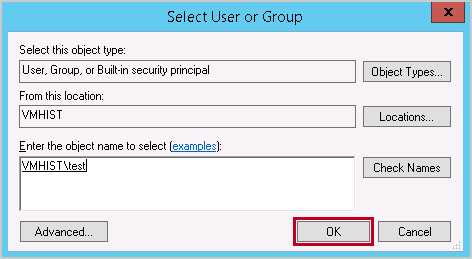
- Click ellipsis [
 ] icon.
] icon. - The ‘Select PI Identity, PI Group, or PI User’ dialog displays. Select the PI Users Type from the drop-down list and select theFTHEngineerto assign the new PI Identity. Click [OK].Select PI Identity
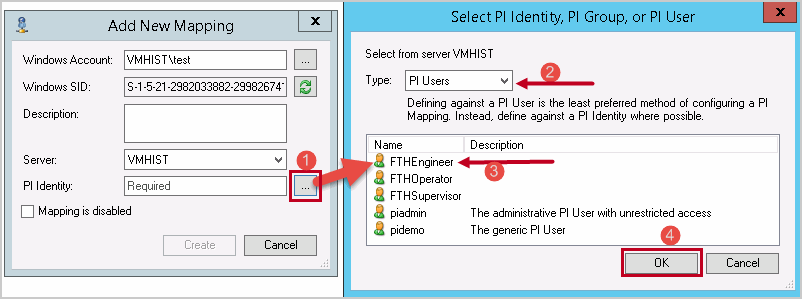
- Click [Create] to create the PI Mapping and close the Add New Mapping dialog.Create New Mapping
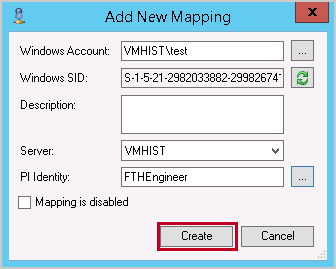
- The newly created PI Mapping displays in the Mappings list.Mapping List
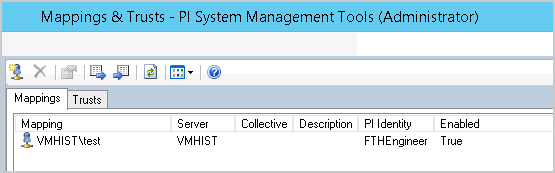
Provide Feedback
