Details Tab
If any changes are made to the Details tab, you must click [Save] in order to update the information that was changed. If you do not wish to update the information, click [Cancel] to discard any changes.
- Username: Username cannot be edited.
- Email: The email used for the User.
- First Name
- Last Name
- User Enabled: Select ON if you would like the User to have access privileges to the application. Select OFF if you would like to temporarily disable the User.
- User Temporarily Locked: If brute force is turned on, a user account will be temporarily disabled if a threshold of login failures is reached.
- Email Verified: The User receives a link by email to click in order to verify.
- Required User ActionsAs an Admin, you can select from a number of required actions which you would like an individual User to complete before they are able to log in. A User must provide credentials before required actions are executed. Once it is completed, the User will not have to perform the action again. Here is a list of Required Actions you can select from:
- Update Password: User must change their password.
- Verify Email - User must verify that they have a valid email account. An email will be sent to the User with a link. Once clicked, they will be allowed to log in.
- Update Profile - User must update their profile information.
- Perform the following steps to select user action:
- Navigate to the Details tab of the User Management page for a selected User.
- Locate the Required User Actions field and select which required actions you would like the User to complete before being logged in.
- If you would like to delete a Required Action you have selected from the field, click the X next to the action name.
- Click [Save] after you finish adding the Required Actions.Details Tab
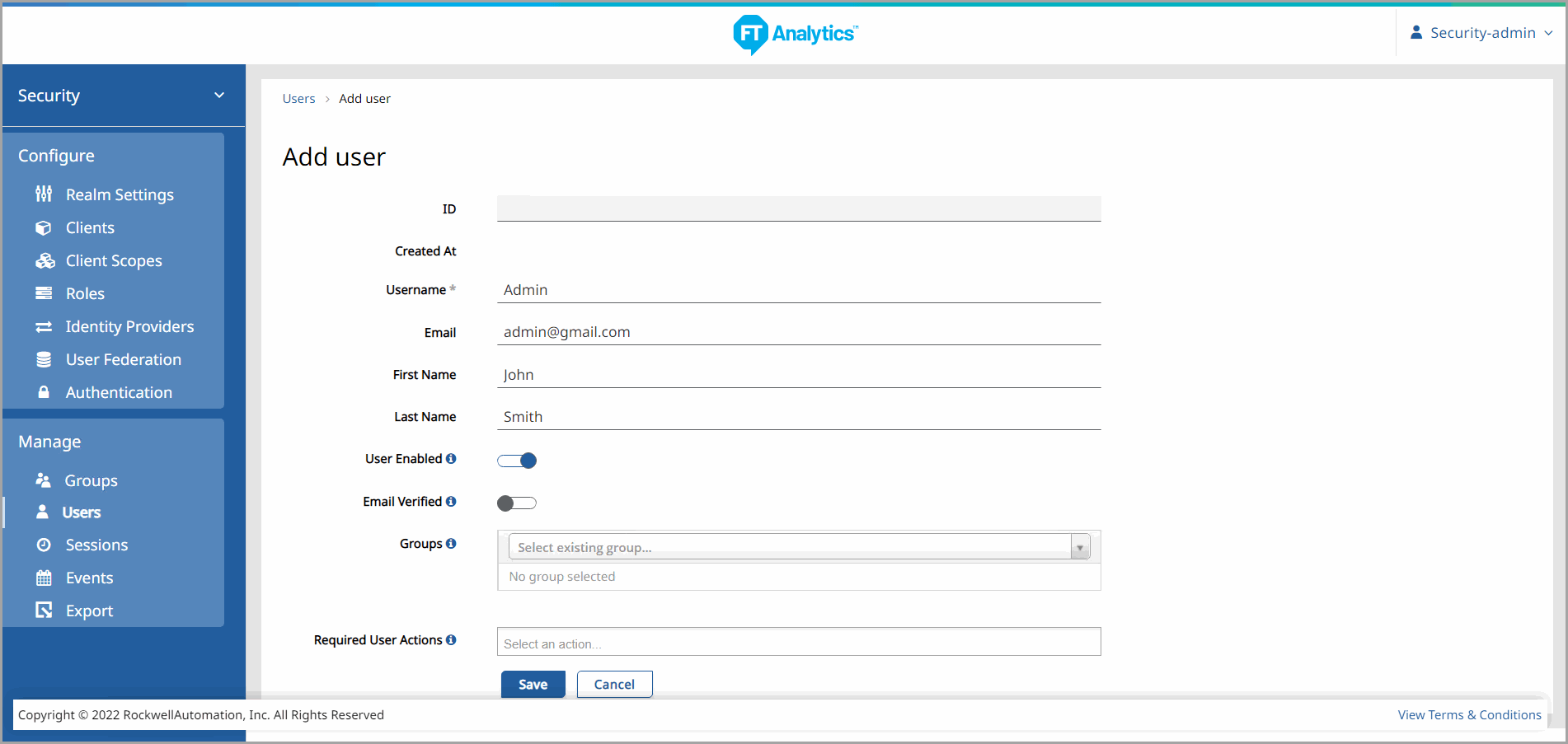
Provide Feedback
