Configure LDAP
Perform the following steps to configure LDAP with FTA Security:
- Navigate to the LDAP Settings page, define the following parameters:
- Edit Mode:Select any of the following options from the drop-down list to import the LDAP user:
- UNSYNCED - User will be imported to FTASecurity, but changes made to the user will not be synced back to LDAP.
- WRITABLE - User will be imported to FTASecurity and changes made to the user will be synced back to LDAP.NOTE:In WRITABLE mode, if the User is deleted in FTA Security, then the user is deleted in LDAP also.
LDAP - Settings
- Connection URL:Enter Connection URL to the LDAP server (ldap://<ldap_ip_address>:389).
- Click [Test Connection] to ensure that the connection is successful.
- Users DN:CN=Users,DC=eig12,DC=sjt
- Bind DN:CN=FTAAdmin,CN=Users,DC=eig12,DC=sjtNOTE:The FTAAdmin is the LDAP admin user which will be used by FTA Security to access LDAP.
- Bind Credential:Password of FTAAdmin.
- Click [Test Authentication].
- Custom User LDAP Filter:(|(memberOf=cn=DataFlowML-Admin,ou=Domain Controllers,dc=eig12,dc=sjt)(memberOf=cn=DataFlowML-Users,ou=Domain Controllers,dc=eig12,dc=sjt)(memberOf=cn=DataView-Admin,ou=Domain Controllers,dc=eig12,dc=sjt)(memberOf=cn=DataView-Users,ou=Domain Controllers,dc=eig12,dc=sjt)(memberOf=cn=Edge-Admin,ou=Domain Controllers,dc=eig12,dc=sjt)(memberOf=cn=Edge-Users,ou=Domain Controllers,dc=eig12,dc=sjt))
- Accept the default settings and click [Save].LDAP - Settings (Continued)
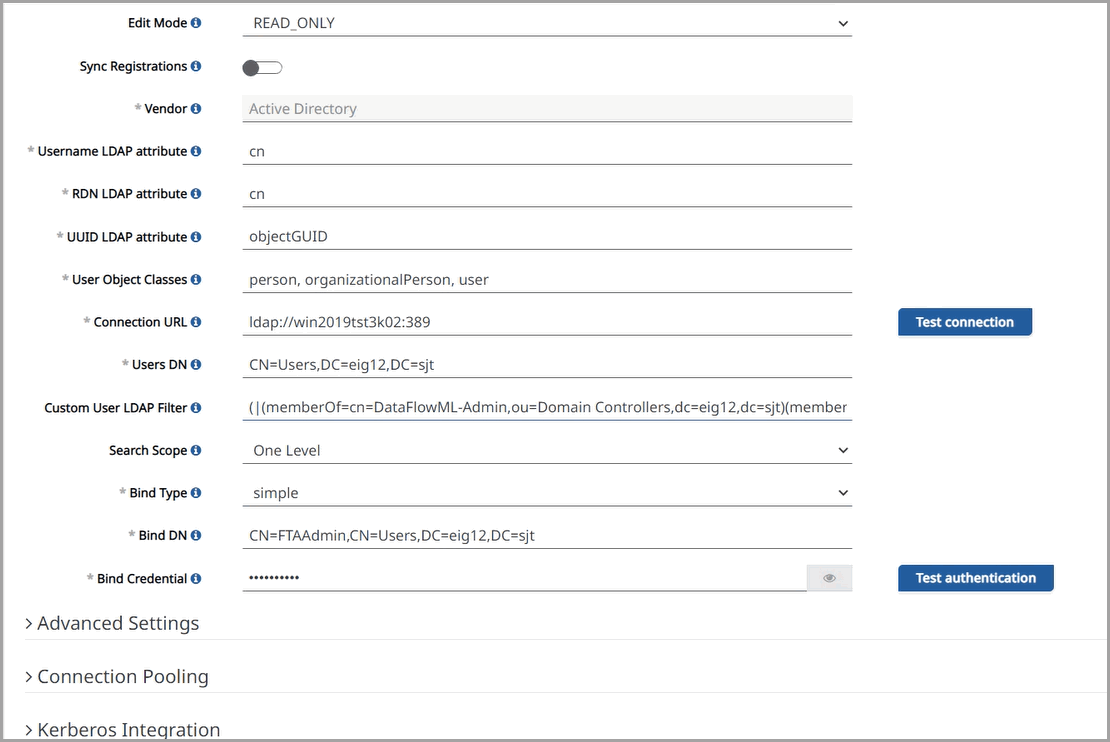
- Go to the [Mappers] tab and click [Create].
- Define the following parameters:
- Name:fta-group-ldap-mapper
- Mapper Type:group-ldap-mapper.
- LDAP Groups DN:ou=Domain Controllers,dc=eig12,dc=sjt
- Accept the default settings and click [Save].LDAP - Mappers Tab

- Go to the [Settings] tab and click [Synchronize all users].NOTE:The users in the FTASecurity User groups are only imported.Synchronize All Users
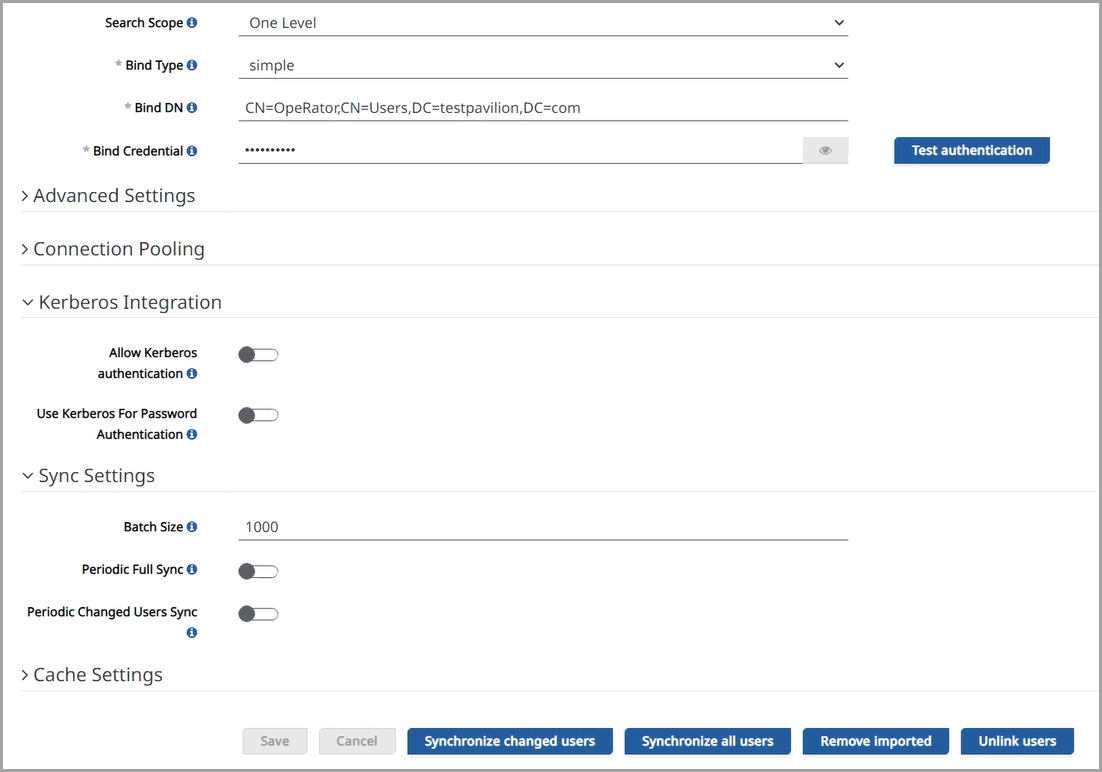 NOTE:The DataView Admin user must login to DataView application and manually import the DataView Users created in FTASecurity into the DataView database to enable access to the DataView application.
NOTE:The DataView Admin user must login to DataView application and manually import the DataView Users created in FTASecurity into the DataView database to enable access to the DataView application.
Provide Feedback
