LDAP Integration
Perform the following steps to add LDAP to FTASecurity User Federation:
- Login to the client machine with the configured username and password.
- Login to the FTASecurity with given username and password to configure FTASecurity.
- Navigate to the User Federation menu and select [ldap] from the [Add provider...] drop-down list.Add Provider
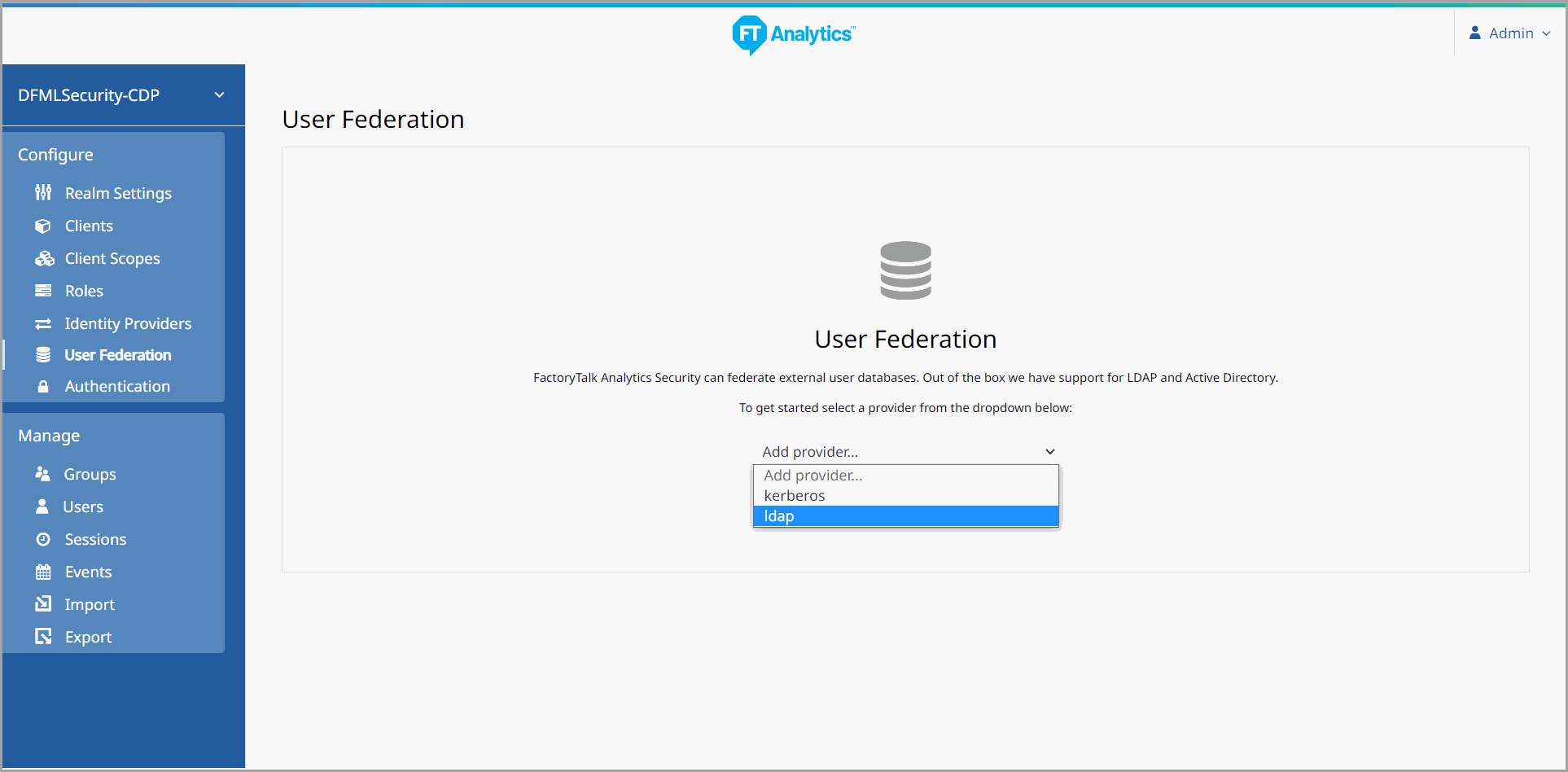
- Select [Active Directory] from the Vendor drop-down list.Vendor
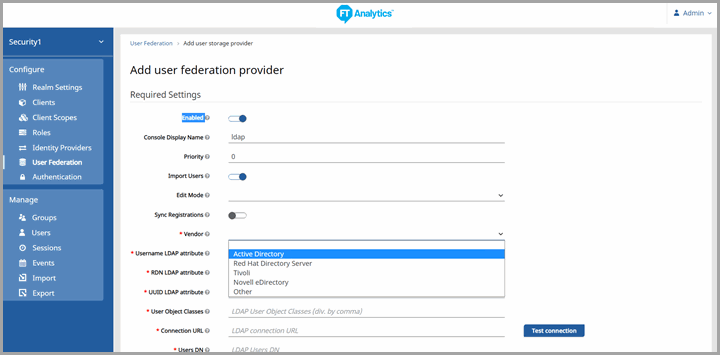
- Enter the [Connection URL]ldap://<windows server IP>:<LDAP port number>. The default LDAP port number is 389.For example:ldap://192.168.10.45:389
- Click [Test Connection]. The success message displays.Connection URL
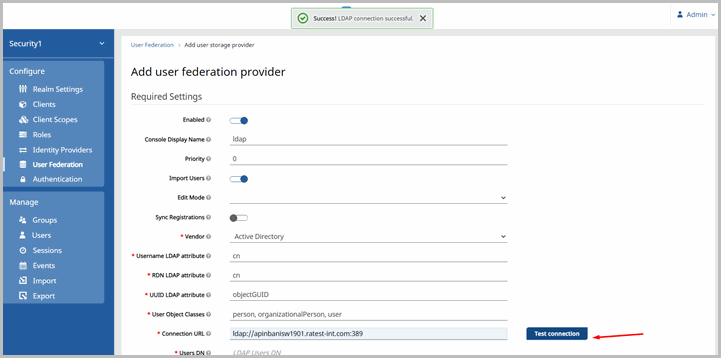
- Enter the following details and click [Test Authentication]:
- Users DN
- Bind DN
- Bind Credential
The success message displays.
User DN and Bind Credentials
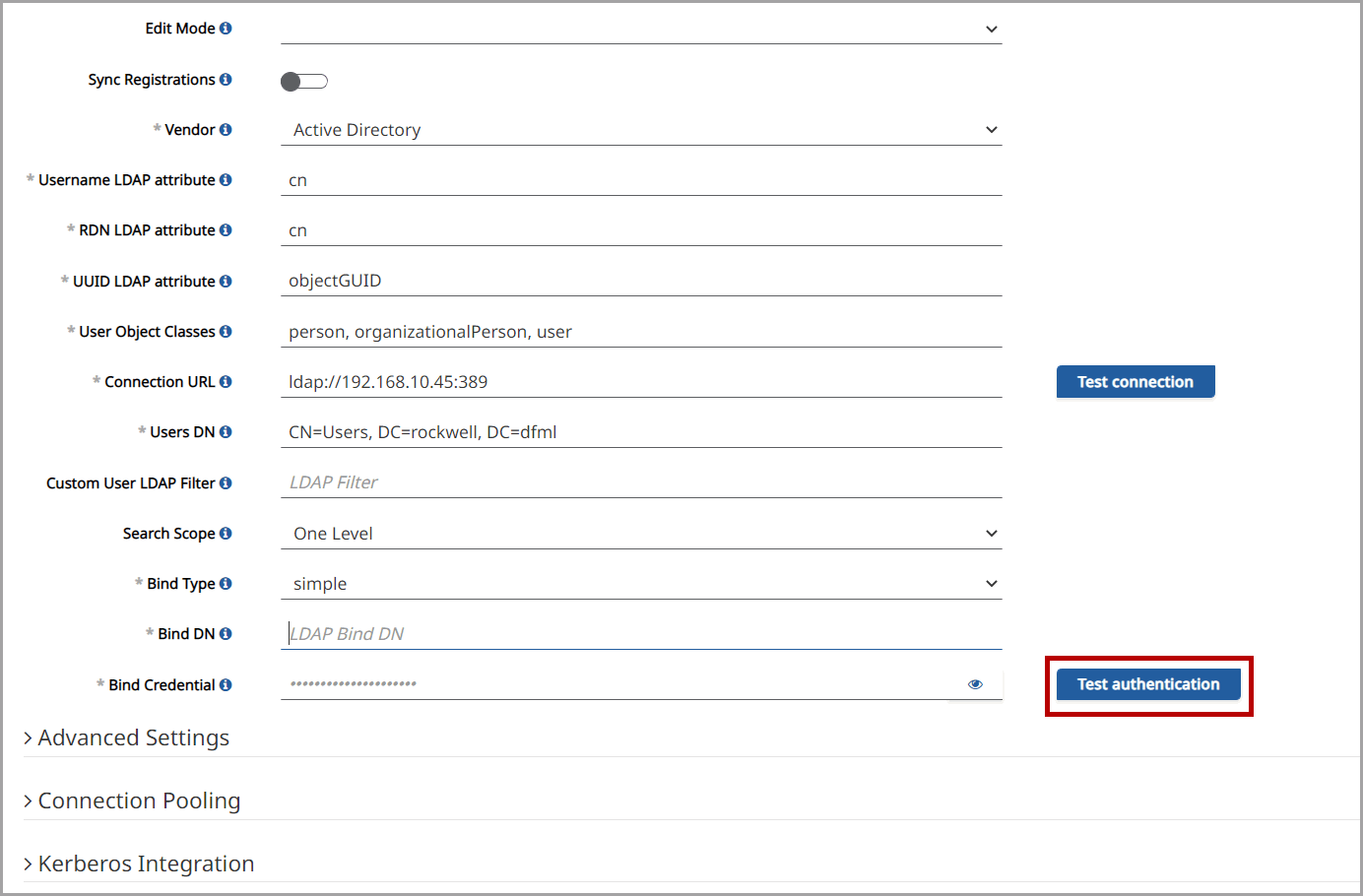
- Click [Save].
Provide Feedback
