Optional Additional Steps
- If you want to understand more features, close all but the first two windows (xy, correlation…).Selectthe Trend Plot tab.Selecting(with ctrl mouse-click) Unit 2 Fuel Gas Flow along with DP across entire HSG and CTG200 Inlet Air DP (below Fuel Gas) andgeneratea Delay Correlation between Fuel gas flow (your primary/X variable) and the two pressure drops. (multi-select 3 variables, right mouse-click Analysis, Delay Correlation).Close tabs by the x-box on each tab label or with Close Tabs to the right
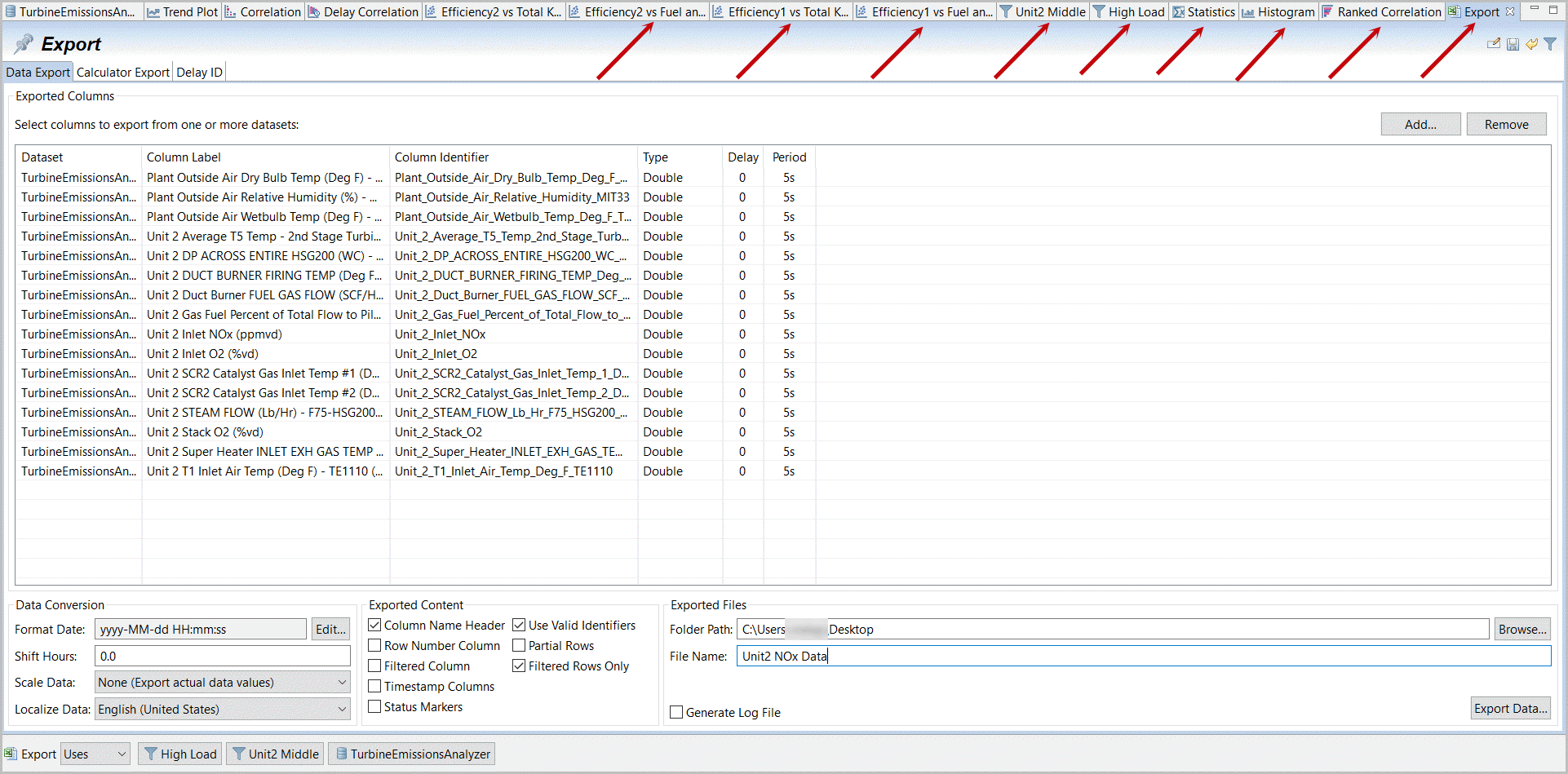 Create Delay Correlation between Pressure Drops and Fuel Gas Flow on Unit 2
Create Delay Correlation between Pressure Drops and Fuel Gas Flow on Unit 2 Select Primary Variable for Delay Correlation plots
Select Primary Variable for Delay Correlation plots SelectFuel Flow as primary variable.
SelectFuel Flow as primary variable. - Change default times to -10, +10 and 1. Note the 5 and 10 second (1 and 2 row) delays.Delay Correlation with Unit2 Fuel Gas Flow

- Selectthe original Dataset Summary tab (TurbineEmissionsAnalyzer).EnterDP in the Search field. This filters our data down to these noisy DP signals.Selectall
 Right mouse-clickandselecta Plot, Trend Plot of these DP Variables only.Dataset Manifest Filtered for “DP”
Right mouse-clickandselecta Plot, Trend Plot of these DP Variables only.Dataset Manifest Filtered for “DP” Create TrendPlot for DP Variables
Create TrendPlot for DP Variables
- Selecttwo Unit 2 DP values (with multi-selectright mouse-clickandselectTransform, Smooth data (expave for exponential average smoothing filter).Create ExpAve Data Filter on Unit 2 DP Variables

- ExpAve is the simpler first order data filter.Enter0.15 for the Value. This makes a filter, Filtered_Measurement[t] = (1 - Value) * Filtered_Measurement[t-1] + Value * New_Measurement[t].SelectOK.Apply ExpAve filter with 0.15
 Filtered DP Data
Filtered DP Data
- Selectthe two Unit 1 DP cells,right mouse-clickandselectTransform and Dynamic filter (arx). This is a more sophisticated filter reflecting a dynamic response pattern (autoregressive exogenous model if you are looking for party topics).Apply ARX Filter to Unit 1 DP Data

- Changethe Model Type from Zero Order (delay shift) to First order.Enter(we need to include time units with each time value):
- Time Interval 5s
- Delay 0s
- Gain 1
- Time Constant 25s
- Lead Time 0s
SelectOK.NOTE:Notethat a zero order model allows you simply to shift columns by any number of rows (e.g. align correlated patterns into a single row so that you could shift Fuel Gas flow shown in step 71 by one or two 5 second rows and match on a common row (for steady-state machine learning as mostly assumed).Enter Configuration for Dynamic Filtering Both sets of Unit’s DP measurements are now filtered.Filtered DP Data
Both sets of Unit’s DP measurements are now filtered.Filtered DP Data
- Confirm this has impacted results byselectingthe “Compute” button on the Delay Correlation plot.Increasing Delays with Filtering on DP data

- Selectthe “Trend Plot” and the scroll bar one variable down so that “Unit 2 Inlet NOx” is at the top of the plots.Right mouse-clickon “Unit 2 Inlet NOx” andselect“Toggle Freeze”.Unit 2 Inlet NOx Toggle Freeze

- Zoom in(by dragging across a range) to observe an interesting, active region of Inlet NOx movement.Thenscroll downto various Unit 2 parameters to observe if visually dramatic spikes in NOx appear related to particular process changes. Did you notice the shape similarity between NOx and duct burner fuel gas flow? Also spikes in NOx related to drops in T5 Temperature (and further down even more Fuel gas percent of total flow to pilot manifold). Sometimes just observing your data can be very enlightening.Compare Data with Frozen Target NOx with Zoom

- Selectthe most interesting of these (NOx, plus Steam Flow, plus Duct Burner Fuel gas Flow, plus T5 Temperature and Percent of fuel to pilot manifold – right mouse-click and select a “Carousel Plot”.Select“Unit 2 Inlet NOx” as Top Row (this may be at the bottom of the list).Create Interesting Carosel Plot
 Select Target Variable, NOxc
Select Target Variable, NOxc
- As with Toggle Freeze, NOx is not frozen, but you may scroll from one to another of the variables by putting your cursor on the second (not primary) plot and a right or left arrow is available to jump through your variable list.Carousel Plot
 You have explored the major features of Data Explorer. Now take your own data for a spin.
You have explored the major features of Data Explorer. Now take your own data for a spin.
Provide Feedback
