Export Delay ID
The third tab offers technology to identify best estimate of measurement delay (from an identified key output variable) to shift different columns appropriately to generate a synchronized row of measurements with appropriate delay shifts in measured data. Imagine that you add 10 kg of wet clothing to a dryer that is 60% moisture. In the next 40 minutes your clothing dryer removes water over time and at the end of the cycle 4 kg of dried clothing comes out. Delay ID takes data like this across most manufacturing systems and attempts to identify the most likely delays or shifts so that the exported row has shifted 10 kg 40 minutes to be on the same row as 4 kg dried clothing and if measured water in your exhaust over the intermediate steps shifted in time (water removed 40-30, 30-20, 20-10, 10-0 minutes ago).
Export Delay ID (with filter for “High Power”)
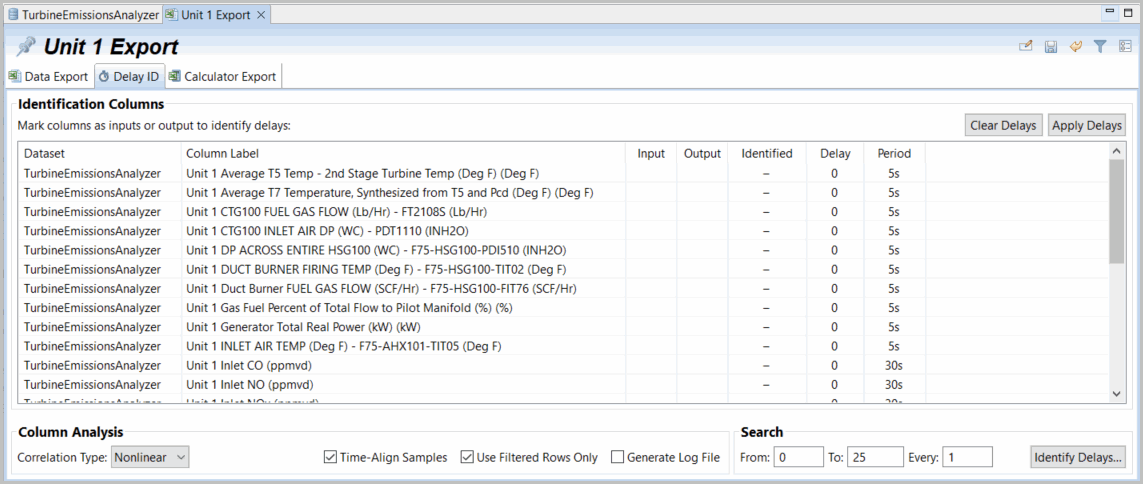
Above figure shows the delay ID set up to identify delays for Unit 1. The “High Power” filter is selected so if the Use Filtered Rows Only option is selected only rows where Unit 1 is making above average power are selected.
We TimeMerged data so that all rows are on the same Time axis, but this is not required, and delays may be identified on data with different time stamps if the option Time-Align Samples is selected. We do not need this here, but it can be a useful option on unaligned data.
As with the Export of data, Log File generation is optional and available as needed to troubleshoot issues with delay ID.
There are two Correlation Type options for the algorithm used to identify time delays and we recommend the Nonlinear option that focused identification on areas of data where there is movement rather than Linear, which is good for overall simple correlations, but averages relationships over every selected row. Nonlinear (the default) is recommended for Delay ID.
We recommend that a user's process understanding of reasonable delays be used to provide good limits to the search area. Users may simply enter a known delay (here delay means both system deadtime plus response time) or a delay range to permit the algorithms available here to identify best delays or shifts in time of input to output (later) variables used for machine learning. Note that there are multiple options to shift data so be aware of previous actions such as:
Applying Transform filters such as ARX (dynamic filter) or ExpAve (smooth data).
Applying Transform shifts of data that are manual data shifts of raw data.
Ultimately all these delay options are additive and accumulate across the data. It is appropriate to align data by time, but check that you have not overcompensated by redundant delay compensation.
Enter delay ID search ranges From: To: in the boxes provided at the bottom of the Delay ID screen. Confirm the Delay ID step size in the identification (Every: ).
Finally select the variables to be identified. This may be done all at once (select the header “In”, then select your “Out” variable), in sets by selecting the desired “In” variable boxes and the appropriate “Out” variable box. Any of these boxes is an on/off toggle selection and when a variable is selected as the out variable (there can be only one and for each dataset export all variables should be synchronized with that key, later variable). For the gas turbine example, a good 'Out' variable may be the “Unit 1 Stack NOx”.
Export Delay ID (Selected for identifying delays)
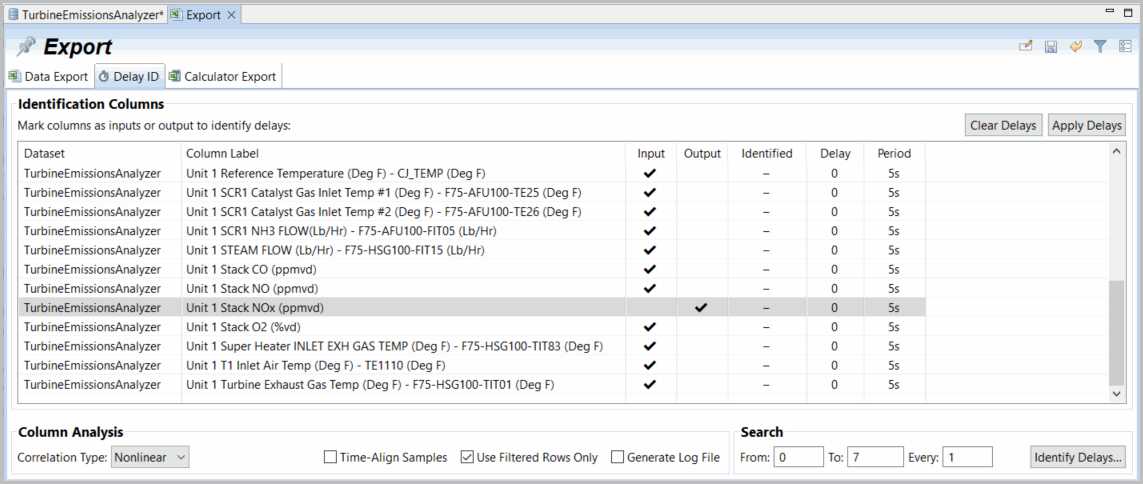
Select Identify Delays to run the nonlinear delay ID algorithm. If you are satisfied with the answers identified, the option above the data list of Apply Delays moves each identified delay to the Delay box.
Note that some variables may be inappropriate such as discrete state variables (on/off) that have by themselves negligible direct relationship to time delayed responses on continuous signals. These can cause algorithmic failures. If so remove them from Delay ID and apply an appropriate delay identified on other continuous measurements that should have similar delays or system dynamics. Then select Apply Delays to move desired (selected and identified) delays from the Identified column to the Delay column where the transformed data is shifted to produce alignment synchronized to the key system variable (the Output). It's also allowed to directly edit delays on the Delay ID page in that specific variable Delay cell.
Export Delay ID (identified and prepared to apply delays)
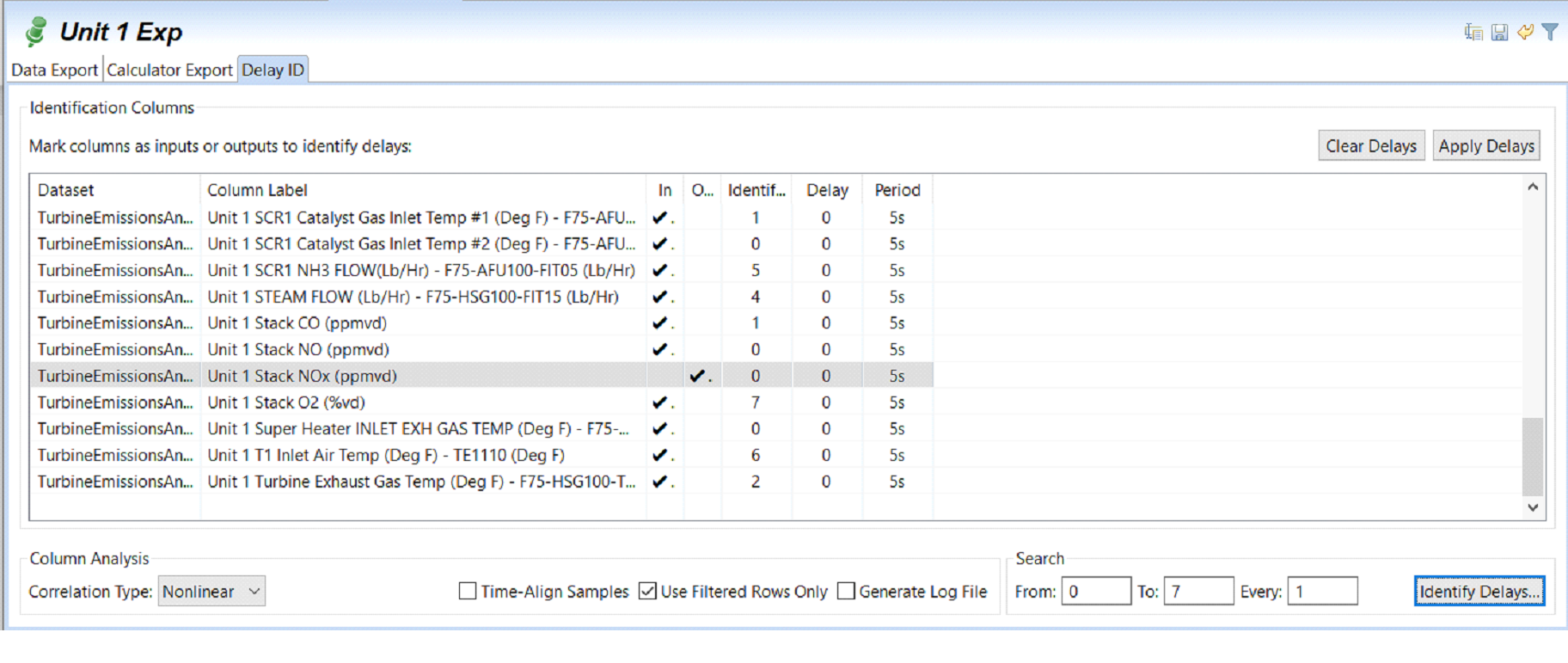
Export Delay ID (delays applied and demonstrating editing one delay)
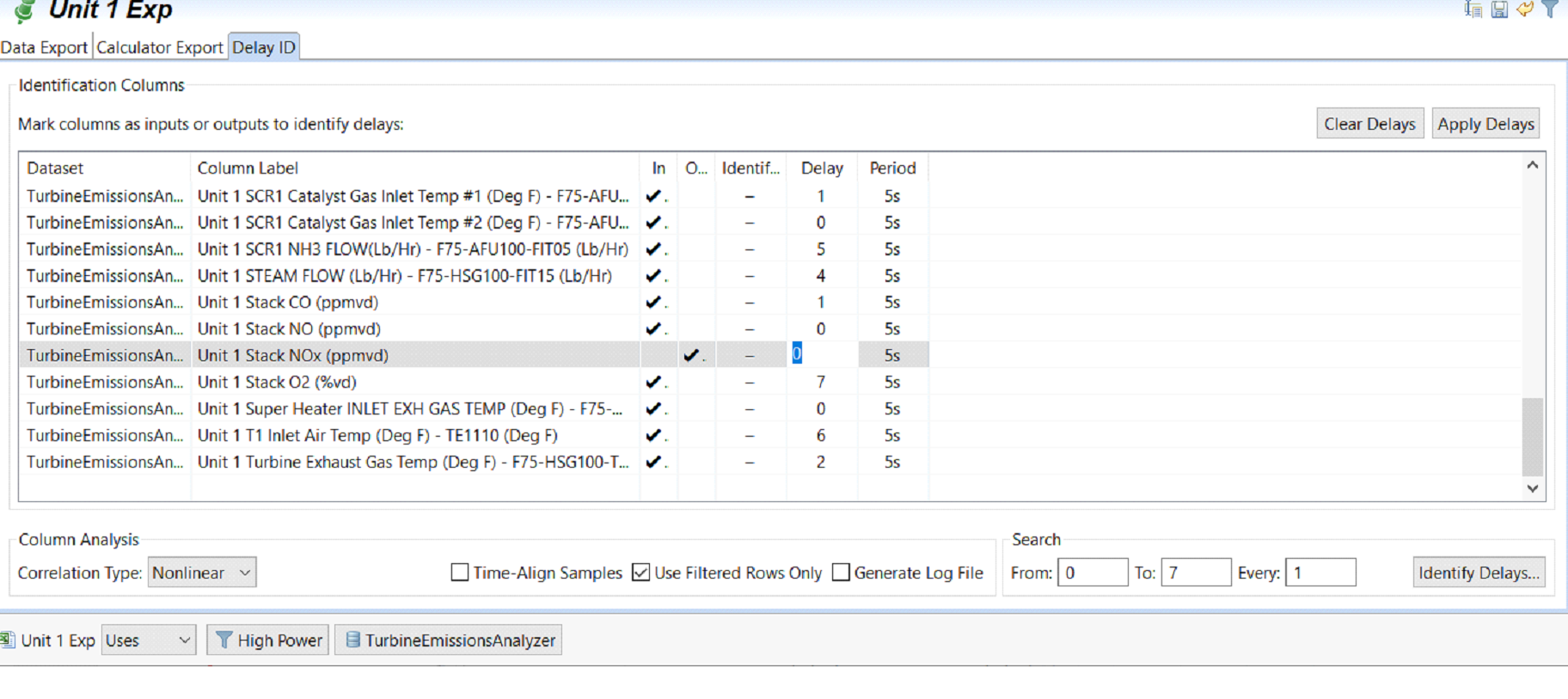
Provide Feedback
