Launch Data Explorer
Once Data Explorer is installed:
- Launch the application using one of the following methods:
- Double-click the Data Explorer shortcut icon on your desktop.
- From your Windows Start menu, go to Rockwell Software > Data Explorer.
- Double-click DataExplorer.exe located by default at C:\Program Files\Rockwell Software\FactoryTalk Analytics Data Explorer\FactoryTalk Analytics Data Explorer <version>.Create or Load Project
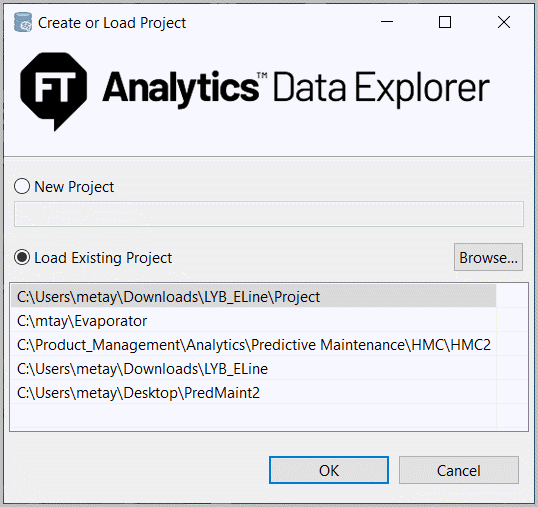
- In the Create or Load Project screen, do one of the following to define your project. A project is a place to save one or more datasets and, optionally, save view definitions with them.
- Enter a new project name. The New Project radio button is selected by default.
- Select the Load Existing Project radio button and either click [Browse…] to select an existing mpm project file or select one of the recently opened projects listed in the table.
- Click [OK]. The Data Explorer UI displays.Data Explorer UI
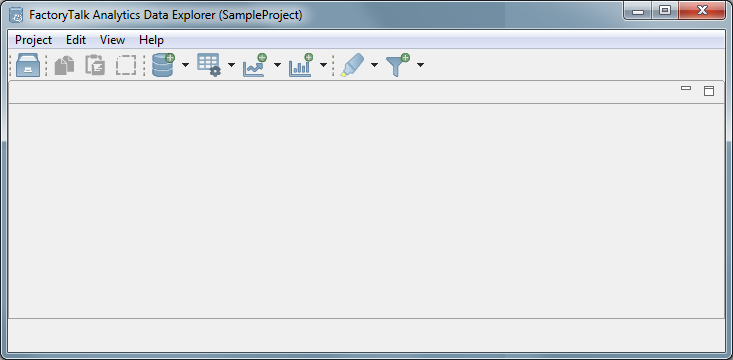
Provide Feedback
