- Extractors
- Analyze Data
Regenerate Secret for Extractor
Perform the following steps to regenerate secret for extractor:
- On the Management Console, select theExtractor Infotab.The Extractors list is displayed.Extractors List
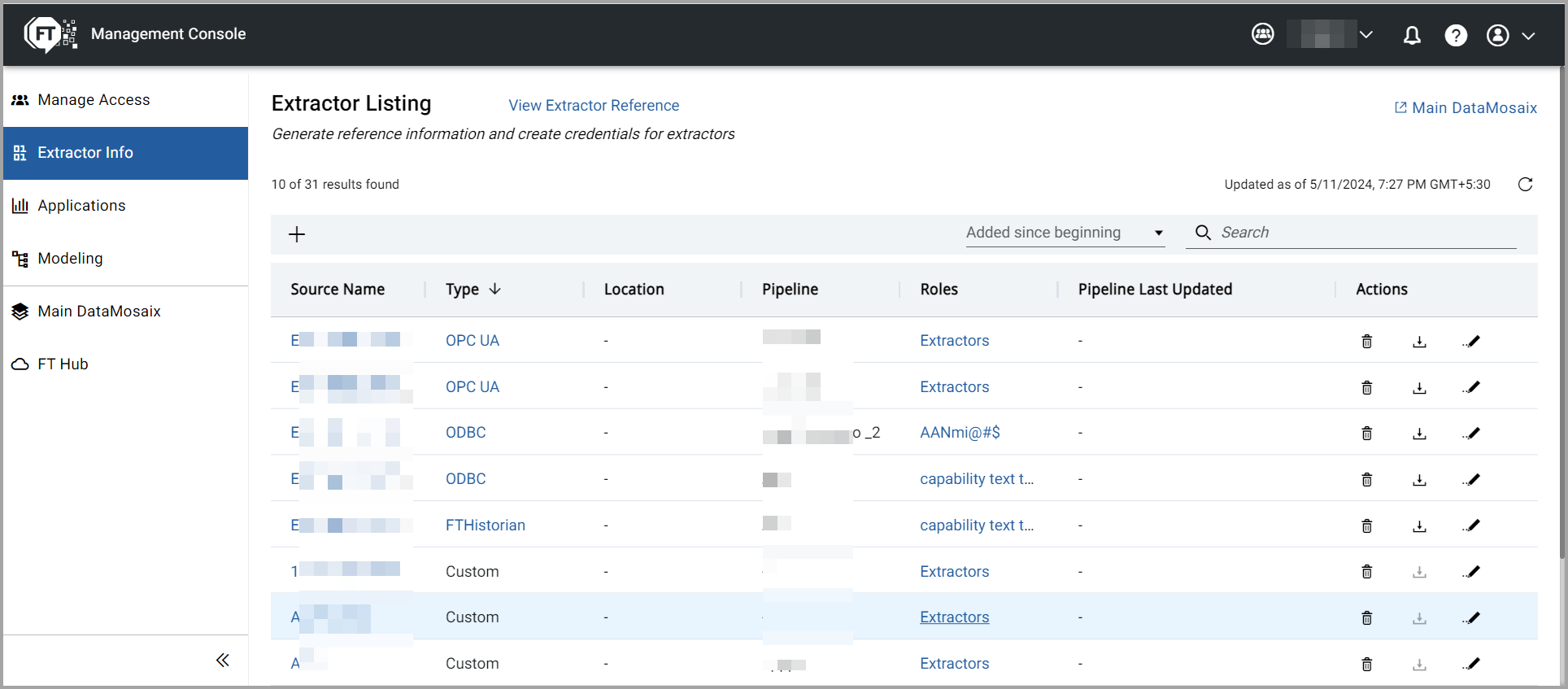
- In theActionscolumn, click the Edit icon next to the extractor for which you want to regenerate the client secret.TheExtractor Detailpage displays the existing client secret and theRegenerate Secretlink.Extractor Details

- Click theRegenerate Secretlink.A confirmation dialog box is displayedRegenerate Secret Confirmation box.
 Generating a new client secret makes the existing client secret invalid. After generating the new secret, you must update the information in the required files.
Generating a new client secret makes the existing client secret invalid. After generating the new secret, you must update the information in the required files. - ClickYes, Regenerate.Regenerate Extractor Client Secret

- Click theCopy Secreticon to copy and save the new client secret.NOTE:It is important to copy the client secret and update it in the related files. Once you close this screen, this information cannot be viewed later. If you fail to save the client secret information, you will have to regenerate the secret.
- Open a text file, paste the new client secret, and save the file.
- ClickDownload Configurationto download the configuration file in .yml format.
- ClickSave and Apply.
Provide Feedback
