Add Resource Meter
Perform the following steps to add the Resource Meter to the hierarchy list:
NOTE:
The following point is required to view data on
Resource meter dashboard
:- Default unit should be configured for demand and consumption measurement with correct tag mapping.
- Select theSiteorAreaorWork center, orWork unitsand the [
] icon appears.
- Click the [
] icon and select [Add].
- In theAdd Componentdialog, select [Resource] underMeterfrom the left pane and set these parameters:
- Resource Type: Select the type of resource from the drop-down list.Resource Meter types
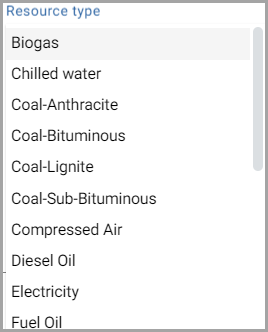
- Name: Provide the Resource meter name.
- Description: Provide the description of the Resource meter.
- Click [Add].Add Resource Meter dialog
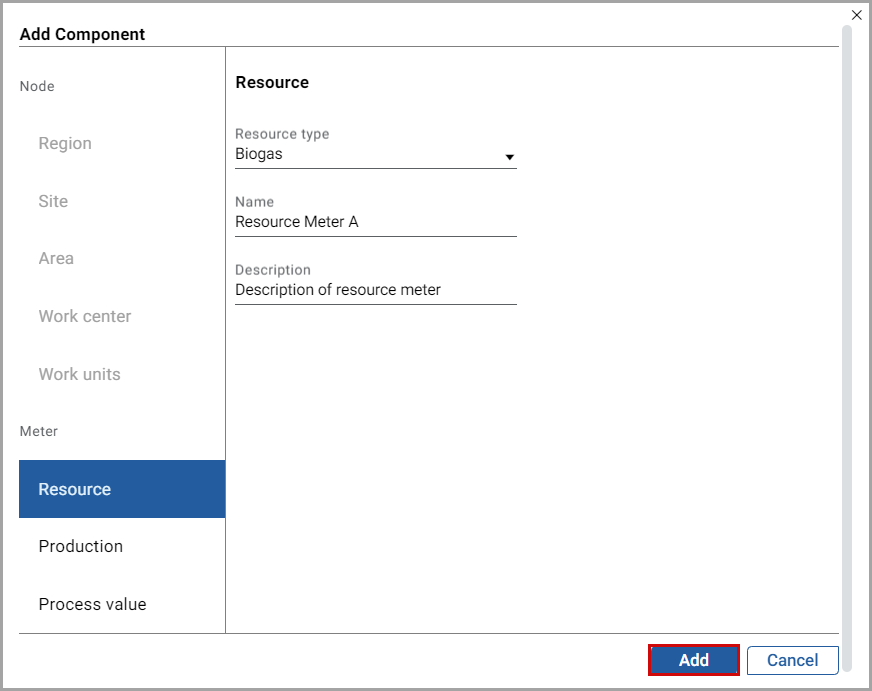
The "
Resource meter added under Site or Area or Work center or Work units successfully
" message displays.Related Information
Provide Feedback
