Add Report
You can add reports from Site, Area, Work center, and Work units level. The steps are similar for all the levels.
NOTE:
The following points are required to generate
Report
:- The respective hierarchy to be configured correctly.
- Under the respective node, the required meters to be configured, and correct tag mapping to be done.
- For Cost report, the respective rate schedule should be configured at the Site level.
- For the Emission report, the respective emission factor should be configured at the Site level.
- For the Energy report, the respective default unit should be configured at the Site level.
Perform the following steps to add the report at the Work units level:
- Click the [
 ] Reportstab from the left-side menu bar and select Site or Area or Work center, or Work units from the hierarchy list.
] Reportstab from the left-side menu bar and select Site or Area or Work center, or Work units from the hierarchy list. - Select theReportstab and click [Add report].
- In theAdd reportdialog, set these parameters:
- Report name: Provide the name of the report.
- Report type: Select the Energy or Cost, or Emission report type from the drop-down list.
- Resource type: Select the resource type from the drop-down list.
- Time scope: Select the time scope from the drop-down list.
- Description: Provide the description of the report.
- Share report to: Select the required recipients from the drop-down list.
- Click [Add].Add Report dialog
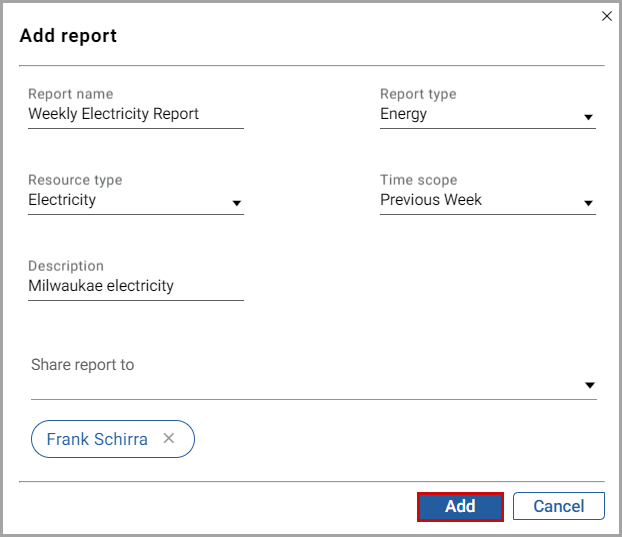
The “
Report added successfully
” message displays.Provide Feedback
