- Getting started
- Using the software
- OPC UA
- Graphic and layout objects
- Developing solutions
- Developing projects with C#
- Application examples
- UI tutorial
- OPC UA tutorial
- NetLogic tutorial
- Object and variable references
Create the interface elements
Create the required text boxes and buttons.
- Create variables:
- InProject view, create three variables by right-clickingModeland selecting .
- Rename the variables by hovering-over each variable, selecting, and entering:

- Source
- Target
- Password
- For each variable, inProperties, selectInt32and selectStringand clear the value.
- Create the source file path text box:
- InProject view, expandUI.
- Right-clickMainWindow (type)and select .
- Hover-over the text box, select, and enter
 SourceBox
SourceBox - InProperties, setPlaceholder texttoSource file path
- Create a dynamic link betweenTextand .For more information about dynamic links, see Create dynamic links.
- Create the target file path text box:
- Right-clickMainWindow (type)and select .
- Hover-over the text box, select, and enter
 TargetBox.
TargetBox. - InProject view, selectTargetBox.
- InProperties, set thePlaceholder textproperty value toTarget file path
- Create a dynamic link between theTextproperty and .For more information about dynamic links, see Create dynamic links.
- Create the password text box:
- Right-clickMainWindow (type)and select .
- Hover-over the text box, select, and enter
 PasswordBox.
PasswordBox. - InProject view, selectPasswordBox.
- InProperties, set thePlaceholder textproperty value toPassword
- InProperties, set theControl typeproperty value toPasswordThis setting obfuscates the entered password.
- Create a dynamic link between theTextproperty and .For more information about dynamic links, see Create dynamic links.
- Create the Zip button:
- InProject view, right-clickMainWindow (type)and select .
- Hover-over the button, select, and enter
 ZipButton
ZipButton - InProperties, set theTextproperty toZip
- In theEventspane, next toMouseClickEvent, selectand select .

- Create the unzip button:
- InProject view, right-clickMainWindow (type)and select .
- Hover-over the button, select, and enter
 UnzipButton
UnzipButton - InProperties, set theTextproperty toUnzip.
- In theEventspane, next toMouseClickEvent, selectand select .

- Link the NetLogic with the variables:
- InProject view, expand theNetLogicfolder.
- SelectZipUnzipLogicand inProperties, create dynamic links between:
- Passwordand
- Sourceand
- Targetand
For more information about dynamic links, see Create dynamic links.
- Arrange the interface elements.
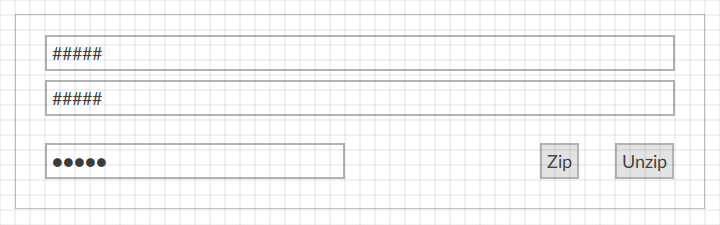
Provide Feedback
