Create the application interface
Create a gauge, labels, spin box, and buttons.
- Create the gauge:
- InProject view, expand theUIfolder.
- Right-clickMainWindow (type)and select.
- InProperties, create a dynamic link betweenValueand .For more information about dynamic links, see Create dynamic links.
- Create the value label:
- Right-clickMainWindow (type)and select.
- Hover-over the label, select, and enter
 ValueLabel
ValueLabel - InProperties, set theTextproperty value toVALUE
- Create the step label:
- Right-clickMainWindow (type)and select.
- Hover-over the label, select, and enter
 StepLabel
StepLabel - InProperties, set theTextproperty value toSTEP
- Create the spin box:
- Right-clickMainWindow (type)and select.
- InProperties, create a dynamic link betweenValueand .For more information about dynamic links, see Create dynamic links.
- Create the message label:
- Right-clickMainWindow (type)and select.
- Hover-over the label, select, and enter
 MessageLabel
MessageLabel - InProperties, create a dynamic link betweenValueand .For more information about dynamic links, see Create dynamic links.
- Create the start button:
- Right-clickMainWindow (type)and select.
- Hover-over the button, select, and enter
 StartButton
StartButton - InProperties, set theTextproperty value toSTART
- Create an advanced dynamic link betweenEnabledand with an expression evaluator!{0}
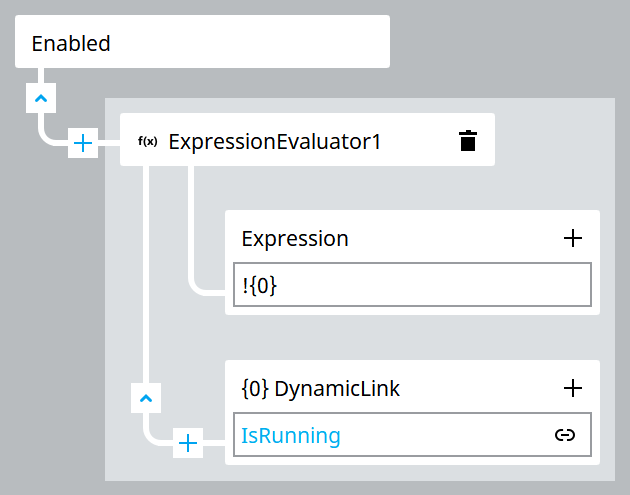 For more information about dynamic links, see Create dynamic links.
For more information about dynamic links, see Create dynamic links. - InEvents, next toMouseClick eventselectand select .
 TIP: If you cannot complete this step, save and reopen the project.
TIP: If you cannot complete this step, save and reopen the project.
- Create the stop button:
- Right-clickMainWindow (type)and select.
- Hover-over the button, select, and enter
 StopButton
StopButton - InProperties, set theTextproperty value toSTOP
- Create a dynamic link betweenEnabledand .For more information about dynamic links, see Create dynamic links.
- In theEventspane, next toMouseClick eventselectand select .
 TIP: If you cannot complete this step, save and reopen the project.
TIP: If you cannot complete this step, save and reopen the project.
- Arrange the interface elements.
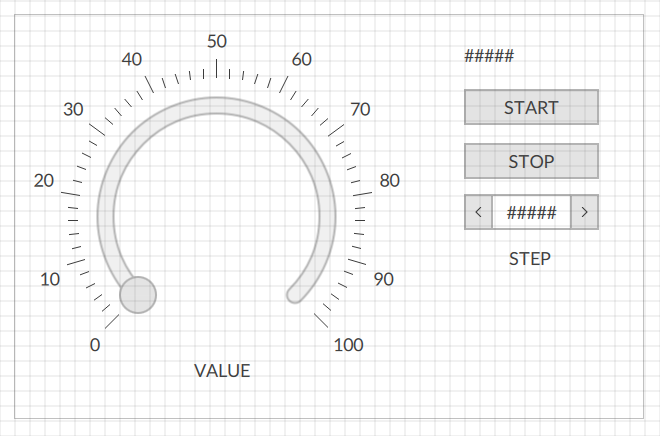
Provide Feedback
