- Getting started
- Using the software
- OPC UA
- Graphic and layout objects
- Developing solutions
- Developing projects with C#
- Application examples
- UI tutorial
- OPC UA tutorial
- NetLogic tutorial
- Object and variable references
Configure a logo
Add and position a logo of your choice in the right corner of the main window.
Prerequisites
- Add the logo
- InProject view, double-clickMainWindow (type).
- Drag the logo file from your computer into the main window area in the editor.The logo appears in the editor. Depending on the logo resolution and the main window resolution, the logo might take too much space or be positioned incorrectly.
- Position the logo
- InProperties, setWidthto200.
- SetHorizontal alignmenttoRight.
- SetTop marginandRight marginto5.
Main window with a logo in the corner
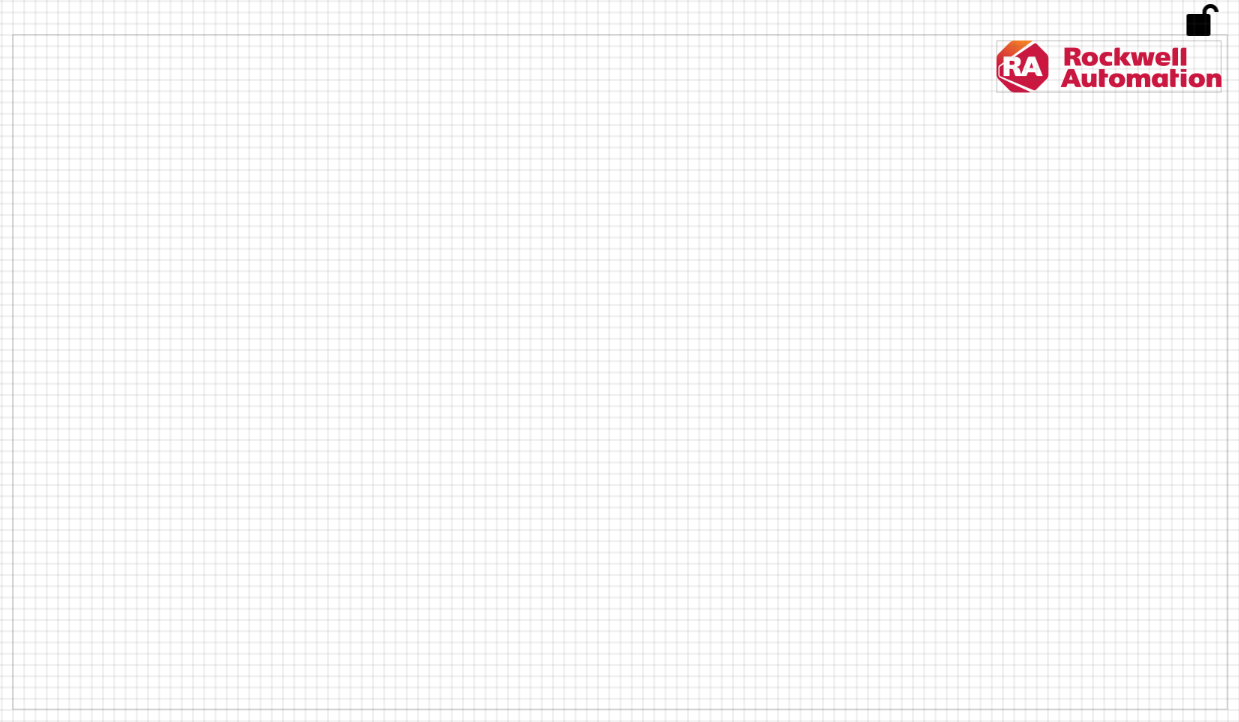
Provide Feedback
