- Getting started
- Creating projects
- OPC UA
- Graphic objects
- Predefined graphic objects
- Sessions and locales
- Object and variable references
- Extending projects
- NetLogic
- NetLogic tutorial
Develop the subscriber NetLogic and interface
Develop a NetLogic and integrate it with the interface.
- Develop the NetLogic
- Right-clickMainWindow (type)and select .
- Hover-over the NetLogic, select, and enter
 SubscriberLogic.
SubscriberLogic. - Double-click the NetLogic.The external code editor opens.
- In the code editor, replace the existing code with the following code:#region StandardUsing using System; using FTOptix.CoreBase; using FTOptix.HMIProject; using UAManagedCore; using OpcUa = UAManagedCore.OpcUa; using FTOptix.NetLogic; using FTOptix.UI; using FTOptix.OPCUAServer; #endregion using uPLibrary.Networking.M2Mqtt; using uPLibrary.Networking.M2Mqtt.Messages; public class SubscriberLogic : BaseNetLogic { public override void Start() { var brokerIpAddressVariable = Project.Current.GetVariable("Model/BrokerIpAddress"); // Create a client connecting to the broker (default port is 1883) subscribeClient = new MqttClient(brokerIpAddressVariable.Value); // Connect to the broker subscribeClient.Connect("SubscriberClient"); // Assign a callback to be executed when a message is received from the broker subscribeClient.MqttMsgPublishReceived += SubscribeClientMqttMsgPublishReceived; // Subscribe to the "my_topic" topic with QoS 2 ushort msgId = subscribeClient.Subscribe(new string[] { "/my_topic" }, // topic new byte[] { MqttMsgBase.QOS_LEVEL_EXACTLY_ONCE }); // QoS level messageVariable = Project.Current.GetVariable("Model/Message"); } public override void Stop() { subscribeClient.Unsubscribe(new string[] { "/my_topic" }); subscribeClient.Disconnect(); } private void SubscribeClientMqttMsgPublishReceived(object sender, MqttMsgPublishEventArgs e) { messageVariable.Value = "Message received: " + System.Text.Encoding.UTF8.GetString(e.Message); } private MqttClient subscribeClient; private IUAVariable messageVariable; }
- Save the code.
- Create the interface elements
- Create the message variable:
- InProject view, right-clickModeland select .
- Hover-over the variable, select, and enter
 Message.
Message. - InProperties, selectInt32and selectString.
- Create the Subscribe label:
- InProject view, right-clickMainWindow (type)and select .
- Hover-over the label, select, and enter
 SubscribeLabel.
SubscribeLabel. - InProperties, create a dynamic link betweenTextand theMessagevariable.For more information about dynamic links, see Create dynamic links.
- Arrange the interface elements.
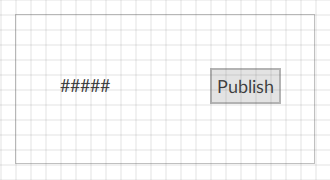
Provide Feedback
